Color Smudge Engine
The Color Smudge engine allows you to create brushes that have blending properties as well as painting properties. Even though the name of the engine uses the word “smudge”, these brushes fall under two categories: blending brushes and smudge brushes. The blending brush focuses more on mixing existing colors, while smudge brushes tend to focus on blending in addition to adding new colors.
With most of the brush engines, it is best to start off with some examples of the brushes that come bundled with Krita. We can analyze the strokes and see what gives them their special characteristics.

In the previous example, I am using the Basic_mix brush. If you open the brush editor and select the Color Smudge engine, Basic_mix will be the first preset. In the previous image, I slowly added pressure as the brush stroke moved across the canvas. This is a deceptive assumption though. Take note that there is an “invisible” element going on as well. Only until our smudge brush starts interacting with other colors will we see this interaction.
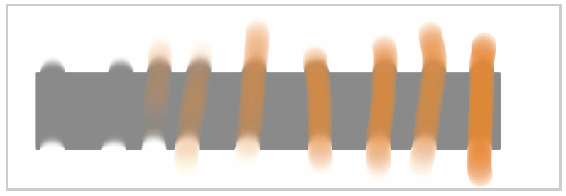
This example is similar to our first. I created vertical strokes along the gray rectangle. As I make strokes from left to right, I am increasing the pressure on the pen. The left half has only smudging, while the right half slowly adds more orange. The far right stroke is at 100% pressure. You can see that there is very little smudging going on—only the new darker value added. This smudge brush has two purposes: adding color with higher pressures and blending with lower pressures.
While this isn’t a natural way to paint, it is nice when you need to alternate between adding new colors and blending existing ones. This marriage of adding color and blending is a common pattern that is used with smudge brushes in Krita.
In other painting programs, we expect the blending behavior but not the color being added. What if you are creating a brush and want only smudging? There are other presets such as Smudge_textured and Smudge_rake that can accomplish this. How would you turn off the “adding color” part of it?
The Color Smudge engine includes many attributes and properties that aren’t part of blending. This is powerful but can make it difficult to understand how to tweak the existing settings. The properties that are unique to the Color Smudge engine are the following:
- Smudge Length – Switch between Smearing and Dulling.
- Smudge Radius – Sample a larger radius when performing smudging operations. The effect is seen with the Dulling mode.
- Color Rate – Determines how much color to apply to smudging. Turning this off will stop your brush from emitting paint.
- Overlay Mode – Uses all visible layers for determining what to smudge.
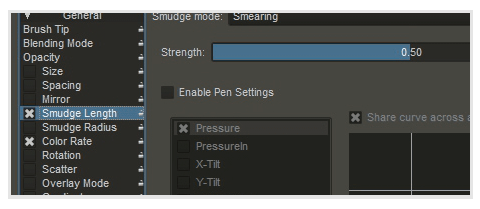
Changing the Smudge Length will control how your brush strokes will smear with underlying colors.
Going back to our original question, it looks like the Color Rate property is adding the color. If we uncheck the Color Rate settings and start to paint, we will notice that color will stop coming out.
Smudge Length: Smearing or Dulling
Let’s take a closer look at one of the most important properties of the Color Smudge engine—the Smudge Length property. If you turn the Smudge Length property off in the settings, you will smear colors without mixing them.
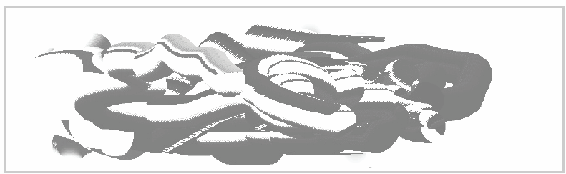
You can see in the example above that the smudging becomes difficult to control. Back in the settings for the Smudge Length property, you have two types of smudging available: Smearing and Dulling.
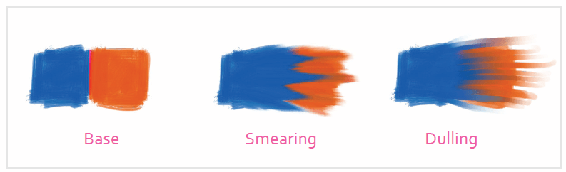
I turned off the Color Rate for the example above to eliminate any color being added. You can see that the smearing has more of a finger painting feel to it. Dulling preserves the brush shape and size, so it won’t fade off like it does with smearing.
While you can adjust the Strength of this effect between 0 and 1, I would not recommend straying too far away from a value of 0.7. High values will make the blending appear watery and difficult to manage. If the strength is too low, the effect will be weak.

