G'MIC Filters
G’MIC is a filter engine that specializes in image processing. It stands for "GreyC’s Magic for Image Computing" and is pronounced "gimmick". It offers hundreds of filters and effects to enhance and modify your image. These filters and effects range from adjustments and special effects to patterns.
G’MIC comes bundled with Krita. To start using it, you will need a paint layer selected. This will make the G’MIC option enabled in the main menu. The engine can be accessed by going to Filter > G’MIC. A window will pop up with the available settings.
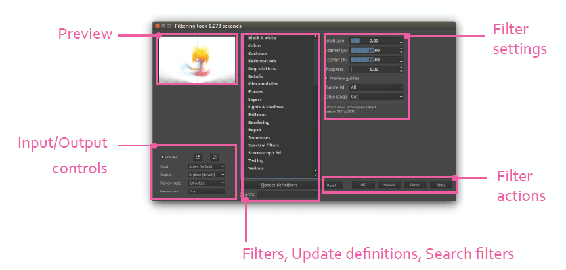
Unlike the other filters in Krita, you will not see a preview directly on the canvas. The Preview checkbox will update the Preview area as you make modifications. The Input and Output settings exist below the Preview thumbnail. These allow you to specify how the filter will be applied to your document. The available options are the following:
- Input – What layer(s) to use for the filter.
- Output – What layer(s) to apply the effect to on your document.
- Preview mode – What layer the results output to.
- Preview size – Where the preview will be displayed. If you pick On Canvas, your preview will appear on the canvas. Some of the effects are very computer intensive, so this can lock up Krita if you aren’t careful.
The middle panel is a list of all of the effects organized into categories. The first category is only information. You can click the plus icon to reveal the individual effects. Below the effects list, there is an Update definitions button. Clicking it will connect to the Internet and update G’MIC to the newest version. If an update is done, you will need to close and reopen the G’MIC dialog to see the new filters. Below the Update definitions button is a Search text field, which will filter the list of effects seen. You can visit the G’MIC website to find out more with new releases and updates ().
The right side of the window has all of the options for the selected effect. Some effects have only a few options, while others have a lot. If the settings are too big for the dialog, you can use the scroll bars to show more.
The bottom of the dialog has options to apply your G’MIC effects. These are listed from left to right:
- Reset – Resets all of the settings back to the default.
- OK – Applies your settings and closes the window.
- Maximize – Maximizes or restores the window.
- Cancel – Resets any changes you have made and closes out the window.
- Apply – Applies the effect to your image. The window will remain open. This is useful if you have multiple effects you want to add in a row.
Caveats
G’MIC filters cannot be used as filter masks or brush filters. The final result will always be destructive in nature. If you are adding an effect to a layer, you might want to apply the effect on a duplicated layer instead of the original. You can also use the Output setting in G’MIC to create a new layer with the results.
G’MIC is a newer feature to Krita so some of the filters are disabled. If an effect is disabled, it will still show in the menu. A dialog will appear letting you know that the feature has been disabled.
G’MIC Examples
You are encouraged to play around with the different effects that G’MIC has to offer. There are a lot of effects to try out, but you will probably only use a handful of them. Some effects can take a long time to process. A progress bar will appear, but it is deceptive. The numbers are not tied to the actual progress, so the numbers will often repeat. Here is a list of my favorite G’MIC filters I think have the most use along with the type of results they give.
Artwork by David Revoy


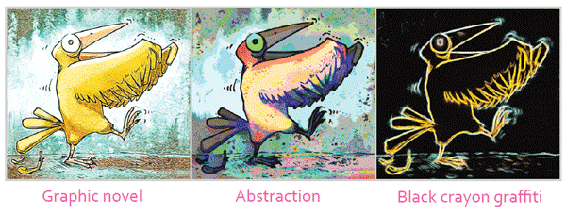


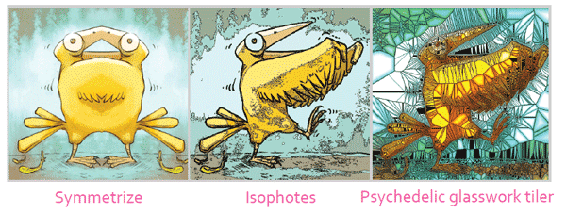
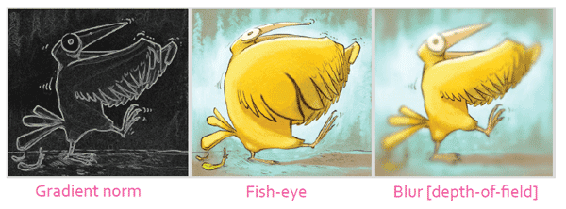


You might have to update your definitions on the G’MIC window to see all of these effects.
That should give you a good sampling of some of the G’MIC filters. Some filters need to be set up before they will work. For an example, see David Revoy’s article on G'MIC line-art colorization ().

