Grid Tool
This tool shows a grid of guides on your canvas. The grid lines don’t have the ability to snap, so they can only be used for reference. To enable the grid, you can select the Grid Tool on the toolbox. Then press the Enter key. You can also turn the grid on and off from the main menu View > Show Grid option.

Grid Tool – Moves the grid.
There are no tool options for the Grid Tool. If you want to change how the grid is displayed, you will need to go into the preferences. Access this by the main menu Settings > Configure Krita > Grid. You can modify the display and settings from here. Changing the Offset property is the same as moving the grid with the Grid Tool. All of the numbers are in pixels. The Subdivision number will change how many blocks will be inside the main grid lines. If you select 4, there will be 16 blocks inside each grid block. If set to 3, there will be 9 blocks.
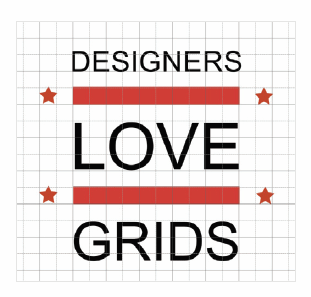
The grid can be helpful with alignment of elements like text. Graphic and web designers use them heavily to organize elements.

