Wrap-Around Mode
The goal of Wrap-around mode is to allow artists to create an image that is seamless when tiled. This is common in the movie and video game industry. Tiled textures are used on everything from grass and rocks to special effects. Let’s do an example of making a wallpaper background.
Let’s create a new document with 256 x 256 pixels. Wallpapers usually have some type of background color, so let’s add a dark color as a base. Change the color to a yellow and starting painting some design strokes for the pattern.
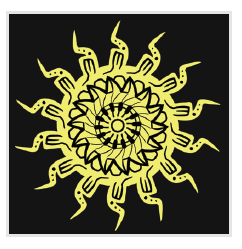
If 256 x 256 pixels is too large of a pattern when you turn on Wrap-around mode, reduce the image size.
That might work. Of course, it is really hard to tell what this will look like if it is tiled in both directions. Turn on Wrap-around mode to see the results. You can do this two ways. The fastest way is to press the W key. You can also access the wrap-around feature from the main menu View > Wrap Around Mode.
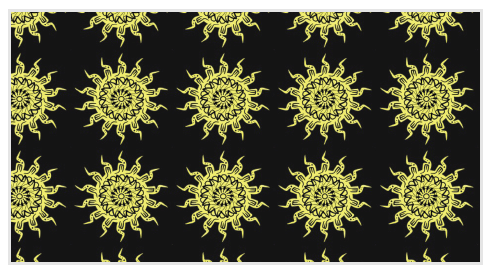
Wrap-around mode is now turned on for this same image.
Now that you see the design in its final form, it might need some tweaking. The areas don’t connect very well, and the overall pattern isn’t very cohesive. Let’s spend a little more in this mode and add more detail. You can also zoom out to see what the pattern will look like. Rotating the canvas (Space bar + Shift + drag your pen) also can give you a fresh perspective on what might appear more attractive.
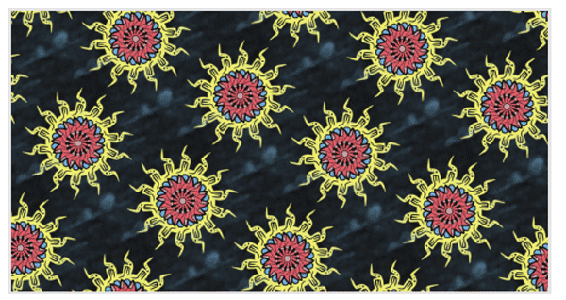
Shrinking and rotating the image makes the pattern a little more dynamic.
The live preview of the tiling makes it easy to modify your image until you are satisfied. When you are done with the pattern, you can turn off Wrap-around mode. If you moved your canvas around while painting, you might have to find your original image. Turning off Wrap-around mode doesn’t return you to the original canvas position. Your image is ready to export without any further steps.

Tip
While in Wrap-around mode, you can rotate or scale the canvas as usual. If you scale too far out, your computer might become slow. Generating hundreds or thousands of tiles on the fly will do that.
If you press Ctrl + A, the original image will be selected. Wrap-around mode has many uses outside of wallpapers. Texture artists use this heavily and will want to take advantage of this feature.

