Crop Tool
Resize your canvas dynamically on the screen. This can make your document smaller or larger. If you turn on the Grow checkbox in the Tool Options, the Crop Tool can resize the canvas to a larger size. The checkboxes by the width, height, and aspect ratio will lock the values. You can also change the appearance of the display by changing the Decoration. It can be set to common displays such as the rule of thirds (named Thirds).

Crop Tool – Resize your canvas. This includes expanding as well as shrinking. Shortcut: C.
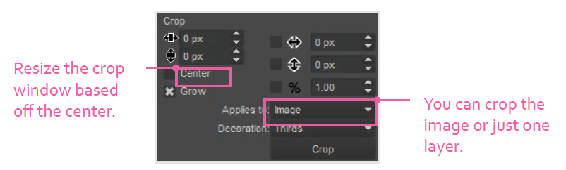
When you are done setting the crop size press the Crop button or the Enter key to commit the changes.

Tip
When you are working with images outside of Krita, you can also drag and drop them right in the canvas. If there are no documents a new document will be created. If there is a document already open you will get two options: Insert as New Layer and Open in New Document. If you have multiple documents selected on your computer and drag them to the canvas, you will get additional options to add them all.

