Brush Smoothing and Dynamic Brush
When you are creating artwork, you might wish your brush strokes or inking would be smoother and more fluid. These are exactly what brush smoothing and the dynamic brush were created for. These will help take the shakiness out of your hand and allow you to draw more fluidly. There are two ways to accomplish this: the brush smoothing tool options on the Freehand Brush Tool, and the Dynamic Brush Tool.
Brush Smoothing
While using the Freehand Brush Tool, the first drop-down on the Tool Options docker lets you change the smoothing. This will help your brush strokes achieve a smoother result. By default, your brush strokes will not have any smoothing applied. Depending on what type of smoothing you have selected, you will be given additional options.
- No Smoothing (default) – The input from your pen will translate directly to the canvas without any processing. Drawing fast might result in slightly jagged lines.
- Basic Smoothing – This will smoothen out the jagged lines if you have a fast drawing style. I usually leave my brush on this.
- Weighted Smoothing – Similar to Basic Smoothing, but this option has extra parameters for working at different zoom levels.
- Stabilizer – Attempts to smooth your brush stroke by creating a buffer around your cursor (looks like a circle). Your brush stroke will only be applied when your stroke gets to the outside of the buffer.
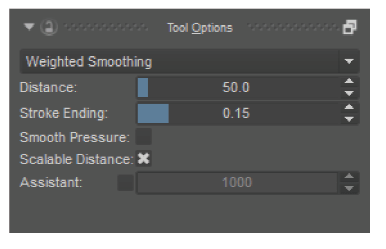
Options like Weighted Smoothing will give you additional options.
Dynamic Brush Tool
Reduce the shakiness of your brush strokes by adding mass and drag. This produces similar results as the Stabilizer option on the Freehand Brush Tool. Drawing things like spirals can give you nicer results. Set to low settings, you can even use this as a replacement for the default Freehand Brush Tool.

Dynamic Brush Tool – Creates smooth brush strokes by adding resistance and mass.
There is also a dynamic brush engine that exists in the brush editor. They share similar properties. The Dynamic Brush Tool has a few options for you to tweak.
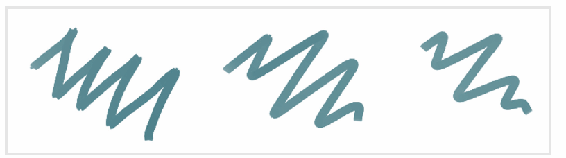
Increasing the mass for the Dynamic Brush gives smoother results.
- Mass – Makes your brush strokes feel heavier. This will make your brush strokes move less across the canvas but will produce smoother results.
- Drag – Friction that will apply force in the opposite direction. High values will have little friction, while low values will seem like you are drawing with a rubber band.
- Fixed Angle – This is disabled at all times, so you can ignore it.

