LUT Management (HDR Painting)
If your artwork needs to be used later for compositing (e.g., 3-D applications), this docker can be useful. If you have little need for this type of thing, you can easily skip this section. This is also the section that deals with HDR painting. There is a lot of color and light theory with how light is interpreted. Much of this knowledge doesn’t apply if you are simply going from a computer to a printer.
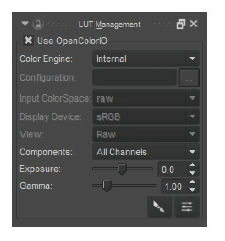
The Lookup Table (LUT) Management docker helps you change how your color is managed.
This docker controls the color management settings for the document. LUT is short for lookup table. It is helpful to know a little history about why this is included in Krita to understand the value it might have.
A Brief History of LUT and Krita
For Krita to support HDR painting, it uses a technology called OpenColorIO. This technology was developed by Sony ImageWorks in 2003 for their feature films. Sony released the source code for this technology and continues to update it. OpenColorIO is supported in many commercial applications that need to deal with color management solutions.
One of the problems that OpenColorIO solves is how different displays such as projectors or HDTVs can use different color spaces. If the color space that is used is different than what the device supports, the colors will be altered, and the end result will be different than the artists intended.
Using OpenColorIO
To enable this mode, you need to click the Use OpenColorIO checkbox from the LUT Management docker. Once enabled, colors will be managed using OpenColorIO-compliant formats instead of Krita’s internal color management.
Out of all of the settings, the two that you will be playing around with the most are the Exposure and Gamma sliders.
- Exposure– Controls the light and darkness of the document. A higher value will let more light into the image and make it appear brighter. This is a common term used by photographers.
- Gamma – The amount of light that is emitted from the monitor. If uncorrected, images will appear too dark or too light. Images will often appear more washed out if the gamma is not correct.
Selecting HDR Colors for Painting
For the most part, selecting HDR colors will function just like picking normal colors. You can use any of the normal color picking options when using outside color management systems. When you first switch to a different color management system like OpenColorIO, the colors will not update in the pickers. To show the correct colors, you need to change the exposure through the LUT Management docker. As you change the exposure, the color selectors will automatically update their available colors for that exposure.
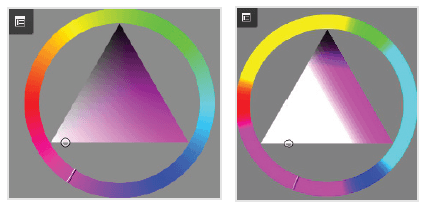
Changing the exposure and gamma will change the available colors from normal (left) to adjusted (right).

