Color Profiles
In addition to the data that color models provide, there are also settings with how hardware devices display color. The color models that we learned about earlier are more of a data thing. Color profiles are more of a hardware thing. Your scanner and monitor have a color profile attached to it. This is oftentimes assigned automatically but can sometimes be incorrect. If the color profile is configured wrong for your scanner, what you see from the scanner software might appear different than what appears in Krita. These are the types of things that have color profiles associated with them:
- Monitors
- Input devices (scanners, cameras)
- Output devices (printers)
- Documents (jpg, png, Krita file)
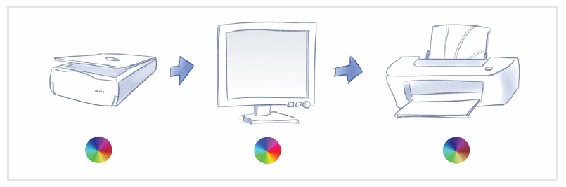
Specifying a color profile will help your computer determine the best way to manage and convert colors when going between devices. These color profiles use different systems than color models (RGB, CMYK). Some of the most common color profiles included in Krita are the following:
- sRGB (default) – Standard RGB. Created in 1996, it is used with monitors, printers, and the Internet. It’s a good profile that you can stick with if you aren’t a color fanatic.
- scRGB – Contains the same colors as sRGB, but the data can include negative numbers. This is more useful if you are thinking of doing HDR painting.
- AdobeRGB – Has more colors available than sRGB but is less supported.
Quite a few of the color profiles that come with Krita are from the color enthusiast Elle Stone. It can be a bit difficult to understand what each of these color profiles do. To learn more about a color profile, Krita comes with a color space browser. This is located in the New file dialog box. When you click the Color Space Browser button, a dialog will appear to help you study what the color profile and color model are doing.
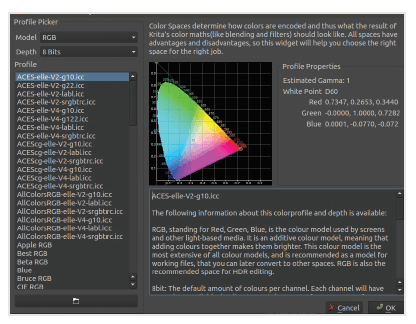
The color space browser is an excellent way to visualize a color profile as well as learn a little more about why it exists.
You can always stay with the sRGB color profile and not really worry about it. The Internet has an abundance of information if you are interested in learning more. I recommend going to Elle Stone’s website as she is considered to be a credible authority on the subject: .

