Pop-up Palette
If you right-click on the canvas, the pop-up palette will appear. This palette is a quick way to select colors and change brushes. This can be helpful if you use only a handful of brushes. The different color swatches that are displayed on the ring are the recent colors that you have selected. Selecting a color will change your current foreground color.
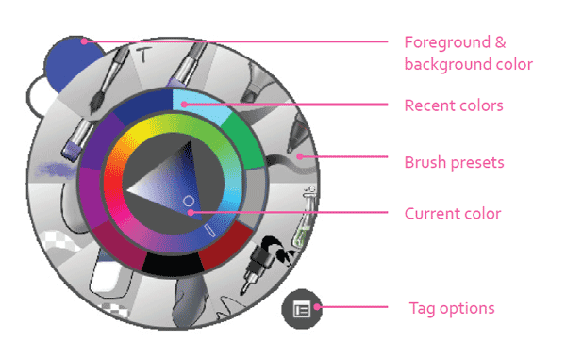

Note
You must select a brush or click the canvas for the pop-up palette to disappear. If you start using the other tools or menus while it is open, the pop-up palette will remain on the screen.
Configuring the Pop-up Palette
The tag options icon on the Pop-up Palette allows you to configure which brushes will appear on the radial menu. Krita uses a tagging system to organize brushes. You can create your own tags to help you organize your brushes. By default, the palette shows the Favorites tag. When you create new tags, they will appear on the settings drop-down list. Selecting a different tag will replace the brushes with the ones you selected. Tags will be discussed in the Painting Fundamentals chapter.
You can also modify how many brushes will appear in the radial menu. By default, the pop-up palette shows 10 brushes. To change the number of presets shown, do the following:
- Go to the main menu Settings > Configure Krita > General.
- Locate the Favorite presets setting.
- Change the number and clickOK.
Keep in mind that the more brushes you show in the radial menu, the smaller the slices will be for each brush. The size of the pop-up palette does not change.

