Finished product costing
, Advanced Warehouse Management.Assuming that the costing method for all the components is set to Real Price, for the following example, the route for the manufactured product, Computer Desk, is set to Manufacturing and Make to Order.
We are going to create two manufacturing orders. Each manufacturing order produces one quantity of Computer Desk. The components will be purchased at different rates each time when needed.
Assume that the components are bought at the price shown in the following table for the two different manufacturing orders:
| Component | Cost Price for MO/00001 | Cost Price for MO/00002 |
| Table Top | 490 | 510 |
| Table Lag | 100 | 95 |
| Bolt | 16 | 18 |
| Total Cost to Produce 1 Table | 1018 | 1034 |
Create the manufacturing order, process the procurements, confirm the purchase orders, receive in the warehouse, and issue components for the production. Now, process two different manufacturing orders as shown earlier.
The costing can be analyzed using the manufacturing order for all the quantities produced:

Click on the Cost Analysis state button available in the manufacturing order as seen in the preceding screenshot, and you will get the cost analysis for MO/00001. Look at the following screenshot:
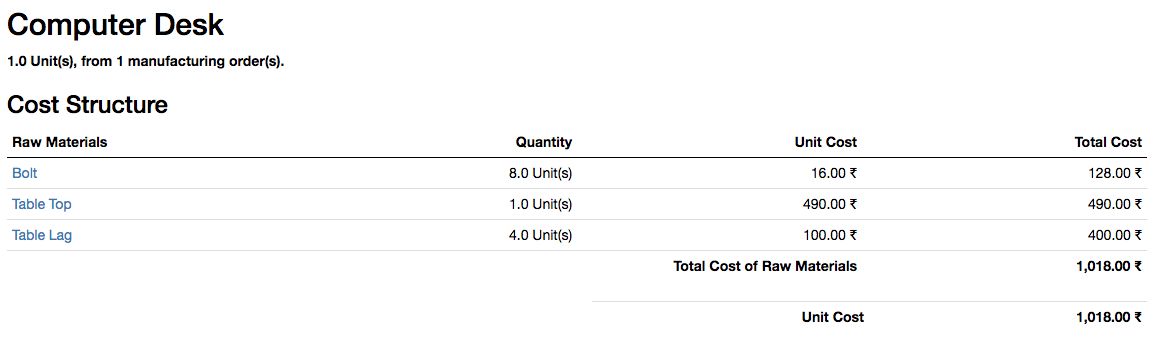
The costing report can be printed by clicking on the PRINT button. The cost of the components used to manufacture one Computer Desk is 1018.
In the same way, process MO/00002; click on the Cost Analysis button to check the Cost Analysis report. It will look like the following screenshot:
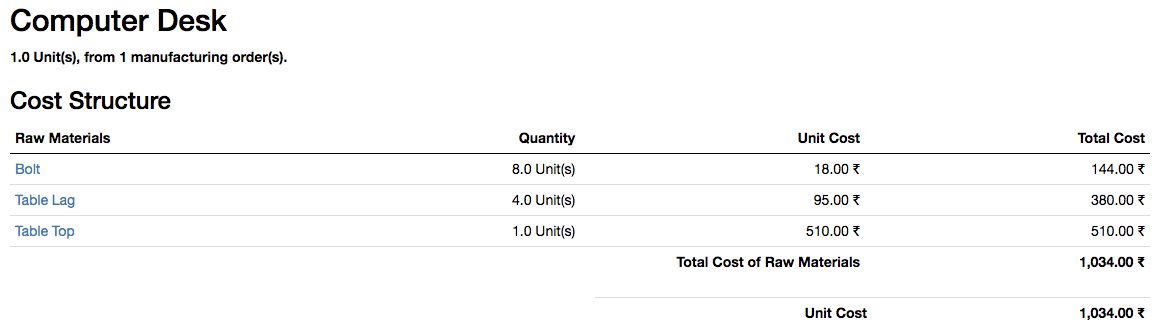
The cost of the manufacturing order MO/0002 is different than Order MO/0001, as the components are bought at different rates. The costing method for all the components and the finished product is set to Real Price.
There are two Computer Desks produced with components bought at different rates, thus, the cost price for both desks is different in the inventory. You can check this from the Inventory Valuation report. It will look like the screen shown in this screenshot:

The Inventory Valuation shows the different values for each table, as the cost price of the desk is computed at Real Price too. However, you can get the average cost price for the Desk from the Cost Analysis report available for the product.
Go to Computer Desk, and click on the Cost Analysis action button; the report will look like the following screenshot:
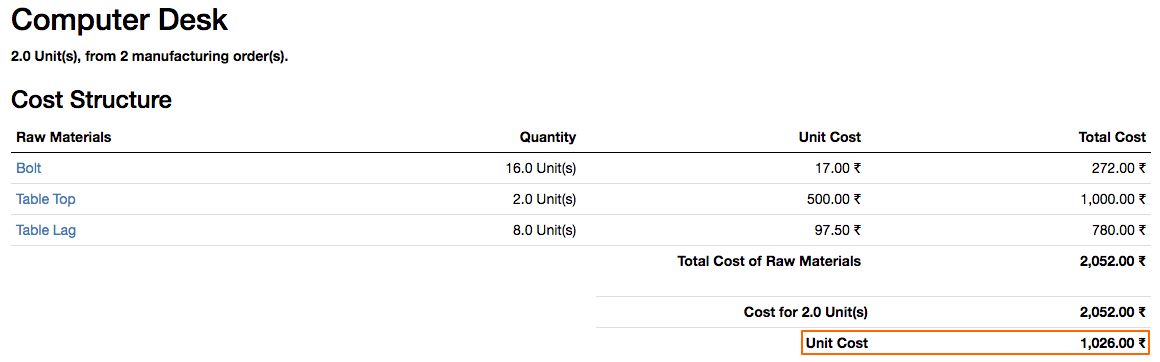
The average cost price will be computed based on the number of desks produced at the time of printing the report. In the preceding example, we have seen that the cost of the finished product is based on the cost of the components used in the bill of material. We will see later in this book how to add additional costs such as such as electricity and labor to the cost of the finished product.

