In some business cases, you need to raise an alert or warning message at the time of selecting either product or vendor as you want to inform the users for some business instruction at the time of selecting them in the RFQ document.
Let's activate the warning feature for the purchase order and set some messages that the user has to take care of at the time of buying a material from China Export.
To activate the feature, go to Configuration | Settings under the Purchase application and search for the Warning option. Choose An informative or blocking warning can be set on a product or a customer in the Warning field:

As we have selected the option to have an informative or blocking warning on product or customer, on customer and product form, under Notes, the new field can be found with heading Warning when purchasing this product. Look at the following screenshot of the product form:

The same kind of warning or blocking warning can be set on the vendor. Look at the following screenshot:

Let's try to create an RFQ for China Export. A clear warning will appear and China Export will be deselected from the vendor field. Look at the following screenshot:
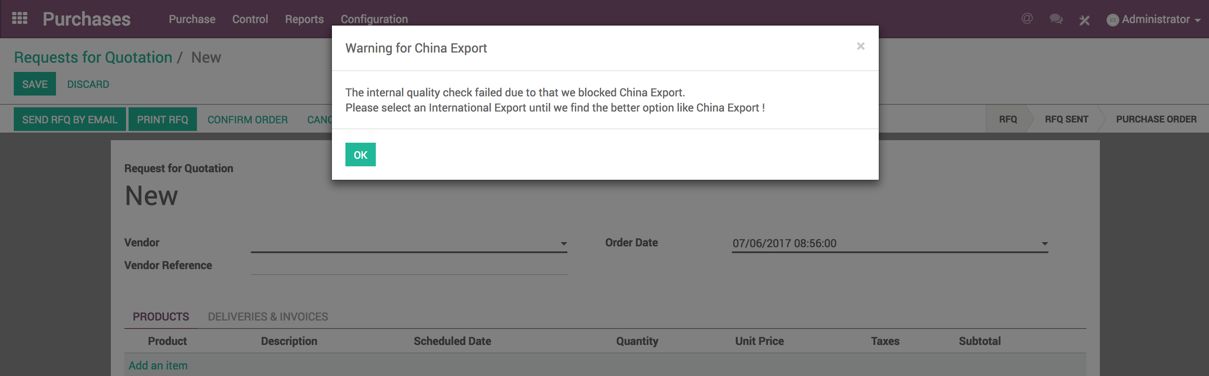
You cannot place the order for China Export. Select another suggested supplier. The same kind of warning will appear as soon as you select the material product, but it does not block you:
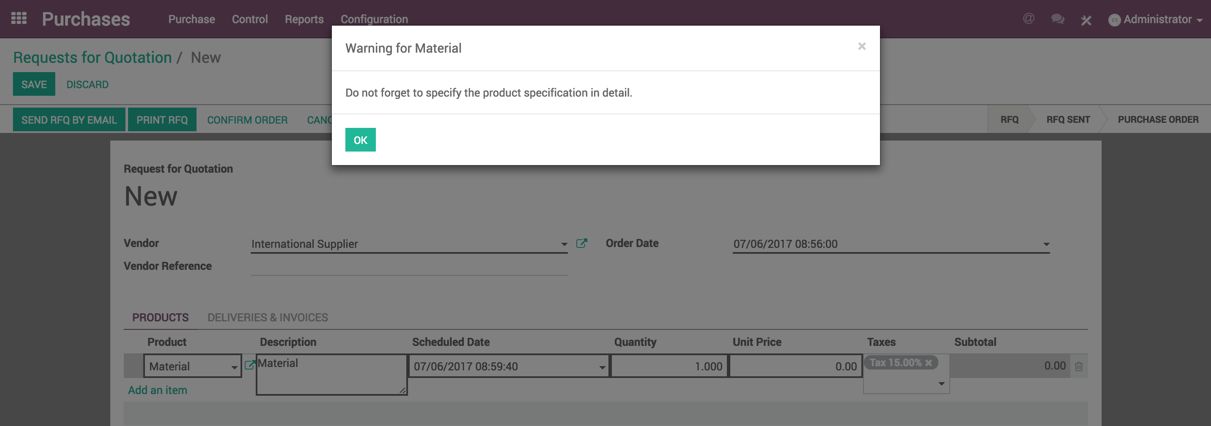
The warning can be useful to block a supplier or product at the time of purchase or remind the user to make sure to explain the requirement in detail while ordering to a specific supplier or purchasing a specific product.

