By default, on the row, you can see all the projects you worked on during the week. A working hour can be registered on the timesheet by selecting the right project and date:
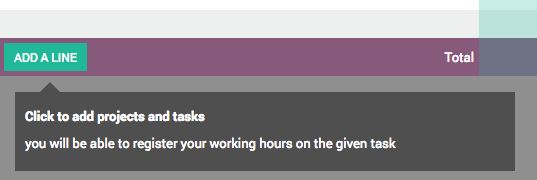
When you start a new week, you have to add the project to your timesheet by clicking on the ADD A LINE button:
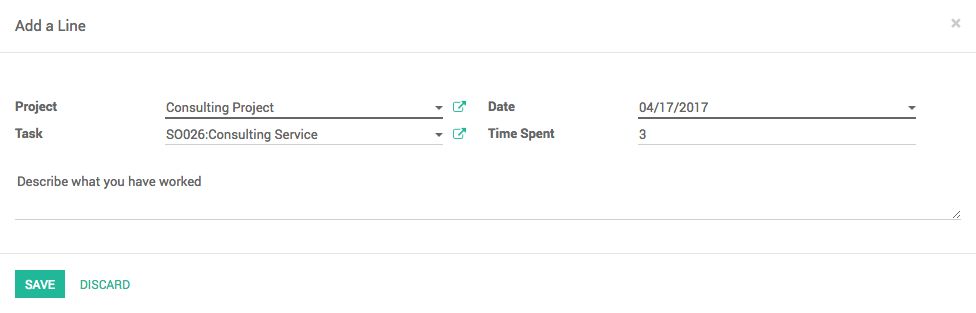
A popup will appear to select Project and Task. Enter the time spent and a description of the task performed. Click on SAVE to add it to your timesheet.
Every time you make a change to the timesheet, a new activity will be generated, and you can get work done for each activity. Let’s take an example you worked on two activities for the same project on 17th April, you update the time twice on the timesheet.
After some time, you complete another activity for the same project; you change to 6 hours instead of 3 hours:
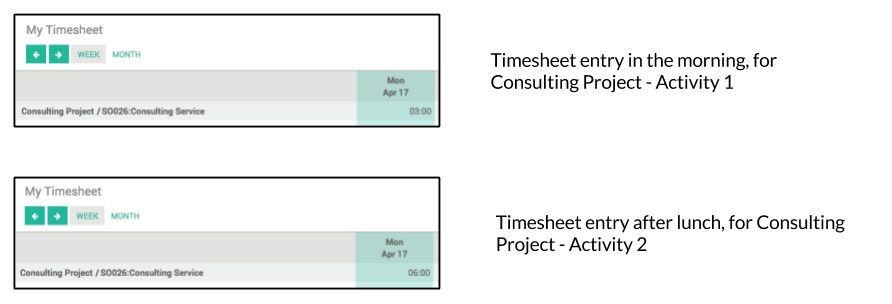
There will be two different activities generated based on these two modifications. Click on the hours to see the detailed activities behind those hours with the breakdown of the hours and description:

Click on the Description field and change it. Click on the SAVE button to save it.

