When you buy a pre-made laptop or desktop, it will come with an operating system already installed. You could install a different one if you want—to put Linux on a machine that came with Windows, for example—but you can also use the computer straight out of the box.
This is not the case with a Raspberry Pi. As you’ve already seen in the first two chapters, you will need to install your own operating system before you’ll be able to actually do anything with your Pi. You aren’t even limited to a single option; you can install as many operating systems as will fit onto your SD card.
There are a variety of different operating systems that you can use on a Raspberry Pi. While it’s recommended when you’re first starting out to use one of the operating systems that comes included with the NOOBs package, there are other options that have been developed, many of which are designed for very specific purposes and projects.
For the most part, though, you’ll find that one of the NOOBs operating systems is a good choice, regardless of how you plan to use your Pi. Keep reading through the rest of the material in this chapter for a basic overview of the five operating system options that come with NOOBs.
Raspbian
This is the “official” operating system of the Raspberry Pi, and the one that you’ll want to start with when you first set up your computer. You can think of it like the main all-purpose operating system for a Pi computer. While many of the other ones that come with NOOBs are also useful, they’re more targeted toward specific projects.
Raspbian is based on Linux, and will be very easy to learn and navigate for those already familiar with Linux-based operating systems. If you’re more accustomed to working with Apple iOS systems or Microsoft Windows, you may find it a bit confusing at first until you get used to the way Linux functions.
The majority of DIY projects you’ll find described online use Raspbian; if the project doesn’t specific an operating system, assume that this is the one you’ll want to install. It is also the one you’ll want to use if you’re using your Pi for typical computing tasks. It comes with everything you’d expect from a standard computer, including an email program, a web browser, and LibreOffice for word processing, spreadsheets, and other similar tasks.
OSMC
OSMC stands for “Open Source Media Center” and is one of the two operating systems included in NOOBs that’s based on Kodi, the popular media center software. If you already use Kodi, the interface of OSMC will be very familiar, though it’s even easier to set up and use than the program it’s based off of.

Of the two media center operating systems, OSMC is the more feature-rich and customizable. It’s also extremely easy to use for those who are new to media centers, or if you’re setting it up for use by people who aren’t technologically inclined. The interface is cleaner than Kodi’s, and very self-explanatory, with an easy to read menu down the left side of the screen where you can select media to play or change your settings.
You can still install Kodi add-ons to OSMC to get more content. The operating system also comes with a variety of pre-sets for popular remotes so that you can easily control the interface from afar without a mouse or keyboard. If you’d rather watch your own content, you can play any videos or sound files you’d like from a USB storage device.
OpenElec
The other media center operating system on NOOBs, OpenElec stands for “Open Embedded Linux Entertainment Center” and, like OSMC, is based on Kodi. In fact, it’s an even more direct port of Kodi, and will be nearly identical in functions to this media center.
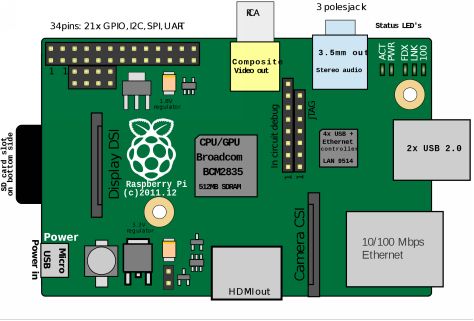
Compared to OSMC, OpenElec has fewer features and is not as customizable. You’ll find your access to services like SSH to be more limited than with other operating systems, and it is in general not quite as intuitive to set up or to navigate, especially for those with no experience using Kodi.
The main advantage to OpenElec is its speed. It loads quickly, whether you’re playing media from a connected drive or streaming it through an add-on channel. It is generally best-suited for those users who own a lot of media on a hard drive and want a simpler way to play it on the TV
Windows 10 IoT
This is a slightly more specialized operating system, and most general users will find it doesn’t offer the services they need. It is a specialized version of Windows built for the Pi, but it is not functional as an operating system on its own. Instead, it’s designed with developers in mind, as a platform for programmers to test devices and code using the Pi.
The Windows IoT operating system is the only one on NOOBs that requires an additional computer to use. You must have another computer with a full version of Windows 10 installed to utilize this operating system. When you boot the Pi into Windows 10 I0T, all that you will see on the screen is a message instructing you to navigate to a website to start developing. If you’re a developer, you’ll find this operating system helpful; if not, you’ll probably have no need for it.
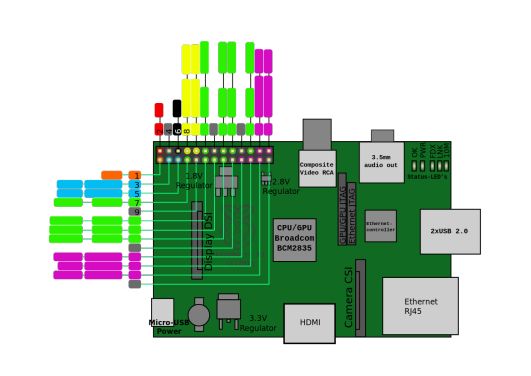
RISC OS
The last operating system on NOOBs is also the most unique. RISC is rooted in BBC Micro and was initially designed back in the late 1980s. Unlike the other operating systems, it is not based on a well-known model like Linux or Windows, but is instead a completely unique system with its own interface and commands.
In terms of functional uses, there aren’t many for RISC. Not only is it not based on a popular operating system, it also doesn’t share many common qualities with these familiar systems. This can make it tricky to learn how to use, but also means it can be a fun thing to play around with if you want to experiment with different computing experiences.
RISC is simpler and smaller than most modern operating systems. A single app, if large enough, can dominate the entire system, and it offers only a single user account. Much of the control is based around a drag and drop system. If your objectives are practical, you can ignore RISC, but if you’re curious about it, it doesn’t take up much space on your SD card and can be an interesting thing to try.

