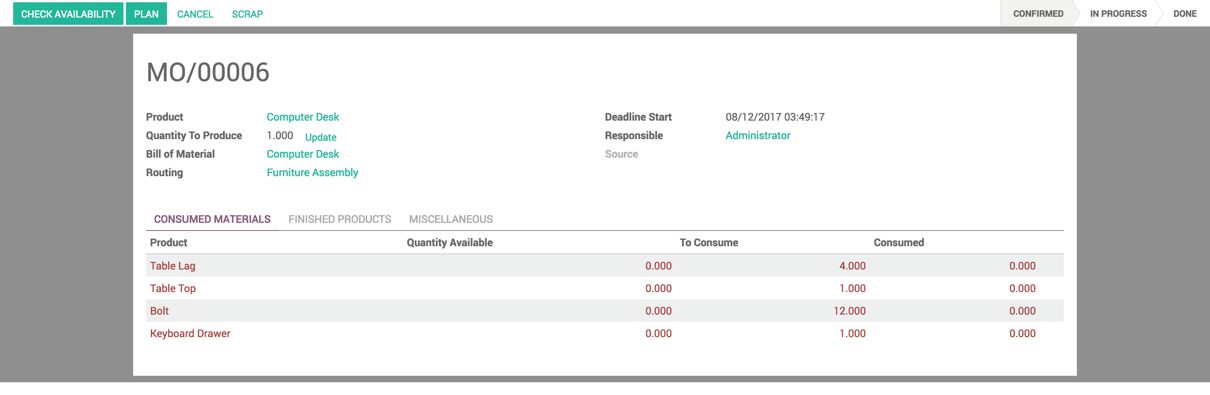- The Product Lifecycle Management feature has to be activated from Configuration|Settings under the Manufacturing application, if you would like to involve all those responsible in the engineering change process:
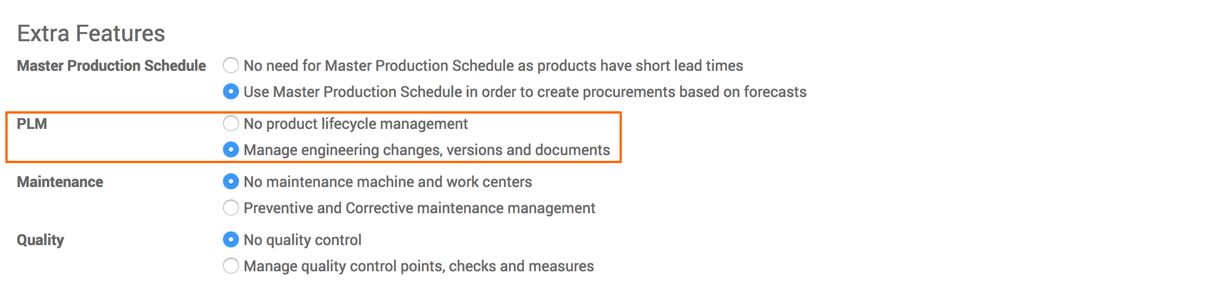
Click on the APPLY button to save and activate the feature.
- Like the Manufacturing application, a new application will be installed called PLM. It will be available on your Odoo instance. Clicking on PLM will let you enter into the application. You will get the PML Dashboard showing different types of engineering change teams:
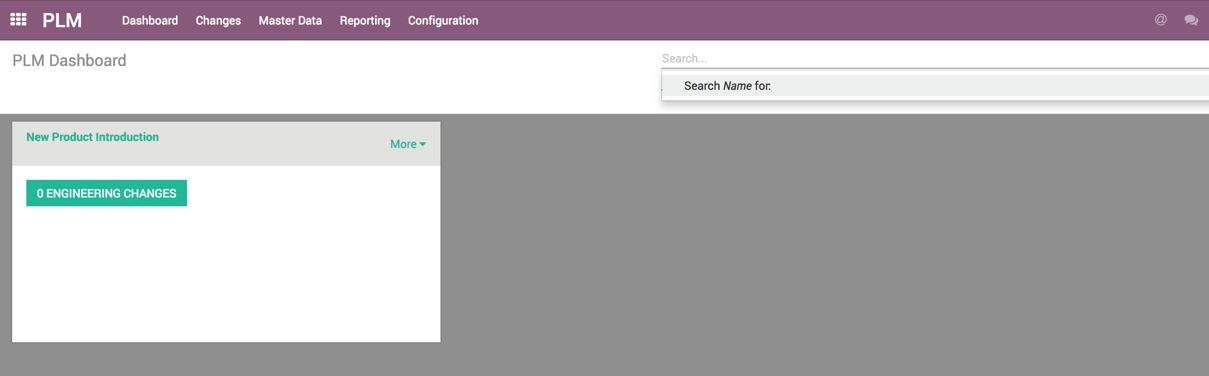
The Engineering Change Orders can be tracked by clicking on the ENGINEERING CHANGES button of the respective type, or all the engineering change orders can be found by going to Changes | Engineering Change Orders in the PLM application.
- Let's propose an engineering change to Computer Desk. Click on the CREATE button to create a new change:
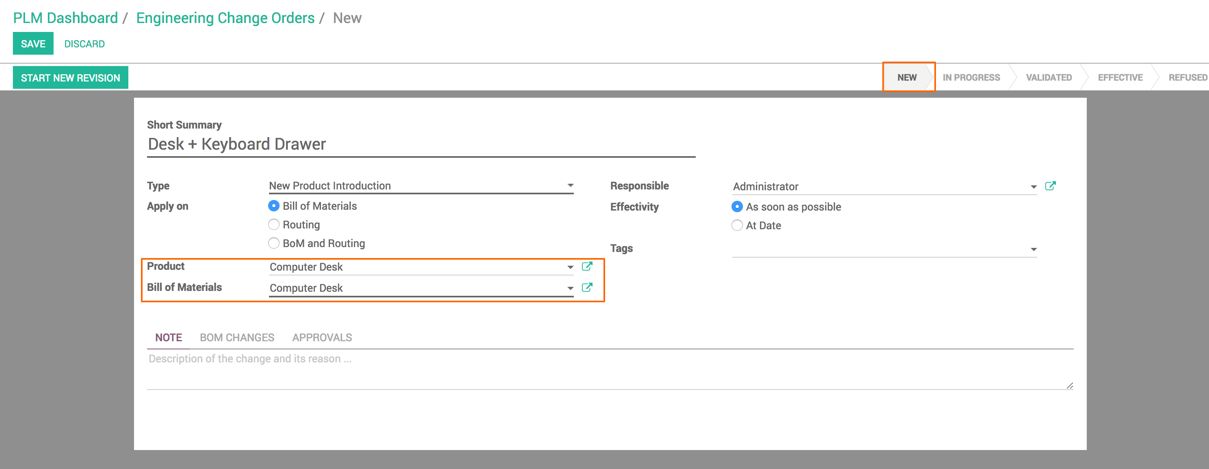
Enter the Engineering Change Order name, select Type as New Product Introduction, and select the type of changes to be designed and apply them. If change is in the component, select Bill of Materials. To change the assembly line, select Routing or select BoM and Routing to change both Bill of Materials and Routing.
The Effectivity field is important. Select the At Date option if the change is approved. The production starts based on the new design depending on a particular date of yours. It can be selected by choosing the option At Date or selecting As soon as possible to start production when all the departments agree on the change order.
- Click on START NEW REVISION to propose a change to the bill of materials of the Computer Desk product:
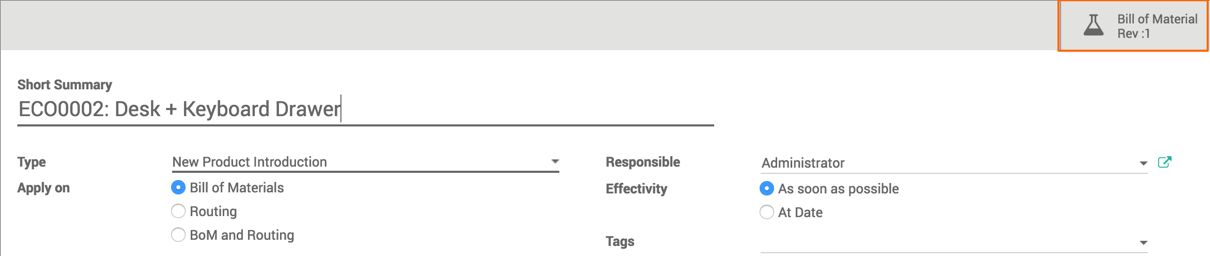
A new bill of material with the revision number 1 will be created and attached to the engineering change order of Computer Desk. Every change will be tracked with the revision number.
- Click on the Bill of Materials Rev: 1 action button. It will open the bill of materials created just now to accept the changes:
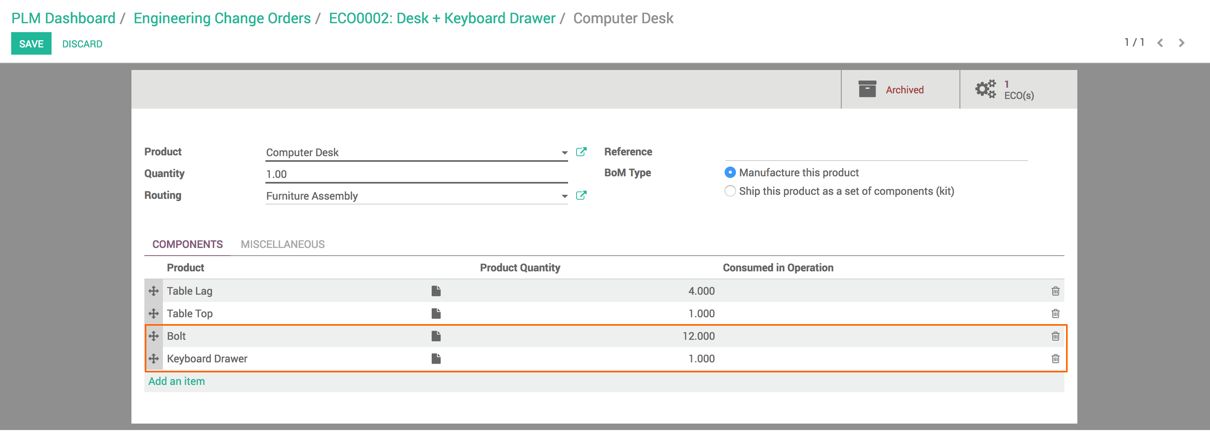
For better comfort, we have added the Keyboard Drawer and an additional bolt to fit the drawer. The fitting work center will take care of the fitting of the drawer during the assembly line.
- Click on the SAVE button to save the changes on bill of materials and go back to the engineering change order ECO0002: Desk + Keyboard Drawer:
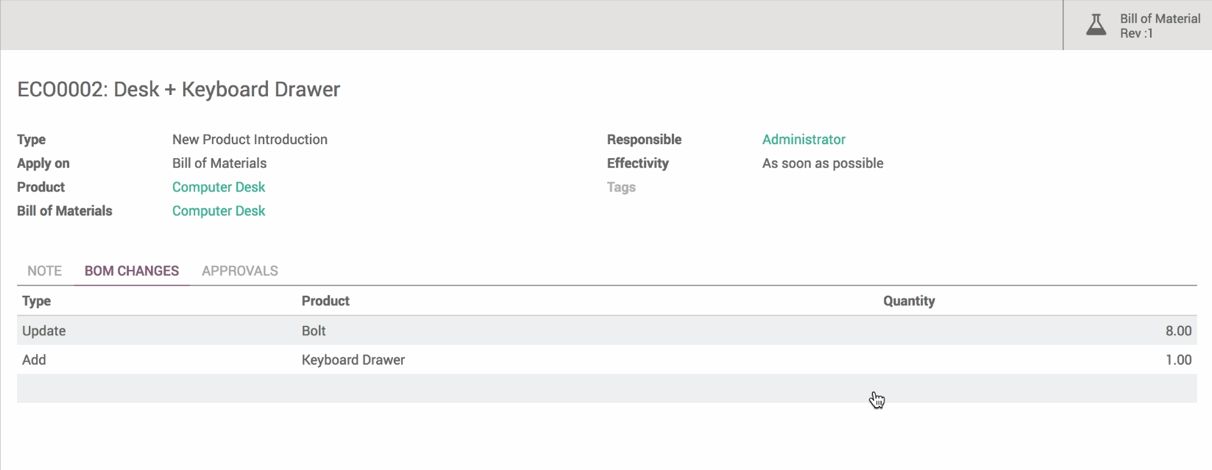
The BOM CHANGES tab contains the changes in Bill of materials Rev:1 compared to the current bill of materials.
- The BoM changes have to be verified by the concerned department and people and moved forward in the engineering change pipe. By default, it's in a new stage:
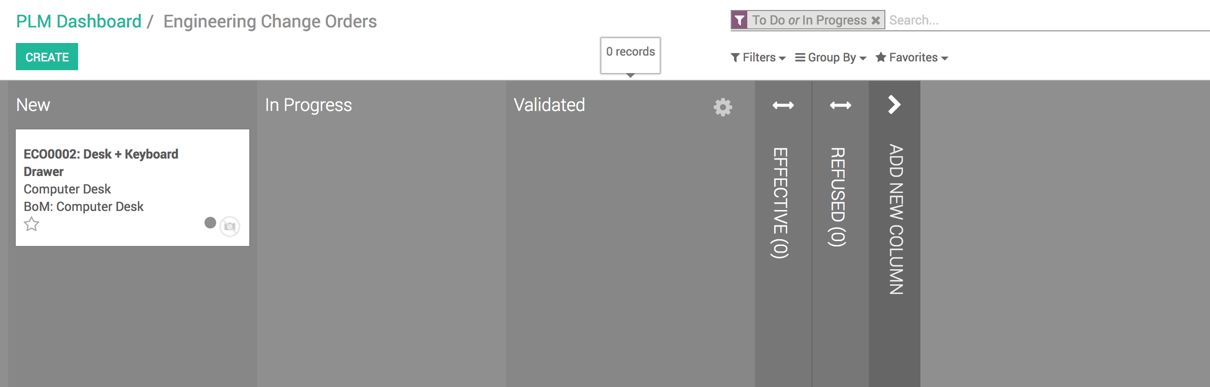
The stage can be changed, either from the engineering change pipe or on the engineering change order, by clicking on the stage button:

- Make sure that the change workflow has to be configured before changing the engineering order stage. The workflow can be configured on the stage. Look at the following screenshot that shows how to enter into the stage configuration:
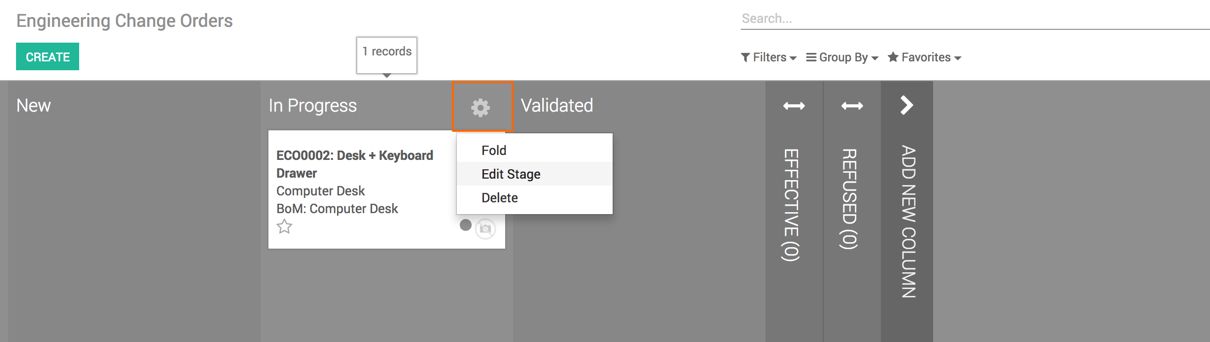
Click on the configure icon beside the stage on which you would like to configure the workflow. Click on the Edit Stage menu to configure the workflow. Once the engineering change comes to this stage, it requires the acceptance or rejection of the order:
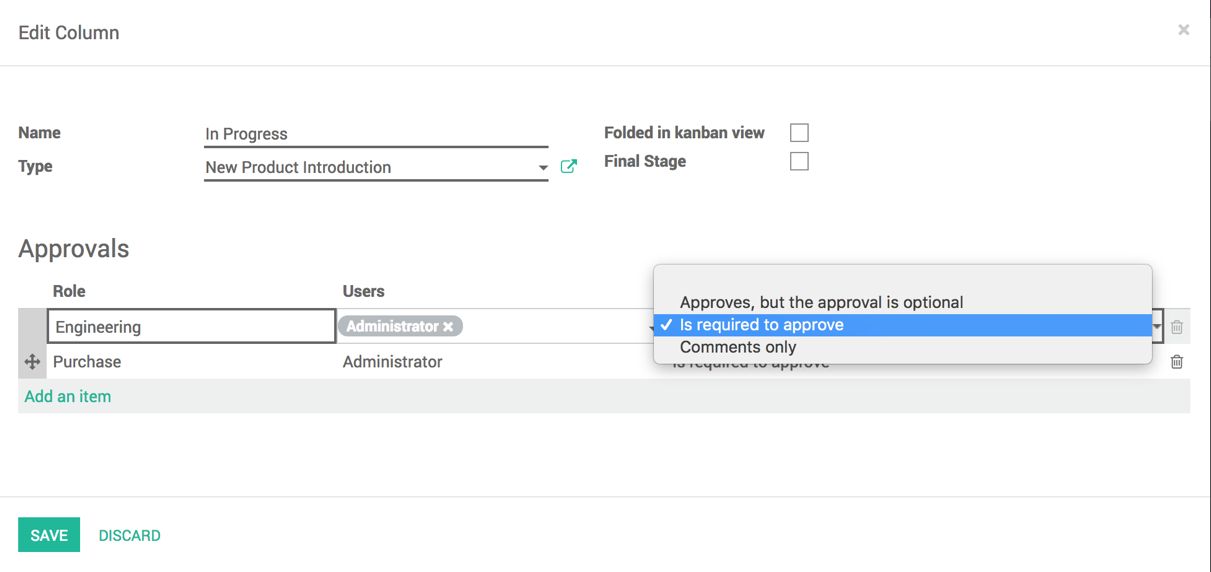
Create the Role per line in Approvals. Select the list of users who are responsible for accepting or rejecting the changes of the engineering change order.
There are three different Approval Types; either approval is optional. Approval is compulsory to move forward, or some departments may not take part in approval or rejection, but they have to give feedback on the engineering change. For them, keep Comments only.
- As soon as the engineering change workflow is configured, the engineering change order can be moved forward to the In Progress stage. All the departments and people will get notified by Odoo's global notification system:
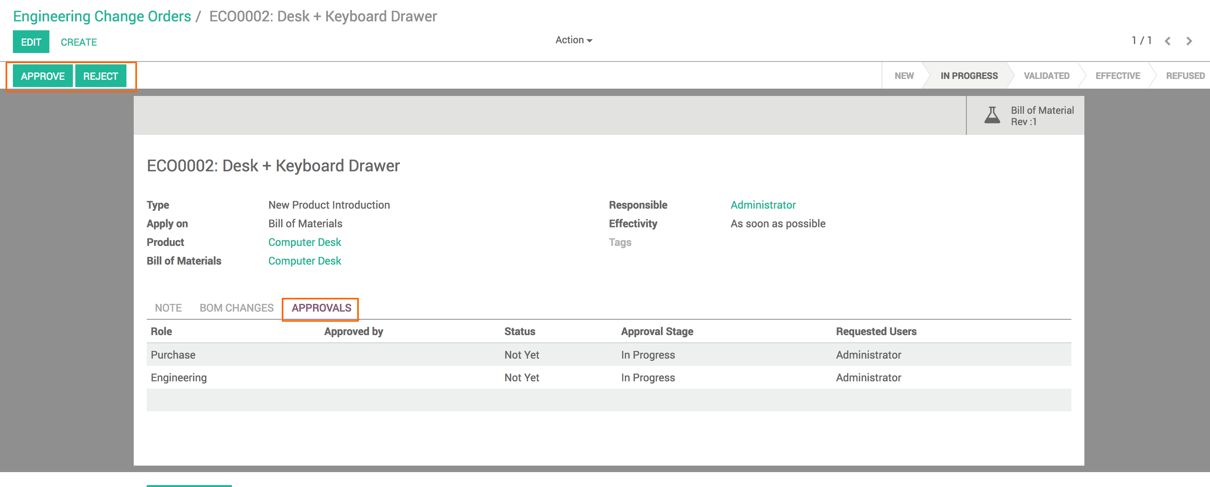
The approval workflow will be generated based on the workflow configuration. Each department either has to approve, reject, or make the notes on those changes.
- Assuming all the departments approve the engineering change, it can be moved forward to the next stage to validate and apply in the production:
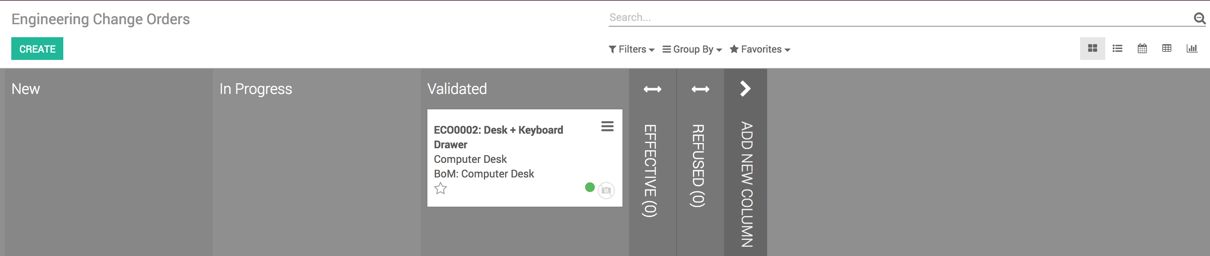
Move to the next stage as displayed in the preceding screenshot and click on the Engineering Change Order to get the form view:
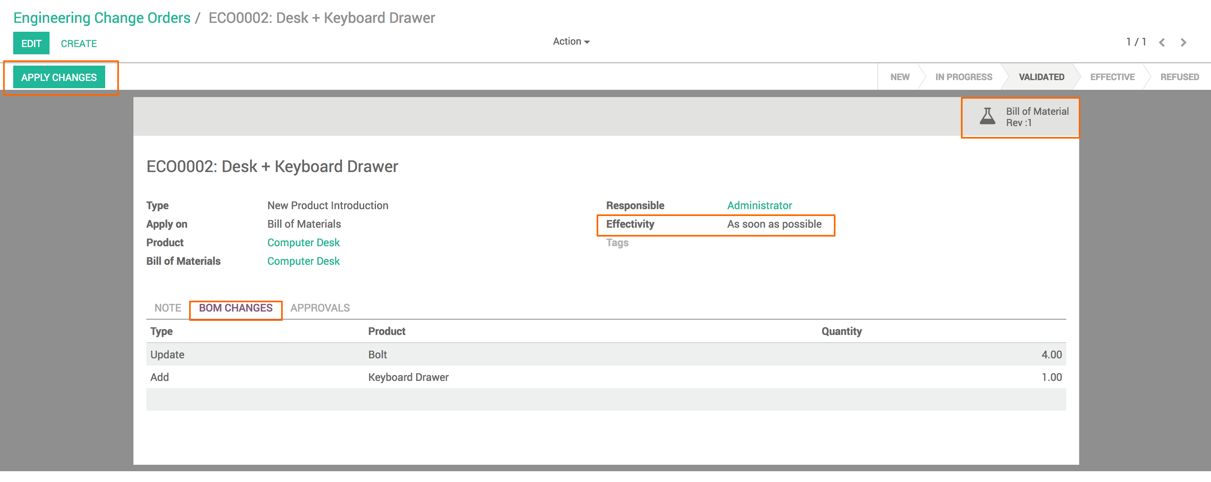
Finally, click on the APPLY CHANGES button to apply changes and put the Bill of Materials Rev:1 in the production. The next manufacturing order will use the new bill of materials, just created after the Engineering Change Order was applied in the production.
- Create a new manufacturing order for Computer Desk. You will see the component based on the new bill of material specification. Look at the following screenshot: