There are some business cases where the company receives many checks or payment instructions on a daily basis, such as when receiving a credit card payments at the cash counter; all those transactions will be credited by the bank in a single instruction per day.
For the checks, the bank asks for the deposit slips to be filled with the list of checks or cash deposit. The bank statement will have a single line for the total of all the checks or cash deposited in a batch instead of an individual check. Odoo helps you to prepare and print the batch deposit. Later, it can be selected at the time of bank reconciliation.
The Batch Deposit feature can be activated from Configuration | Settings under the Accounting application. Check the feature, Use batch deposit, and click on APPLY to save the settings:
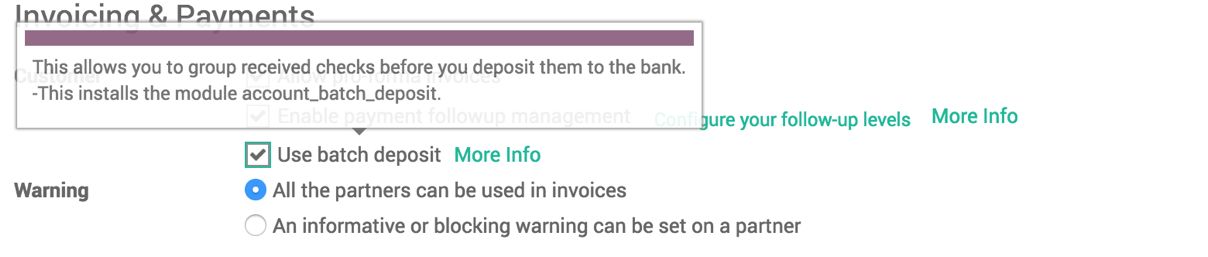
Once the feature is activated, Odoo automatically activates the batch deposit on all the active bank or cash journals that you have. To control the batch deposit feature, it can be active or inactive on some bank accounts. Go to the list of journals, search for the list of bank journals, and select or remove the Batch Deposit option for Debit Method under the Miscellaneous section available in Advance Settings:
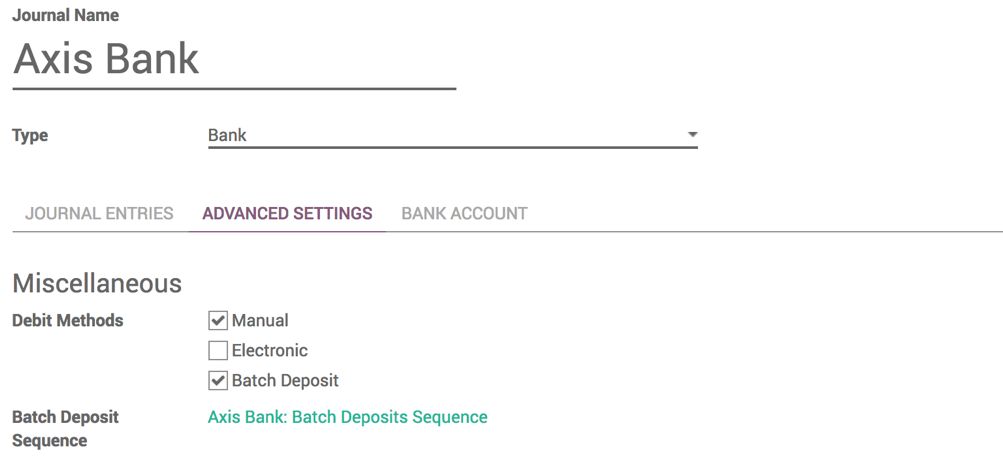
The sequence for Batch Deposit can be changed from Batch Deposit Sequence; click on the link Axis Bank: Batch Deposits Sequence to change it.
At the time of recording the payment, select the payment journal of the bank in which you plan to deposit the checks. As soon as you select the bank, you will be able to see the Batch Deposit options--select it if you plan to deposit in a batch:
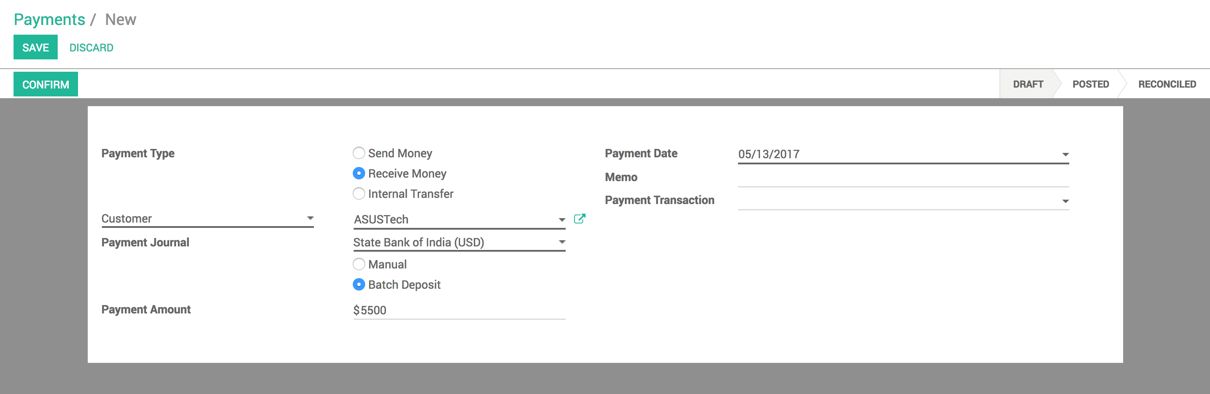
At the beginning of each day, create a batch deposit that has the transactions for the previous day, which can be submitted to the bank. To create a batch deposit, go to Sales | Batch Deposit under the Accounting application. Select the bank for which you are creating a batch, and select the list of checks to be deposited in the batch.
By default, Odoo offers you all the checks that have not been deposited yet. So, you can verify them and deposit them in the bank:

You can then print the batch deposit. It will be very useful to have prepared the deposit slip that the bank usually requires you to complete.
The final deposit statement looks like the following screenshot:
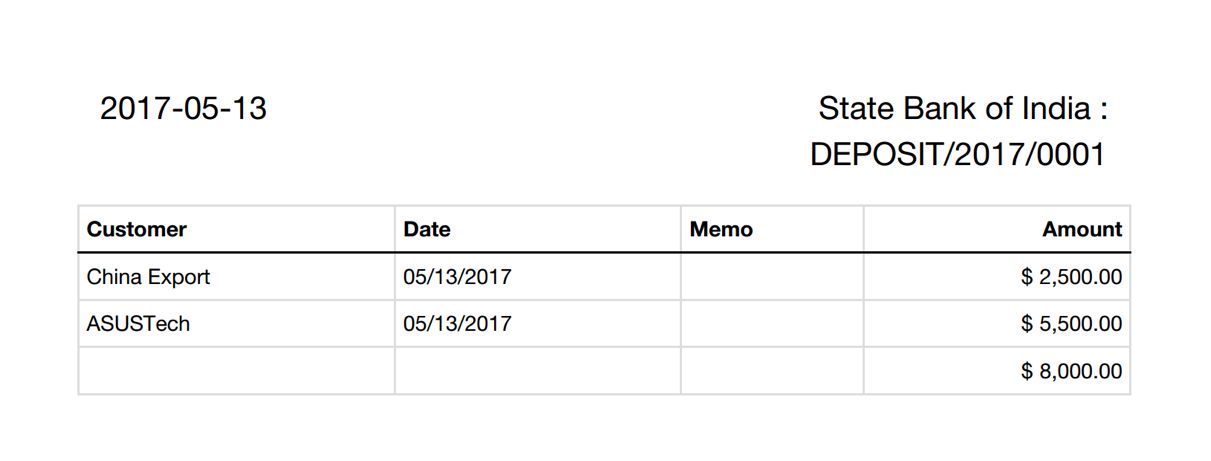
When you receive a bank statement, you can see the line that refers to the batch deposit number; create a bank statement line and reconcile the statement. When the reconciliation process is run, the user will be able to select the batch deposit that matches with the bank statement line.
Select the batch deposit from the available list of deposits against the payment received in the bank that refers to the deposit slip, as shown in the following screenshot:
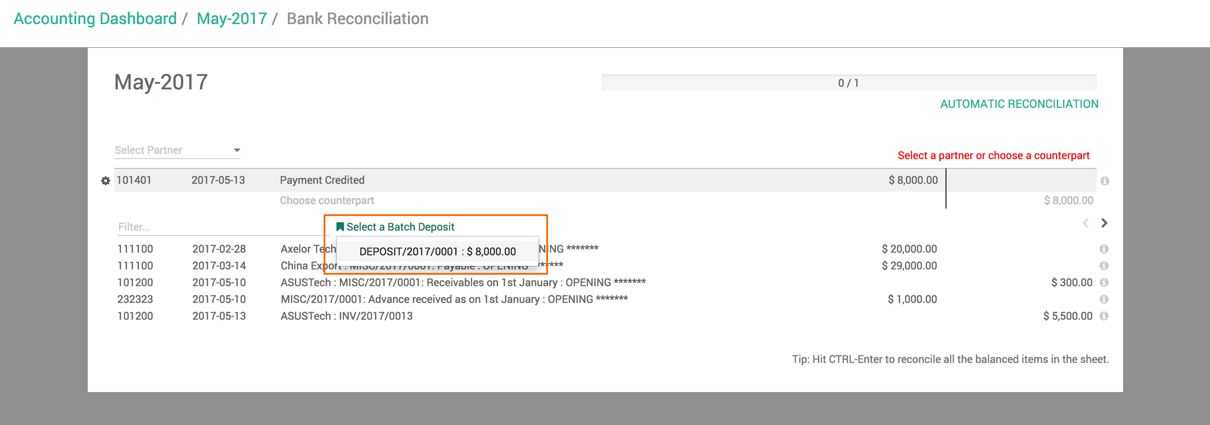
When you select a batch deposit, Odoo automatically fills all the checks contained in this deposit for the matching ones. There were two checks in this batch deposit, as seen in the following example:


