Change contracts through customer portal
Traceability – Leads to Cash, refer Invite your customer to online portal recipe to activate the invite user to access their documents online on the customer portal.As soon as customers log into the portal account, they will be redirected to the homepage. Click on your username on the right top corner, and jump to My Account.
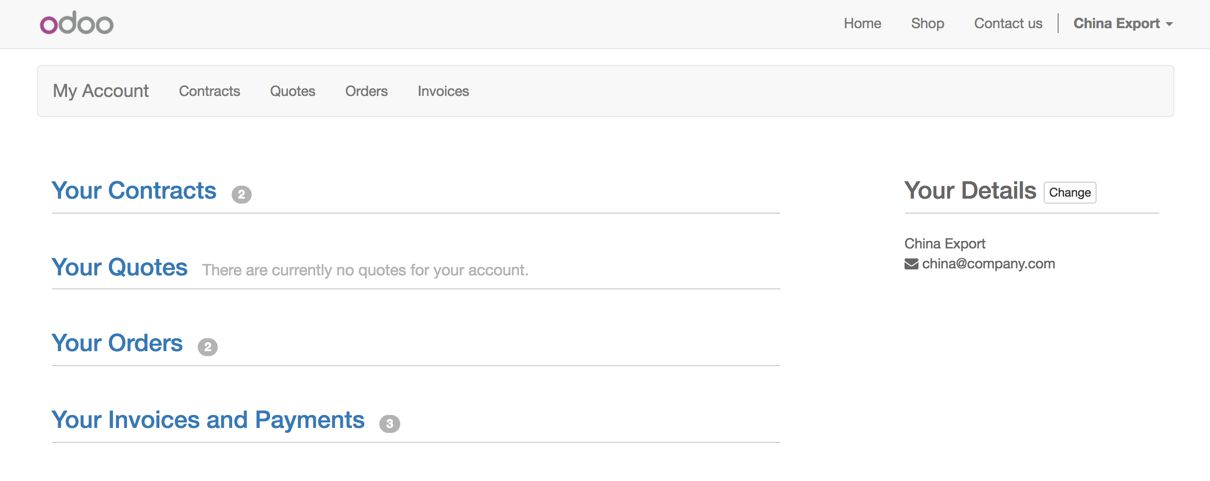
- You can see contracts under the Your Contracts section. Clicking on the link, you will be redirected to the contracts list. You can filter the contracts based on the status -- renew, in progress, closed or all contracts, you can also sort the contract by name or newest first.:
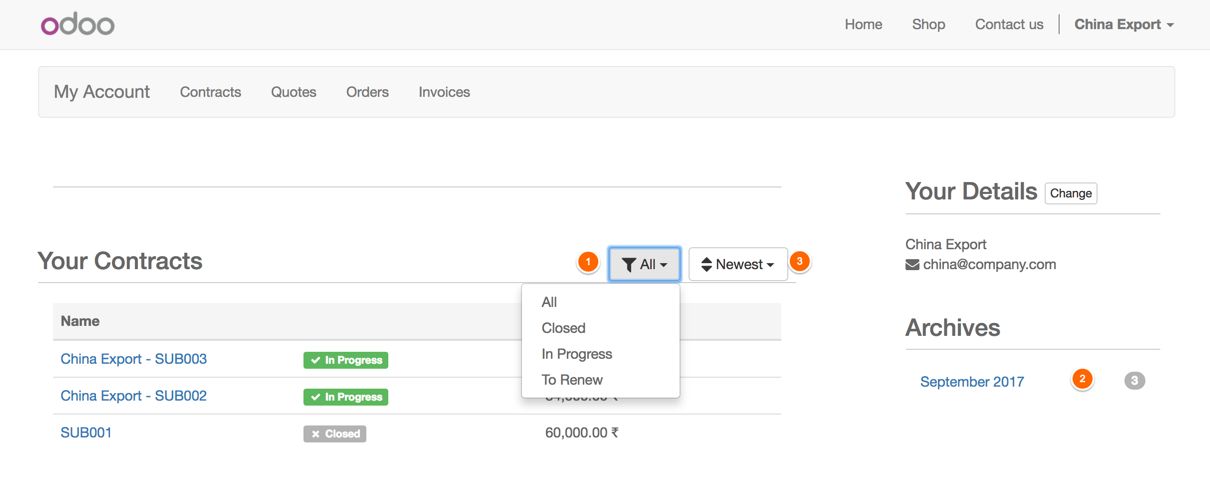
Look at the preceding screenshot, we can filter the contract by its State, by Month, or short by Name or Date.
- Click on the contract to get more details. You will be redirected to contract details having contract description, recurring price. Look at the contract details page, it will look like the following screenshot:
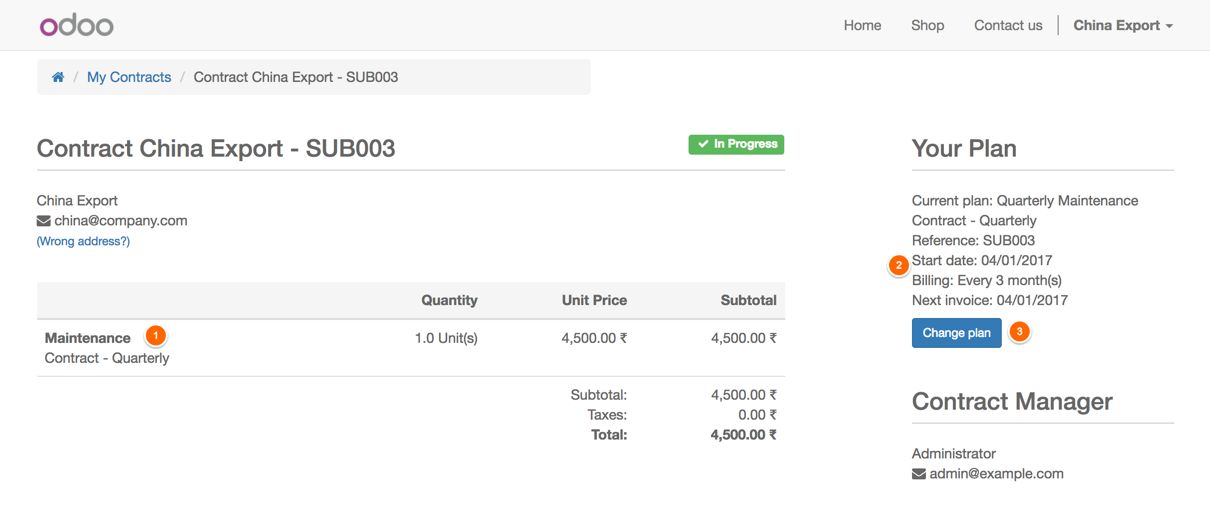
On the right side of the contract details, you can see the invoicing and details of contract dates, such as start date, invoice cycle and next invoice date.
- Assume that we have customers with a Quarterly Recurring plan and they would like to switch to the yearly plan which will cost them 12,000 instead of 18,000 monthly recurring plan. Click on the Change plan button to get the list of plans available to make the switch. You can see the current plan in the following screenshot:
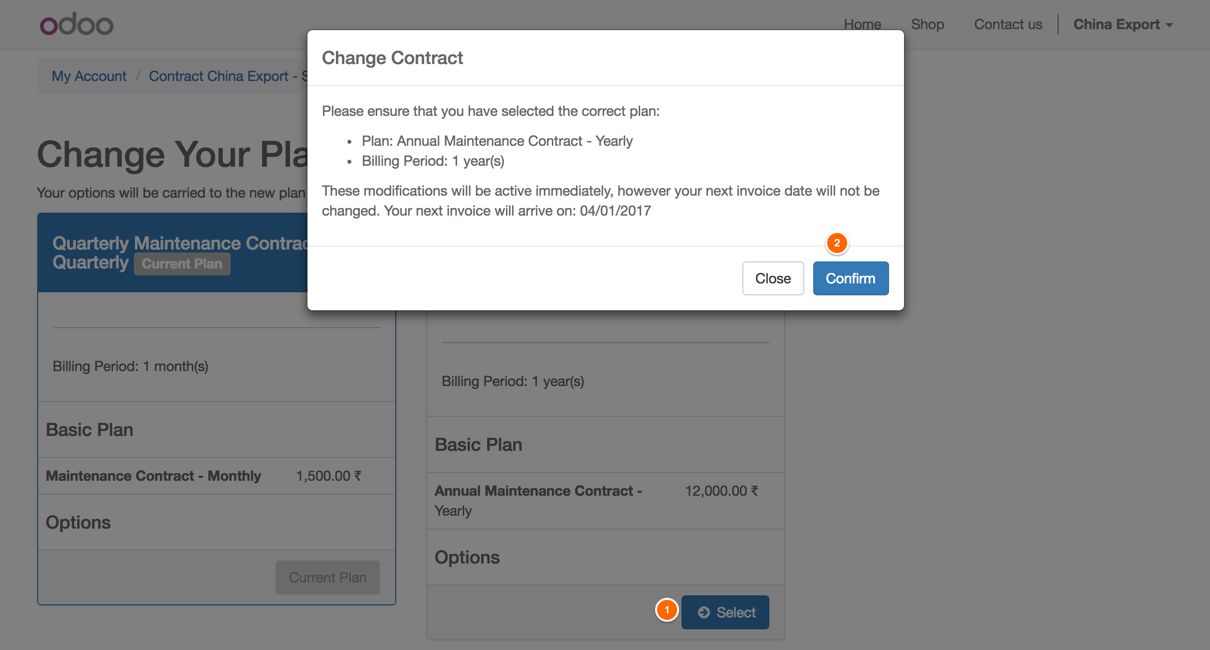
You will be notified about the next invoice date and plan details. Click on the Confirm button if you would like to switch to the new plan.
- As the first invoice is already generated, the plan will be switched to from the next invoice date. The next invoice will be generated according to the selected plan.
The customer can switch between the different subscription plans only if the subscription plans are configured to allow for the selection by the customer. There are two fields which need to be configured in order to allow customers to switch between plans. It is advisable to configure the Subscription Templates instead of configuring the individual subscription plans.
The first configuration is to select Allow Online Order field available on the subscription template. Select Allow Online Order field on all the templates which can be available to the user:
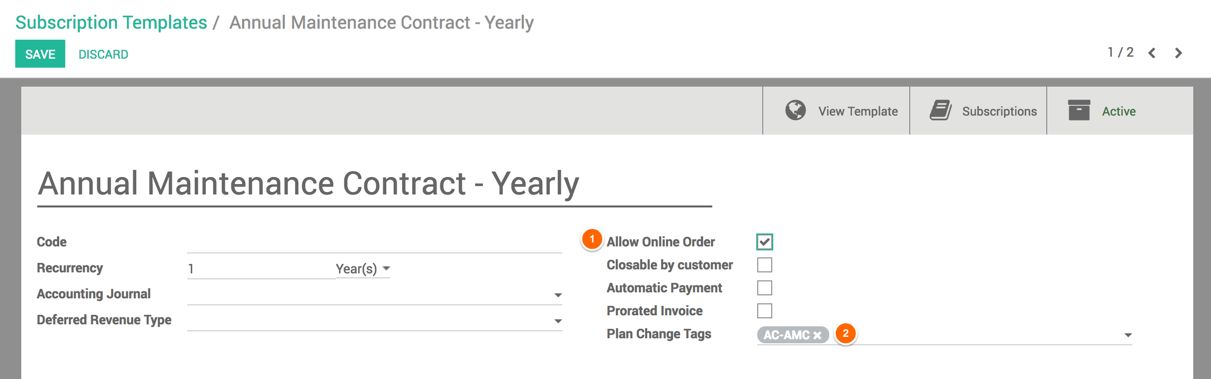
The second field to configure is Plan Change Tags. Select the same Tags on the similar plan which can be switched from each other. Select the tags AC-AMC on Annual Maintenance Contract – Yearly and Maintenance Contract – Monthly subscription template.

