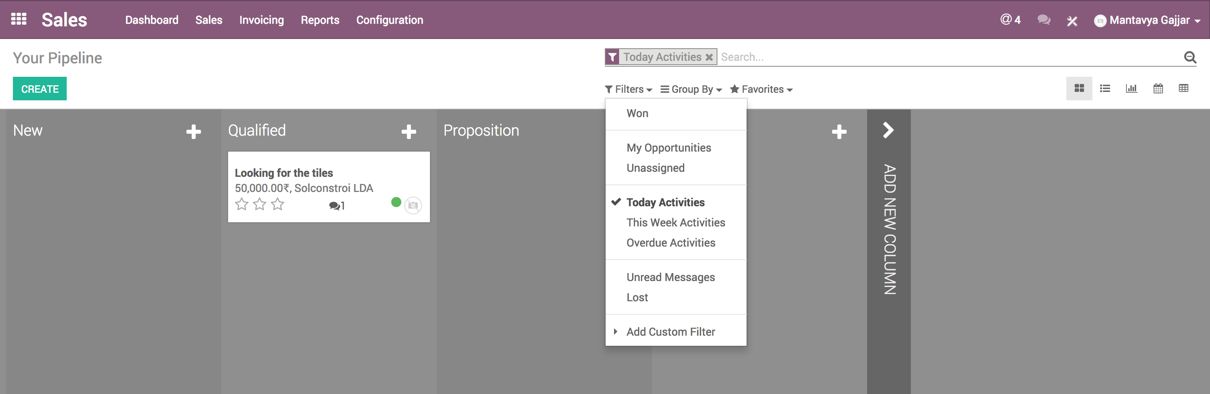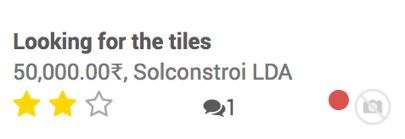How to do it...
, it can be changed to from the Sales team setting page, that creates a lead in the Sales team, you can set the one you want, It can be sales, contacts or callback: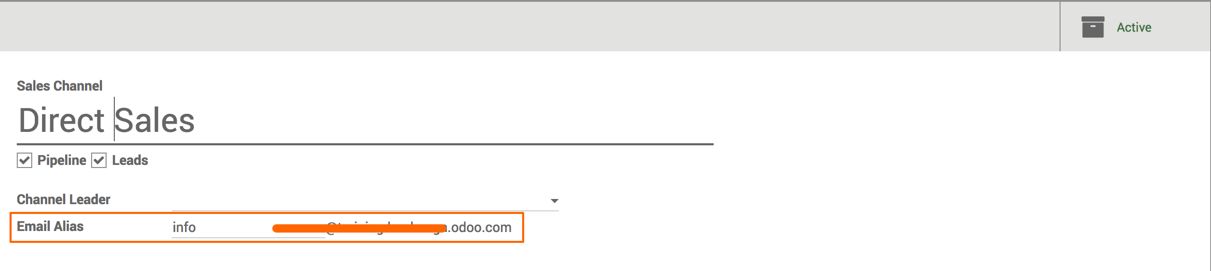
To test it, send an email to your default email address that should create leads. In this case, the address is .

Most of the information's are filled, as it links customer based on the email address, the customer will be linked automatically based on the email address and contact information filled too:
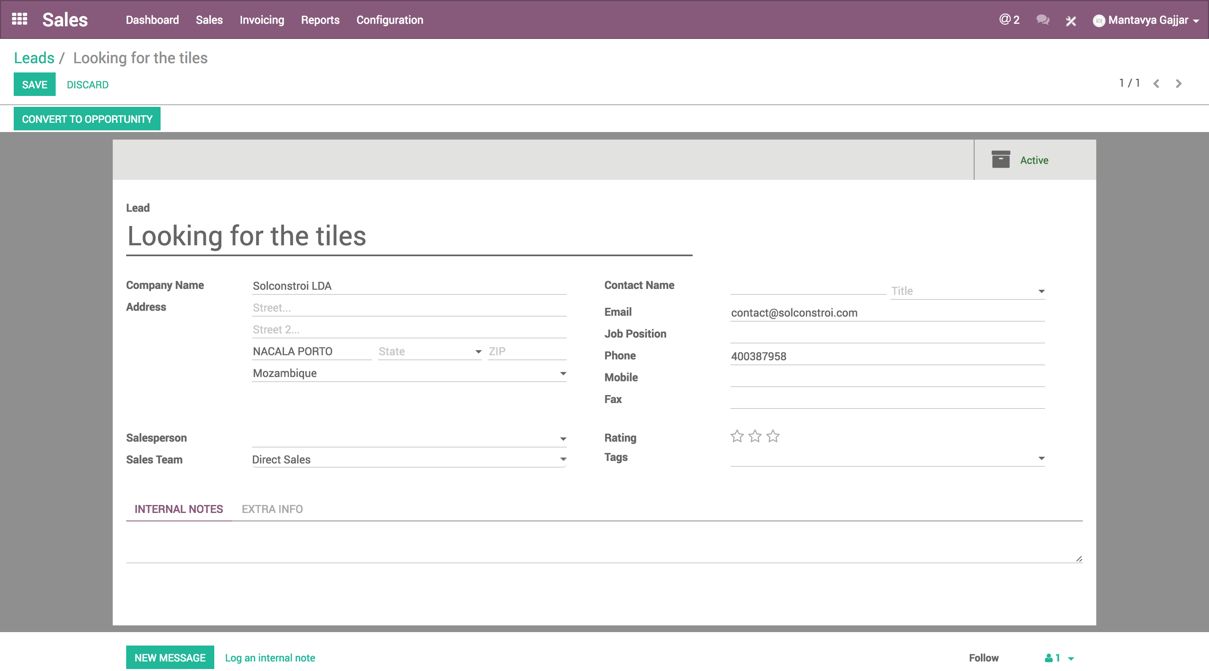
The Email subject will be set on the Lead name, at the bottom of the Lead form, you can see the content of the email sent by the prospect:
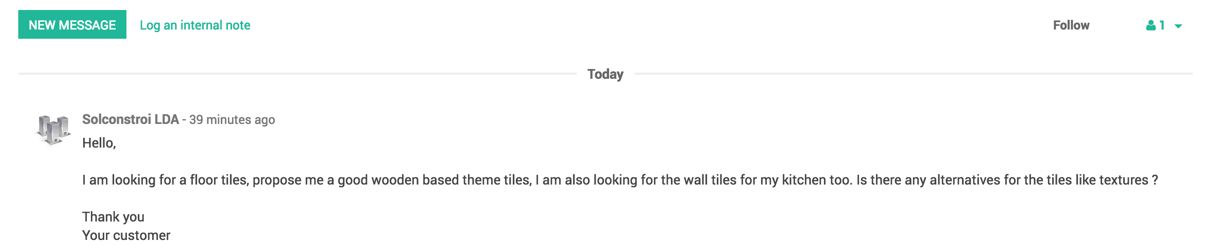
- To qualify the lead, let's send the first email; and ask for the contact details such as phone number or direct mobile number, if we did not get those details in the first email, it will be easy for the salesman to make a call to discuss the requirements in detail:
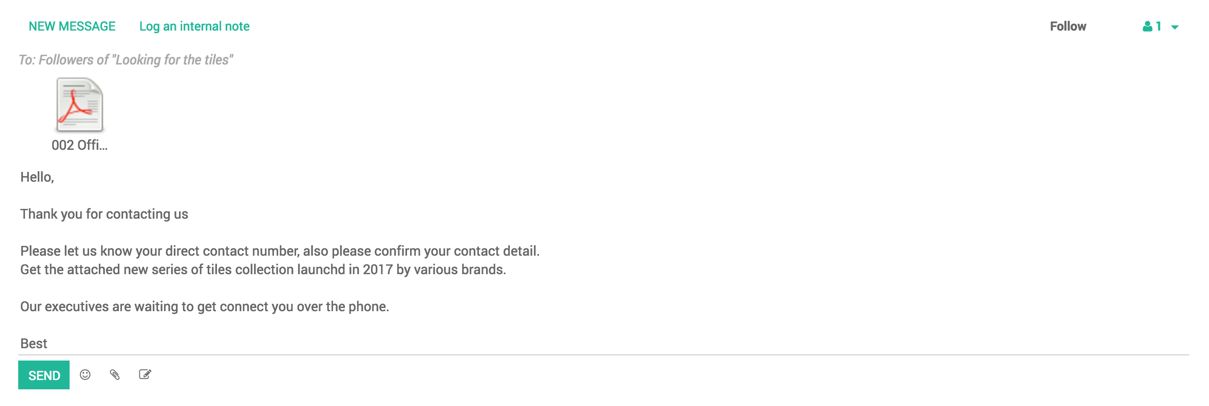
To send an email click on the NEW MESSAGE button, type the message, click on the "attachment icon" to attach the tiles broacher, by clicking on SEND button the email will be sent to prospects.
- Convert to opportunity, once you get the reply on lead, every day you should check the leads having a reply or unread messages. From the Filters on Leads list view, click on Unread Messages from the filter to get the list of leads you got the reply from prospects.
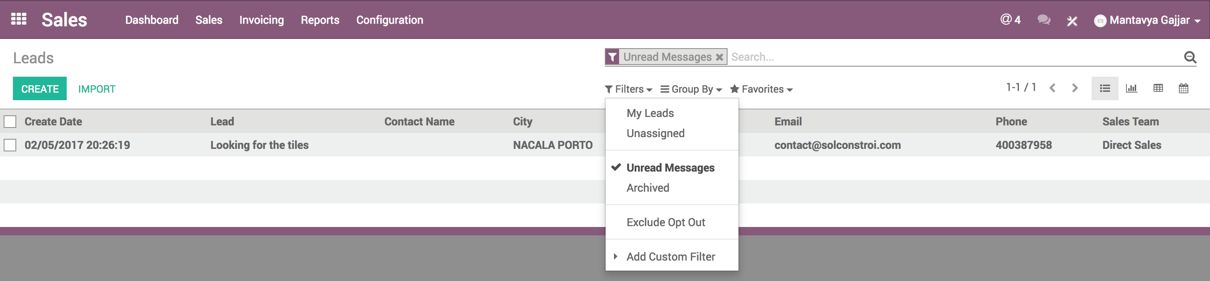
Select all the leads, prospects replied on, click on the Convert to opportunities button, from Action menu.
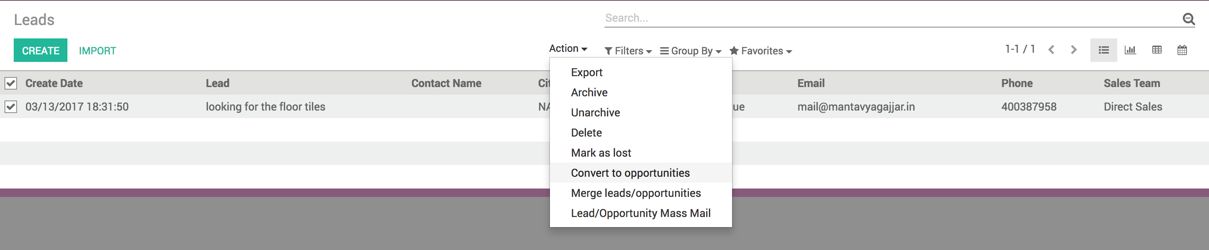
The wizard will appear to guide you on further.
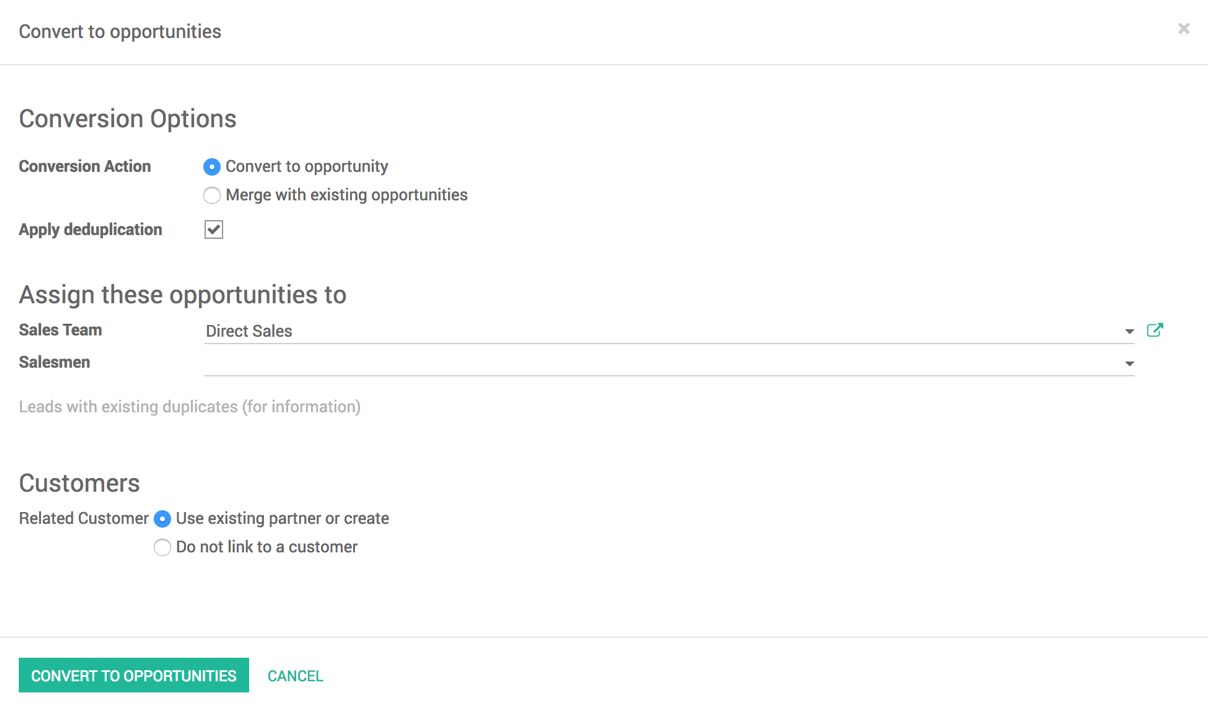
The Convert to opportunity wizard used to convert a lead to new opportunity or link with the existing opportunity, choose to Convert to opportunity if you want to create a new opportunity or select Merge with existing opportunity if an opportunity already.
However, when you select Apply Duplication, the wizard will automatically find the duplicate opportunity based on the contact number or email address for each partner and merge with them automatically.
At the end the leads converted to opportunities, let's choose the Sales Team and Salesmen to whom we would like to assign the opportunity created. I have chosen Direct Sales team and keep the Salesman field empty, the manager of the team is responsible to assign the opportunities to Salesman to work on.
We may have a possibility that Customer may be linked on the Lead based on the email address or we have a Contact information, let's choose how the customer will be set on the opportunity.
There are two ways either keep the customer field empty on opportunity by selecting option Do not link to a customer or select option Lead choose Use existing partner or create to set the customer on opportunity by creating a new customer based on the contact details or use the customer which was linked on lead.
By clicking on CONVERT TO OPPORTUNITIES button an opportunity will be created from the leads and you will be redirected to the opportunity for the view.
The single lead can be converted to opportunity form the lead form view, by clicking on the CONVERT TO OPPORTUNITY button.

- As a manager of Direct Sales team, your responsibility is to assign the unassigned opportunity to salesman within the team.
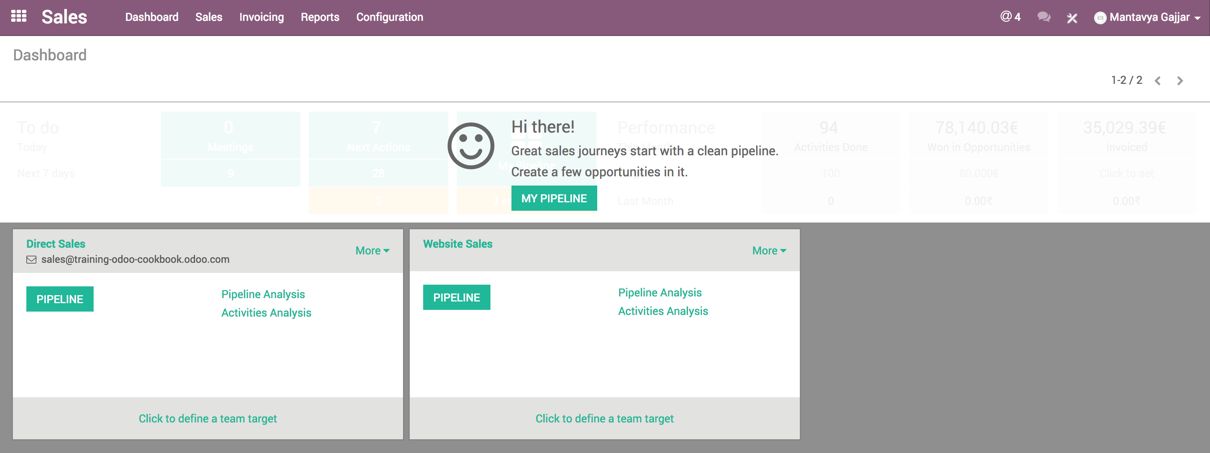
Click on the PIPELINE on the Direct Sales team from sales Dashboard. On opportunity pipe, click on the Unassigned Opportunity from the filter to get the list of unassigned opportunities in the team.
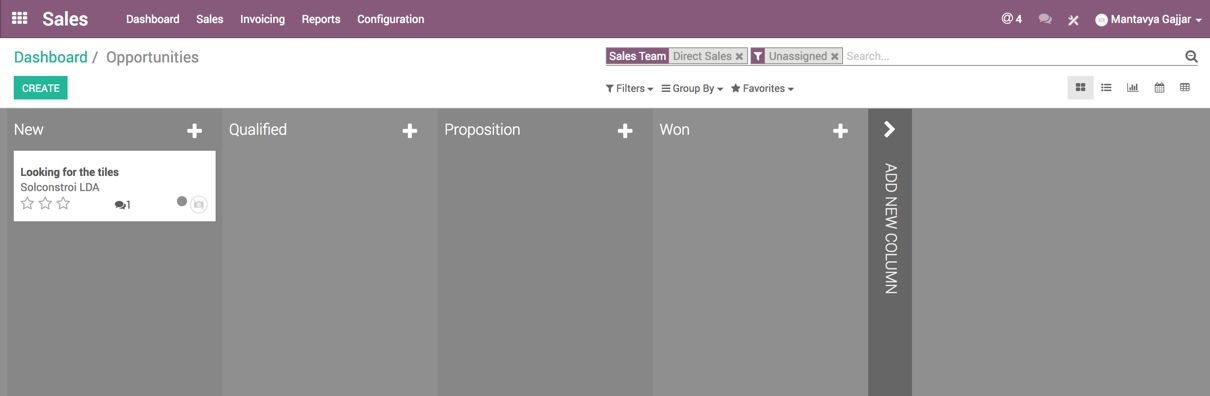
Click on the opportunity, assign a salesman and click on SAVE button.

- As soon as the opportunities assigned to a salesman, as a salesman you have to start working on the opportunities. Salesman can access their opportunities by clicking on the MY PIPELINE button from the dashboard, click on the opportunity to work on.
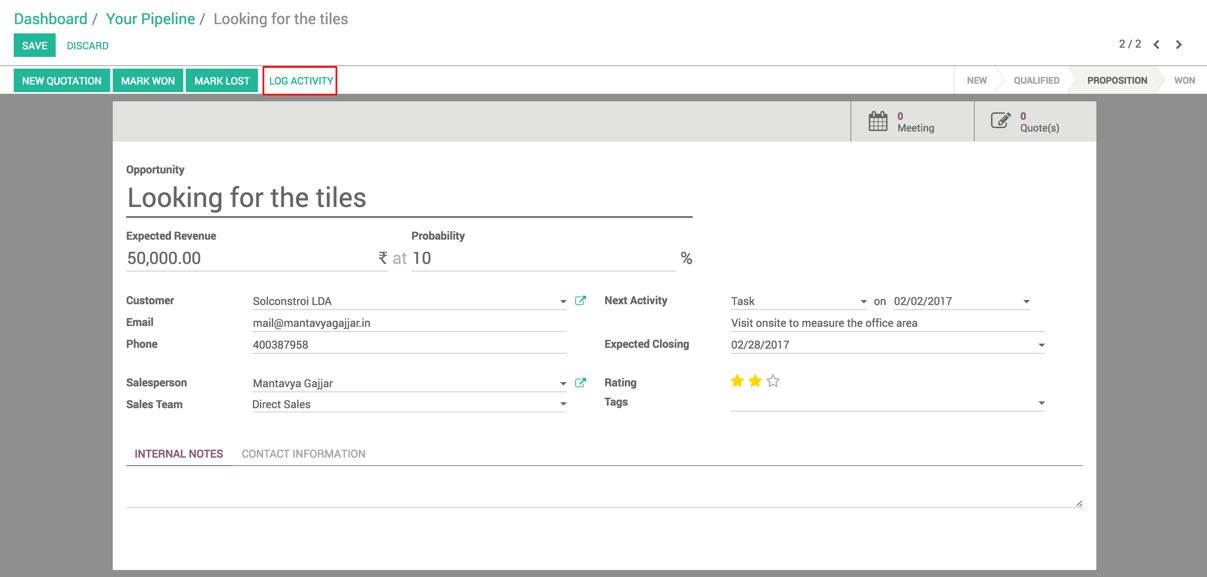
The first task is to call the prospect if you have a correct contact number, discuss the requirement in details, and make a call log by clicking on the Log Activity button:
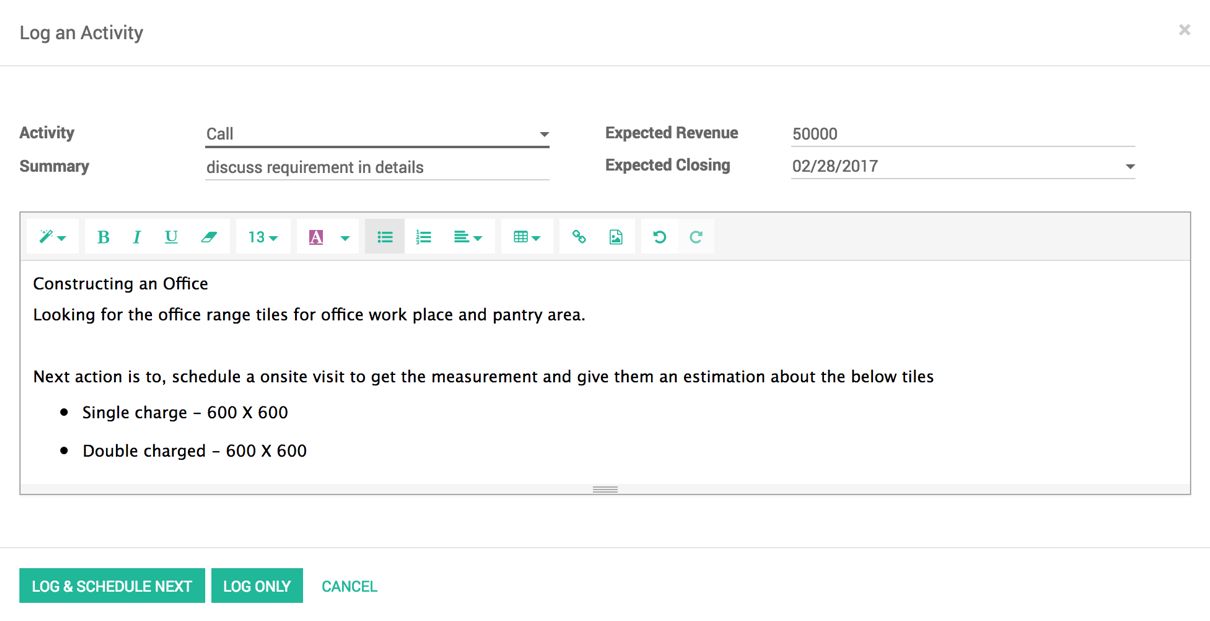
Enter the summary and notes about the call; also, enter the Expected Closing date and Expected Revenue if you get an idea about the deals after discussing with the prospect.
Click on the LOG & SCHEDULE NEXT activity.
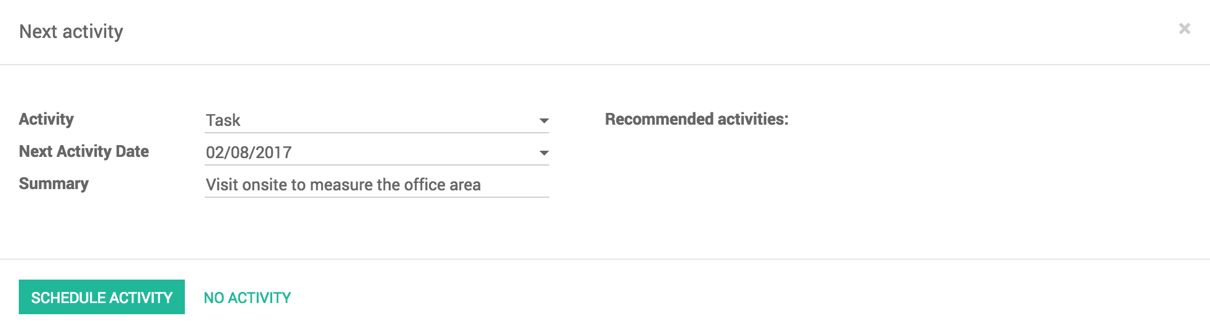
Select the next activity to be performed in the Activity field, enter the Next Activity Date, enter the activity details in the Summary field. By clicking on the SCHEDULE ACTIVITY button, the next activity is set and your opportunity will be updated with Next Activity Date and Summary.
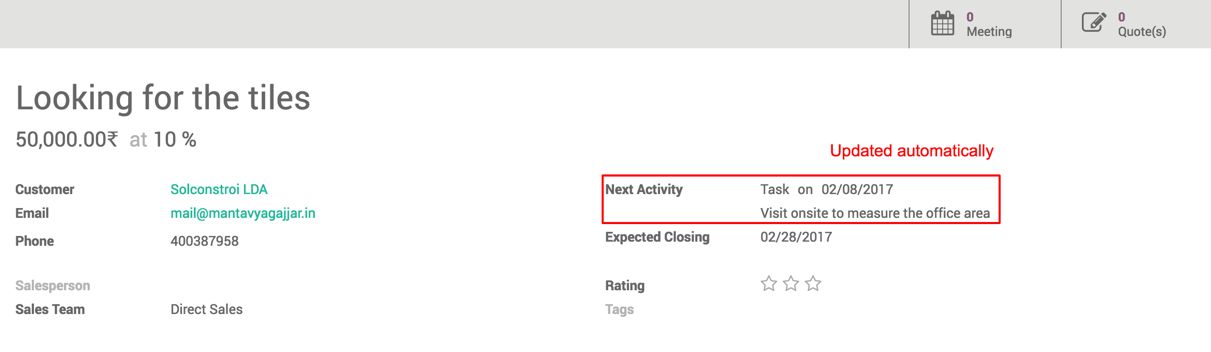
As soon as you complete the first call and schedule the next activity, the chatter has been updated to keep a full track of all the activities performed on opportunity:
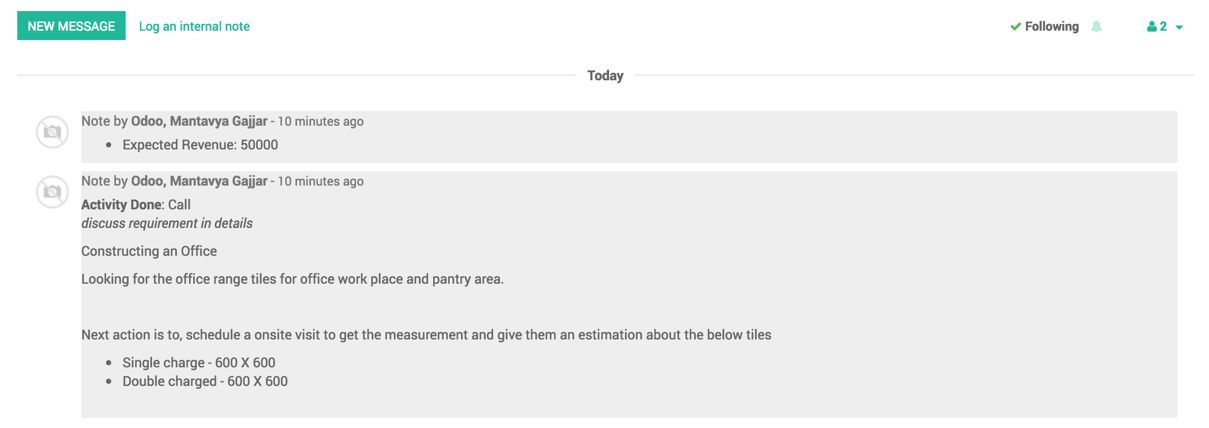
- It's a best practice to manage your agenda using calendar; do not forget to schedule a meeting invite prospect in your agenda once you confirm to visit prospect's place to measure the office area:
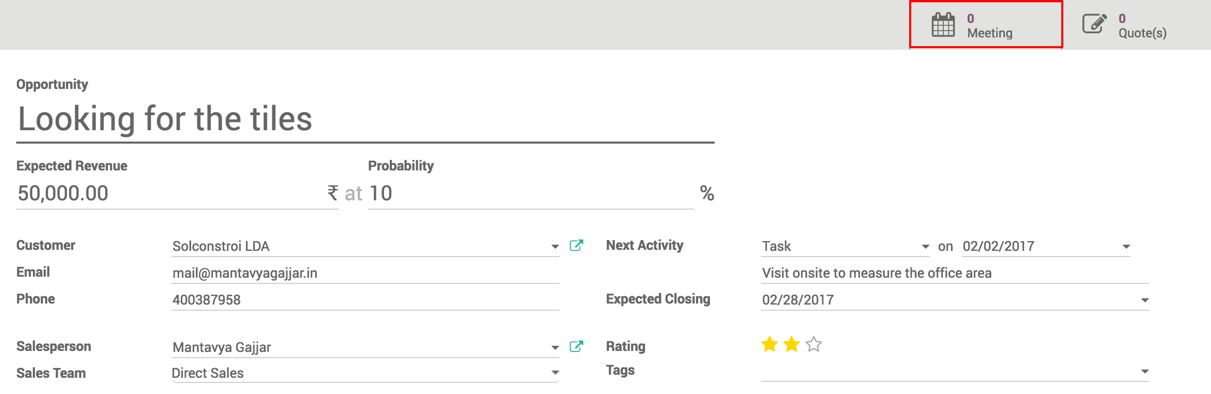
Click on the Meeting; by default, it will open Week agenda view. To create a meeting, click on start time on a particular date and drag up to end time. A popup will appear asking you the Summary of the meeting, enter the summary and click on CREATE button:
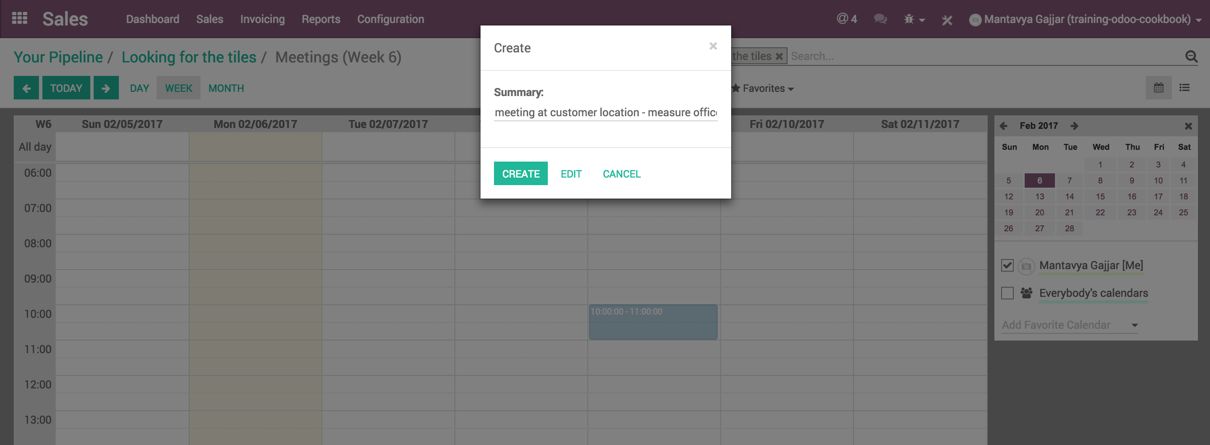
The meeting will be created and an email will be sent to the prospect.
- The reminder can be set for the meeting. Odoo will remind you prior to the meeting. To set the reminder click on meeting and a popup will appear, as follows:
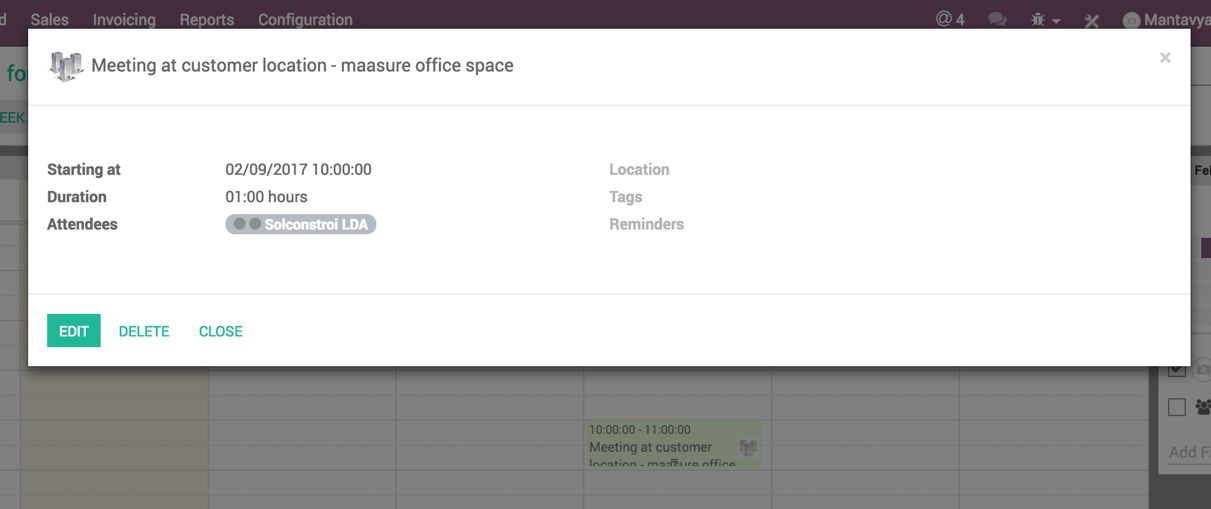
Click on EDIT button; full details of the event will be opened; select 15 minute(s) in the Reminders field and click on the SAVE:
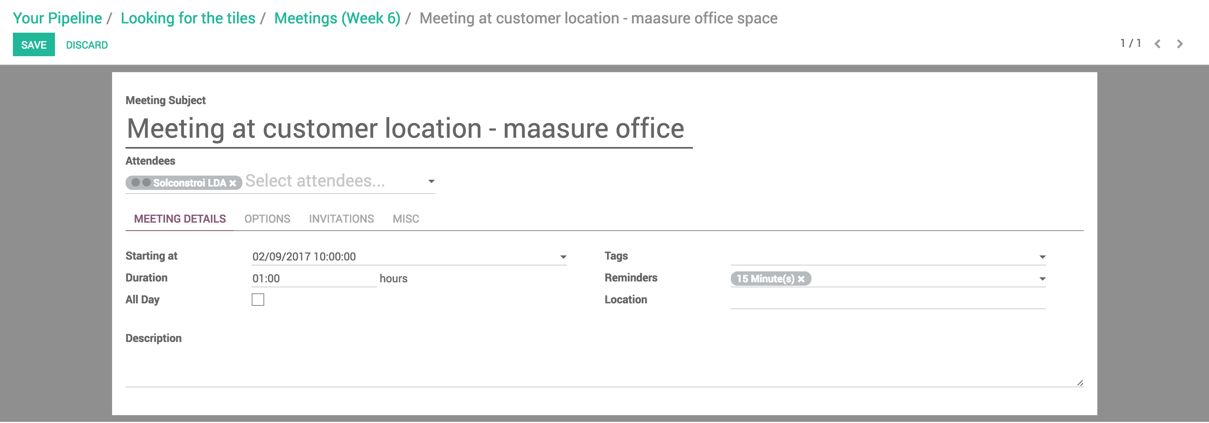
The reminder is set successfully and you will be notified prior to the 15 minutes of the meeting in Odoo and it will also send you an email:
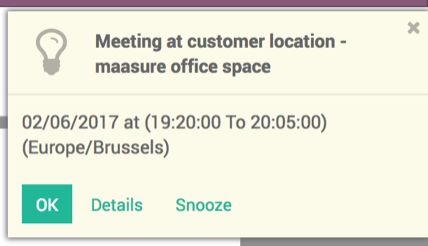
- As your opportunity gets qualified, the prospect is interested in our products; you can move opportunity from New to Qualified stage; drag an opportunity form New to Qualified stage:
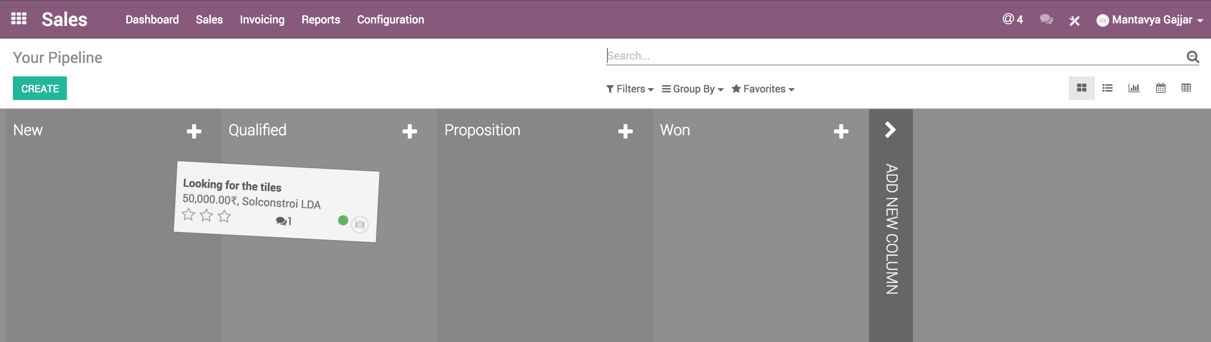
- We have to perform the follow-up activity based on the next action date. To check what are the opportunities you have to work on today, go to Kanban view and apply the filter Today Activity. You will get your to-do list for today, as shown in the following image: