By clicking on the Odoo Academy application, you will jump into the application, the first screen you will see is the course list. Let's assume that instead of a list view, you want to see the Kanban view.
Click on the application, enter studio mode, and you can see all the views available.
Views that are not activated yet are displayed as an inactive view, the activated views are displayed as a dark image. A home button is displayed on the view, which indicates that list view is the main view for the course model.
Click on the Kanban view to activate it, Set as Default from the context menu on Kanban view, look at the following screenshot:
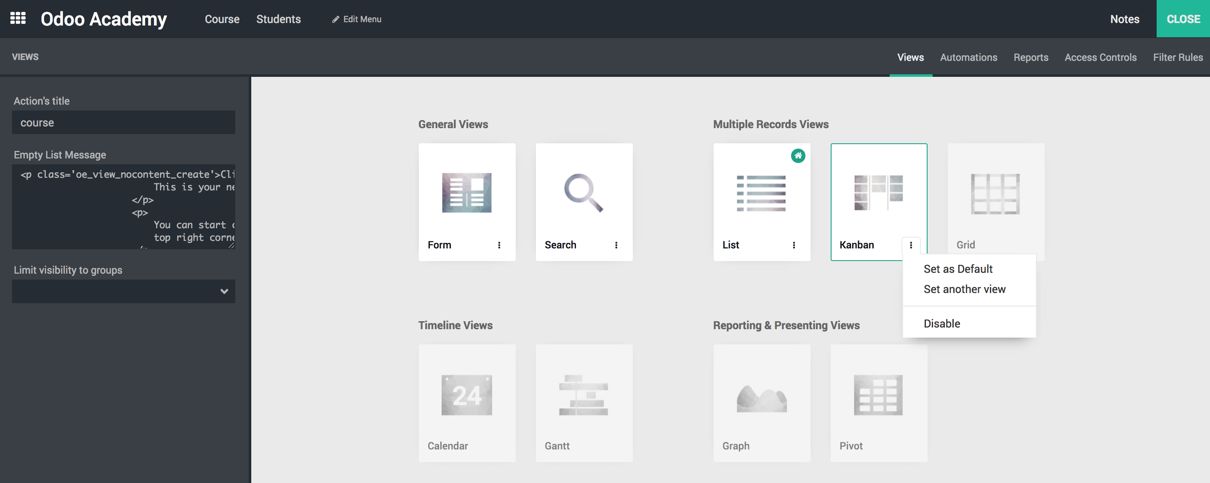
Next time when you jump to the Odoo Academy application, you will get the Kanban view for the course:
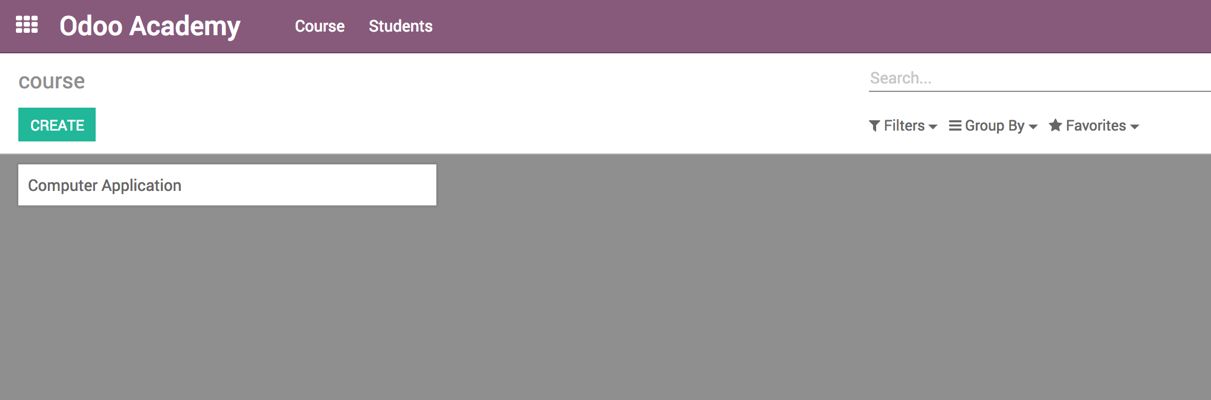
You can customize the Kanban view by entering into the studio mode.

