- In your Odoo instance, click on Settings; in this application, you will be able to see how many applications you have installed. Look at the following screenshot. In my instance there are 11 applications installed:
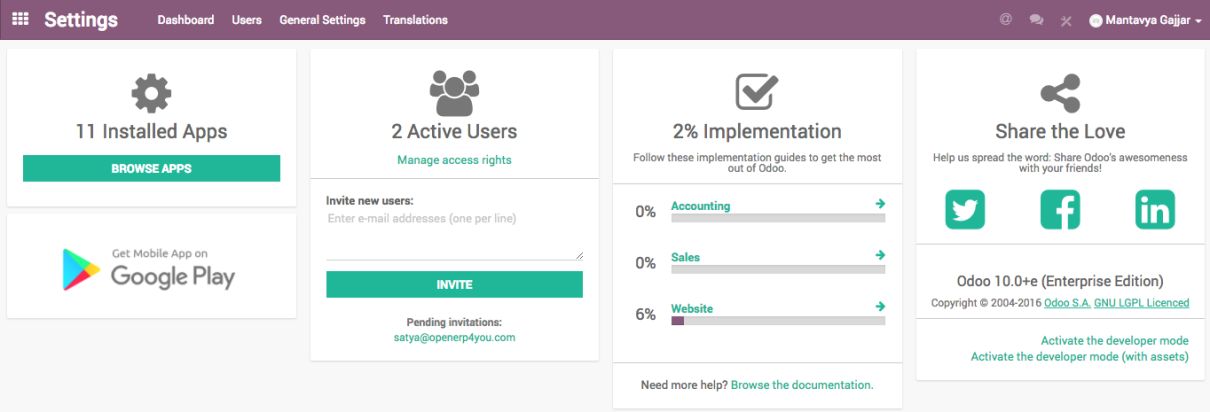
- Click on BROWSE APPS to access the list of applications available to your instance:
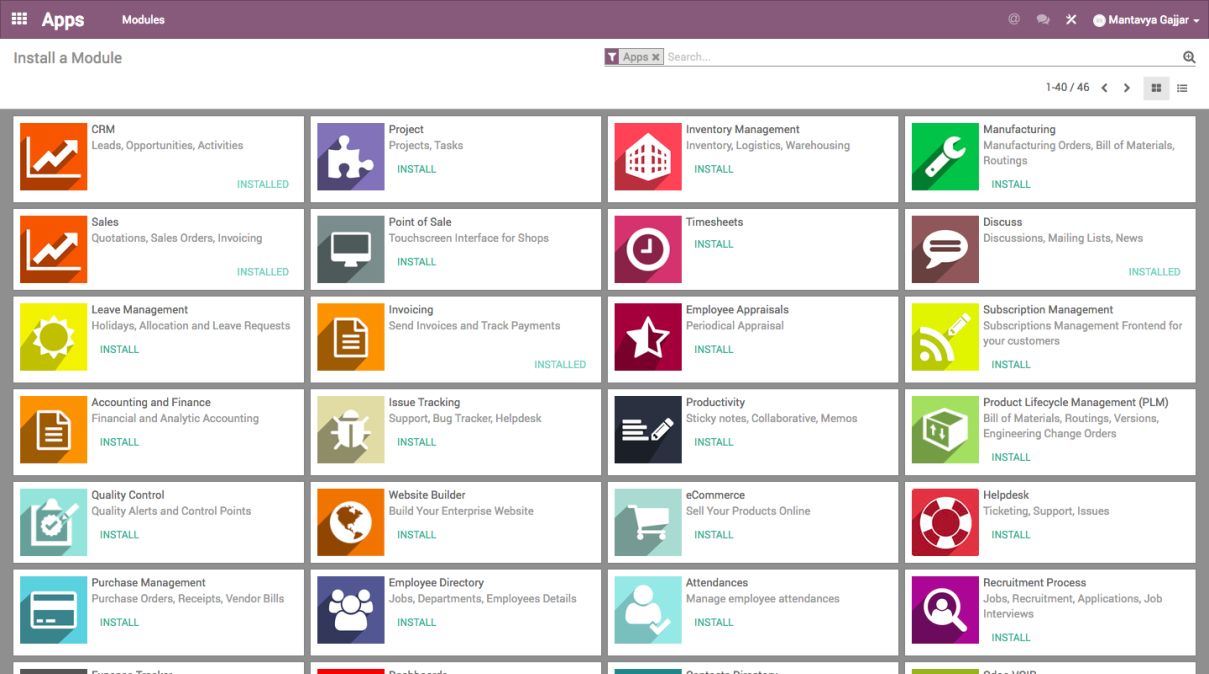
- Click on the INSTALL button for an application you would like to install. It may take some time depending on the application you choose to install. Odoo computes the dependency of the application and selects the list of dependent applications to install:
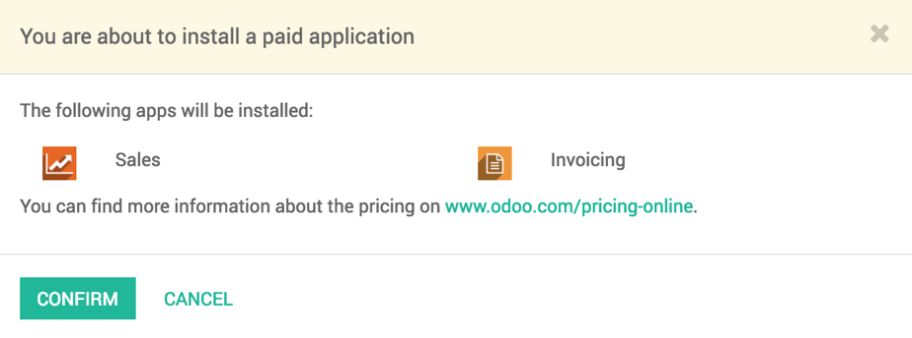
I chose to install the Sales application to manage my sales activity.
To enable the additional features for the Sales application, visit the Settings page from Sales | Configuration | Settings:
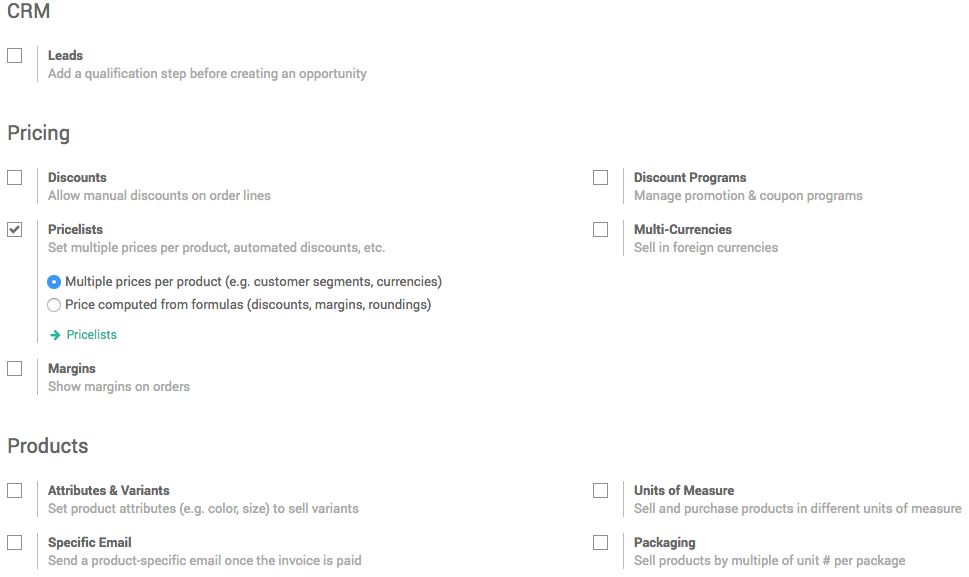
Choose the feature you would like to enable. I am going to enable the Pricelists options, as I would like to set Multiple prices per product. Select the options and click on the Save button.
This operation may take some time depending on the features activated. Odoo may have to enable the features by applying the correct group of users or may need to install a new application.
- The advance pricelist is activated; now you can set multiple prices for the same products depending on your customer segment. Go to the Product page, Sales | Sales | Products:
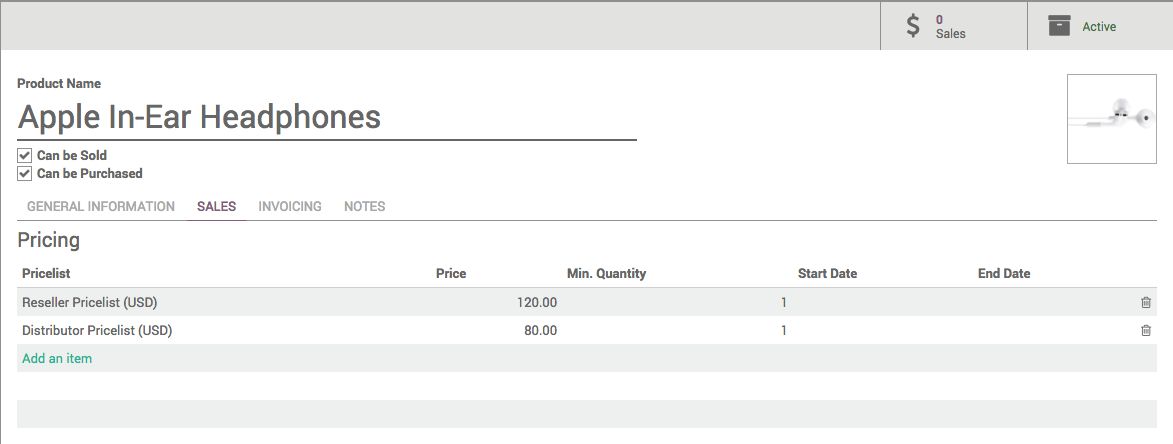
- Click on the product you would like to change the price for. Click on the EDIT button, go to the Sales tab, and click on Add an item to add a new price policy. Look at the preceding screen. I have added two different prices for Online customer and Regular customer.

