- The first step is to update the package list on your Ubuntu Server or desktop using the following command. First, enter the root user so that each time you don't need to execute all the installation commands. Using sudo, enter the apt-get update command to update the package list:
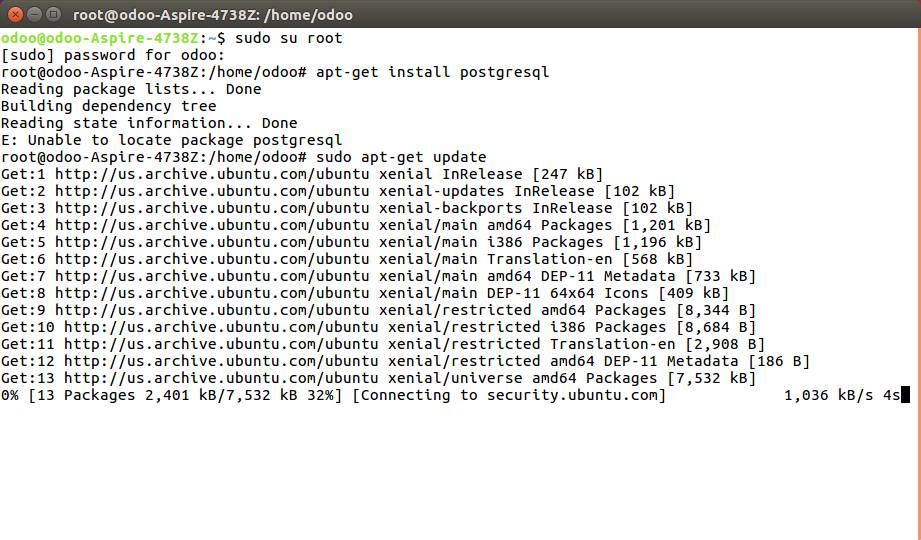
- Once you update the package list, you will have to install the PostgreSQL database, as Odoo uses the PostgreSQL database server to store the data. Run the following command on your terminal to install the postgresql server and related dependencies:
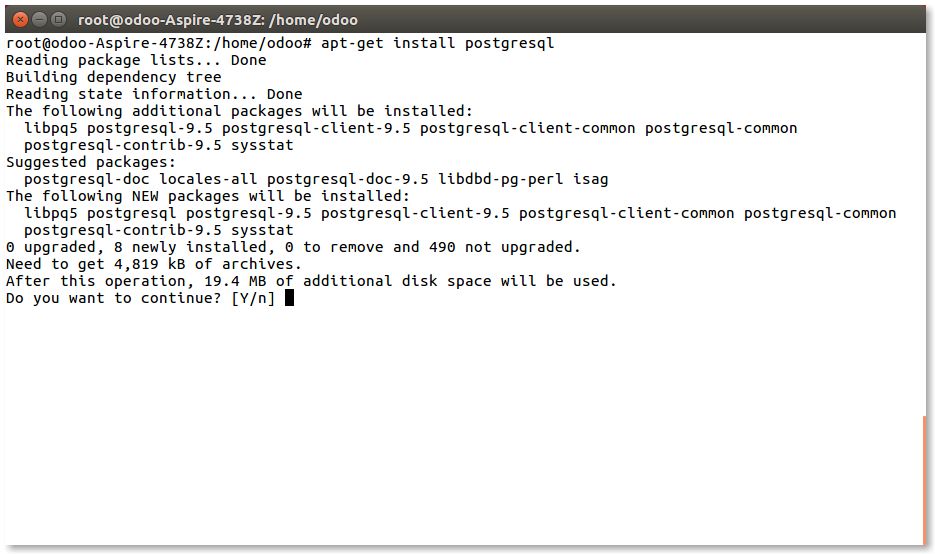
Along with postgresql, it will install the dependencies. You will be prompted for confirmation; enter Y to continue the installation along with the dependencies.
- We have to create a new role in PostgreSQL server as Odoo will not allow you to access the database using postgres which is the default role. Create a new role in PostgreSQL with the same server as your Linux user. By default, postgres is the only user created by PostgreSQL and this user is not allowed to be used on Odoo. You need the role in PostgreSQL to be the same as the Linux user so that the UNIX socket can be used without a password:
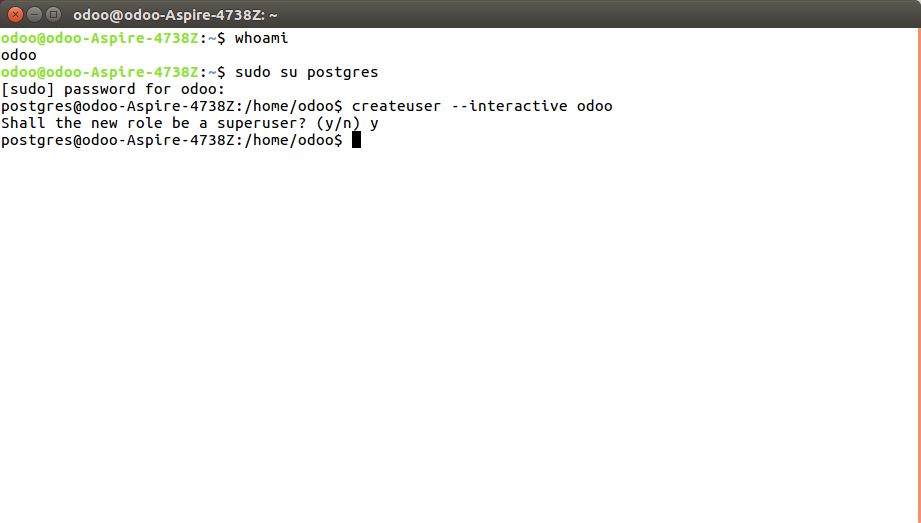
In my case, I have created odoo as a Linux user; you can check your username from the fresh terminal using the whoami command. Use the preceding command to create the role in the PostgreSQL server.
- Verify that the normal user ( a new role created in PostgreSQL) has access to the PostgreSQL server; to test this try to get the database list using the following command:
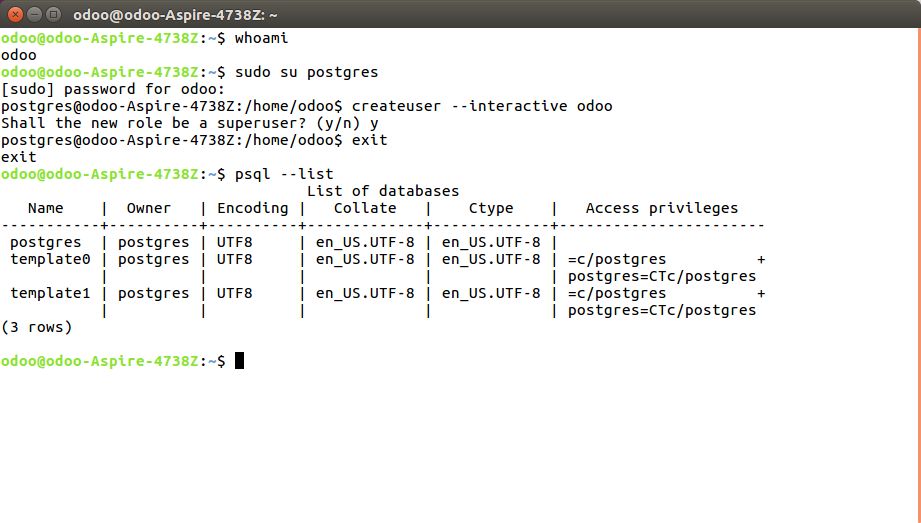
- Look at the suggested installation steps from the Odoo installation documentation:
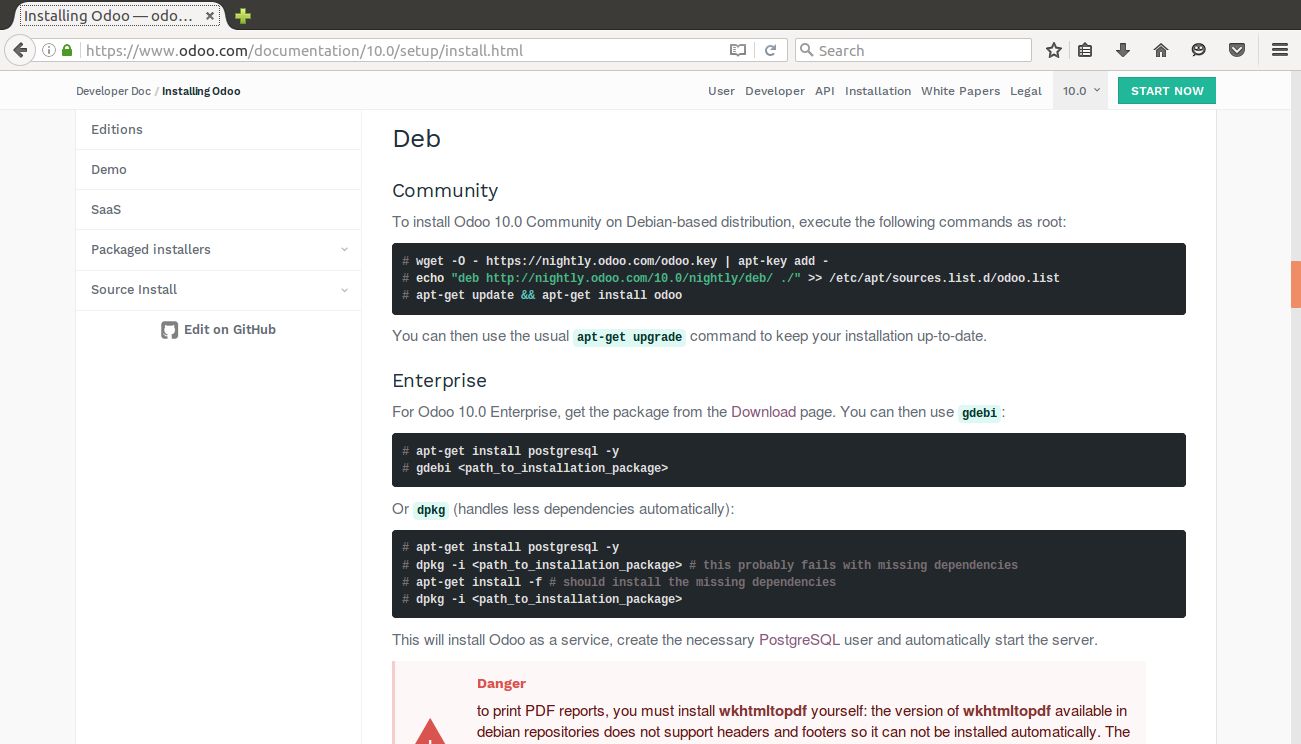
The Odoo software can be installed using the Debian package from the nightly packaging system, which allows you to have continuous updates and fixes for bugs and security issues. To install Odoo, run the following command on the Terminal with root access:
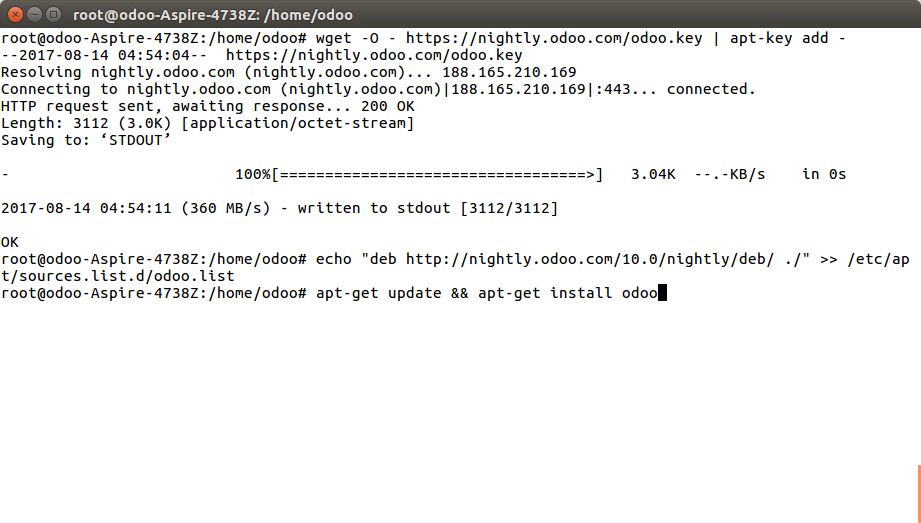
- As soon as the package list is updated, the installation of the Odoo package begins. You will be prompted for a confirmation when additional dependencies required by the Odoo package will be installed:
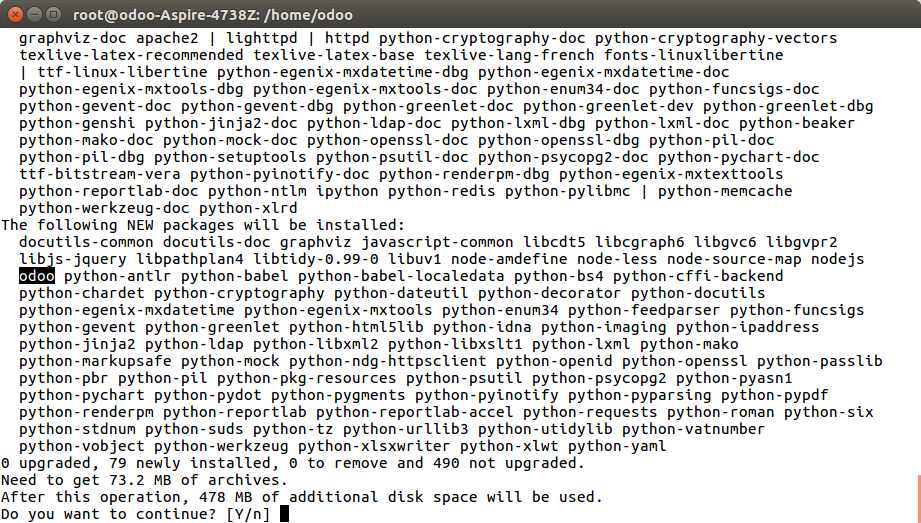
- On the successful installation of Odoo and the related dependencies, you are ready to launch the Odoo server as a service:
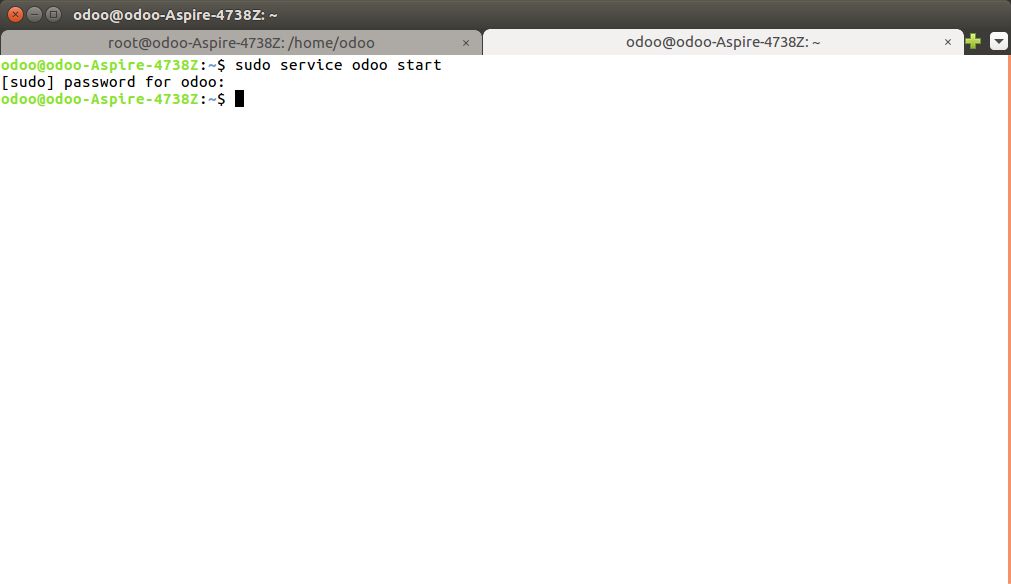
- Open your web browser and enter the URL, http://localhost:8069; you should see the following screen:
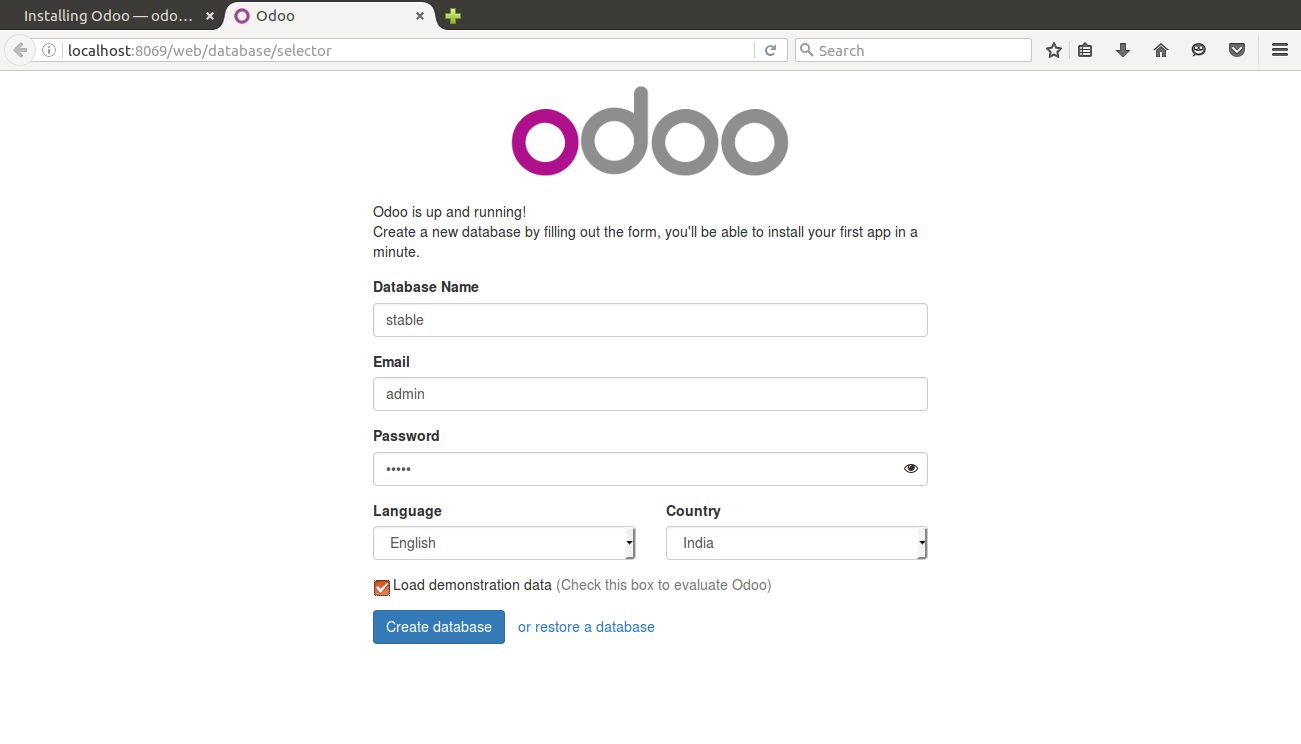
Initially, you will be redirected to the database creation page, as there is no database available. Enter the Database Name, Email and Password. An email will be sent to your username on the database. Select the default Language for the database (instance) and country. If you would like to create a database for the test use, select the Load demonstration data checkbox and click on the Create database button. It may take some time to create and set up the database.
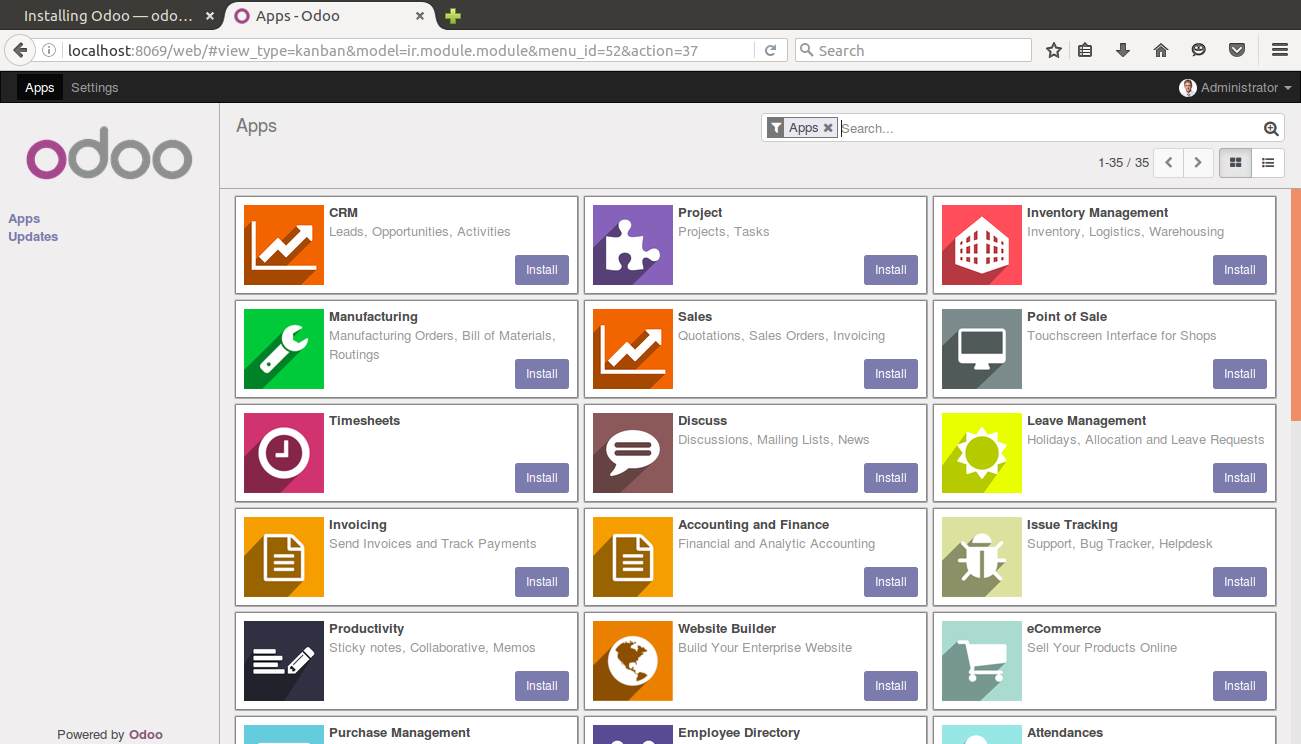
- You should see the preceding screen on the successful creation of the first database. However, this is the Community Edition. If you have already bought the Enterprise Edition, go to the download page and log in to odoo.com using your username and password to DOWNLOAD the Enterprise Edition:
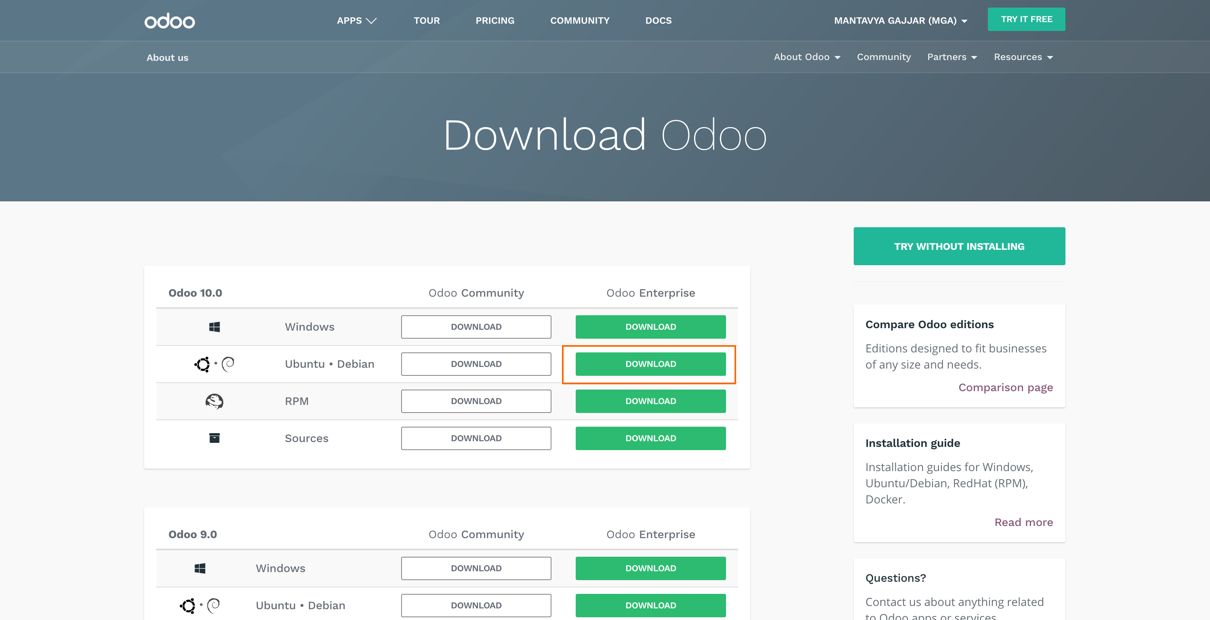
For Odoo 10.0 Enterprise, get the package from the Download page. You can then use gdebi or dpkg. The gdebi package manager manages the automatic installation of the dependencies while dpkg handles fewer dependencies automatically.

