- Unlike the other Odoo main applications such as Sales, Purchase, Accounting, and Inventory, Manufacturing is a major application. The Manufacturing application can be installed from the apps.
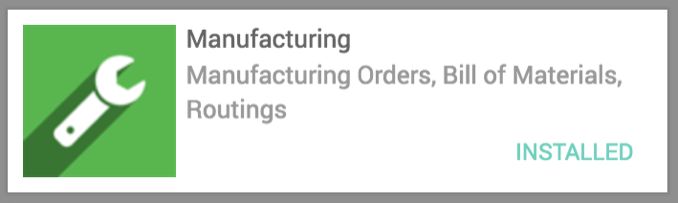
- As soon as the Manufacturing application is installed, you can see the application icon on the home screen of your instance. By clicking on the icon, you will enter into the application, and you will get the list of manufacturing orders.
- The product that we are going to manufacture is a Computer Desk. Let's create the Computer Desk as a manufactured product, and configure the raw material of the desk as the components.
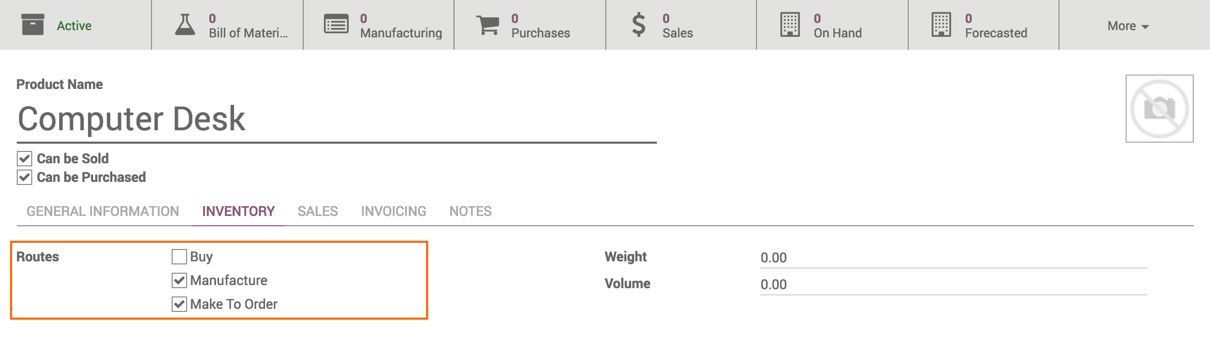
- On the INVENTORY tab, select Make to Order on Routes.
- Click on Bill of Material; you will be redirected to the bill of the material list created for the Computer Desk. Click on the CREATE button to create a bill of the material.
Computer Desk will be selected in the Product field, the Quantity field will be set to one, which indicates that one quantity of Computer Desk can be made up with the raw materials listed in the COMPONENTS list.
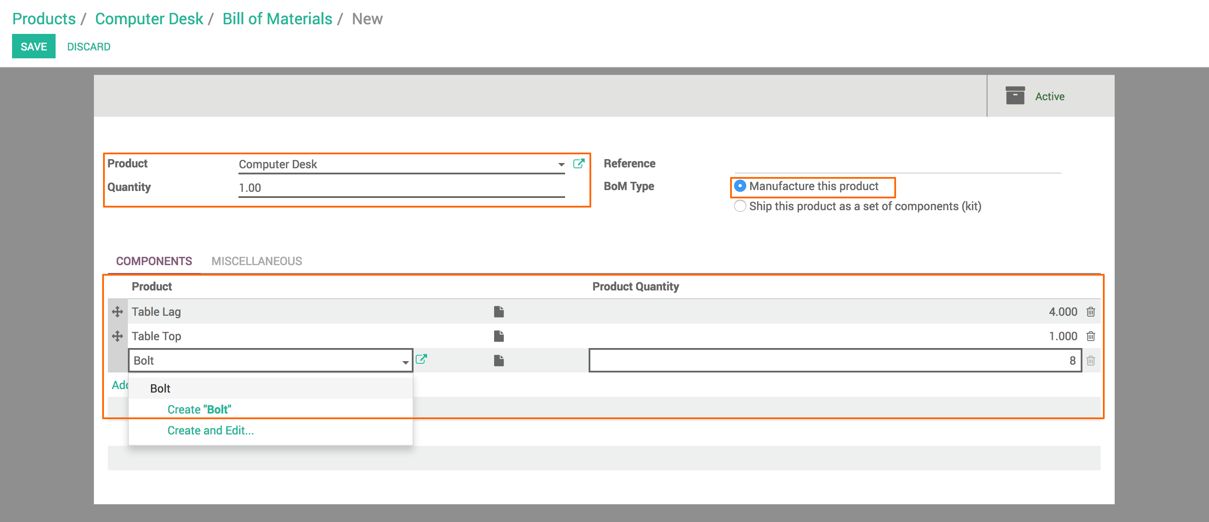
You now have to create the components for the Computer Desk—enter the name of the component (Bolt in this case), and select the option Create "Bolt" in the list. All the components have to be listed on the bill of material. Those components will be used to manufacture the Computer Desk. The default configuration will be set to the type of Stockable Product, and Buy will be the default routs selected for all the components created directly on the bill of material.
- As we maintain sufficient stock, let's assume that the stock of all the required components is available in the inventory. Look at the inventory of the components in the following screenshot:

- The configuration has been compiled; we are now ready to sell the Computer Desk, so create the sales order for the Computer Desk.
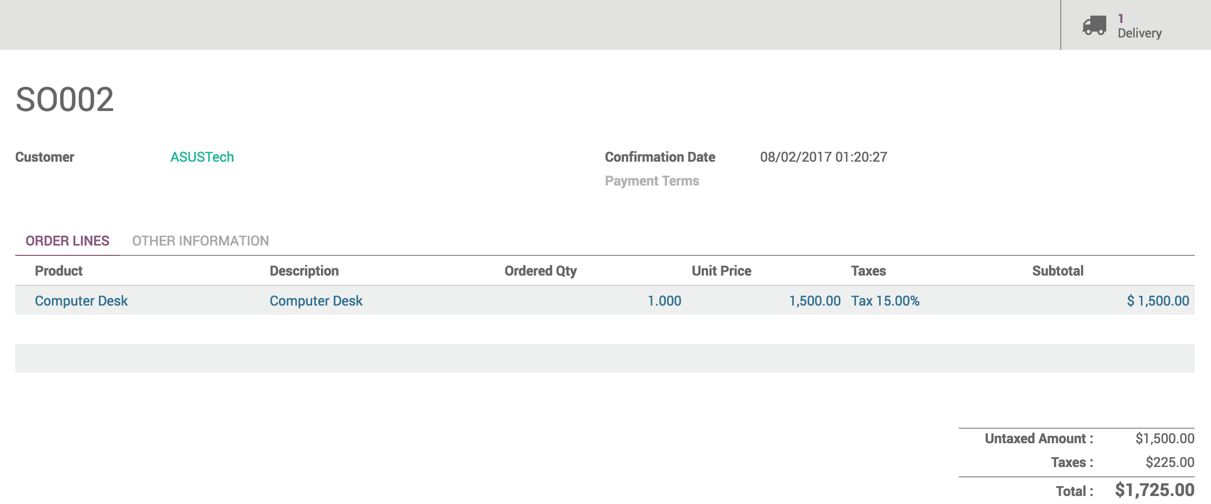
Look at the preceding screenshot. It shows that the order has been confirmed and delivery order created and is waiting for the Computer Desk to be produced.
- Now it's time to start the production for the Computer Desk. Let's go to the Manufacturing application; you will find the manufacturing order created automatically. The Source field contains SO002:WH: Stock -> CustomersMTO, which indicates that the order has been created from the sales order SO002.
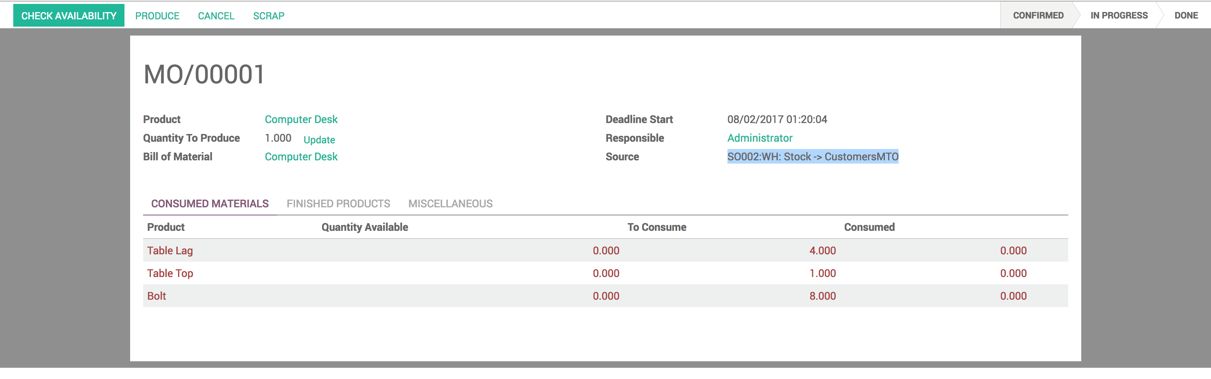
Click on the CHECK AVAILABILITY button on the manufacturing order, as we have already purchased and received the raw material; the manufacturing order now goes to the CONFIRMED stage, and it will be ready to be produced.
- The manufacturing process can be started by clicking on the PRODUCE button. A popup will appear asking you to enter the quantity that is currently in production:
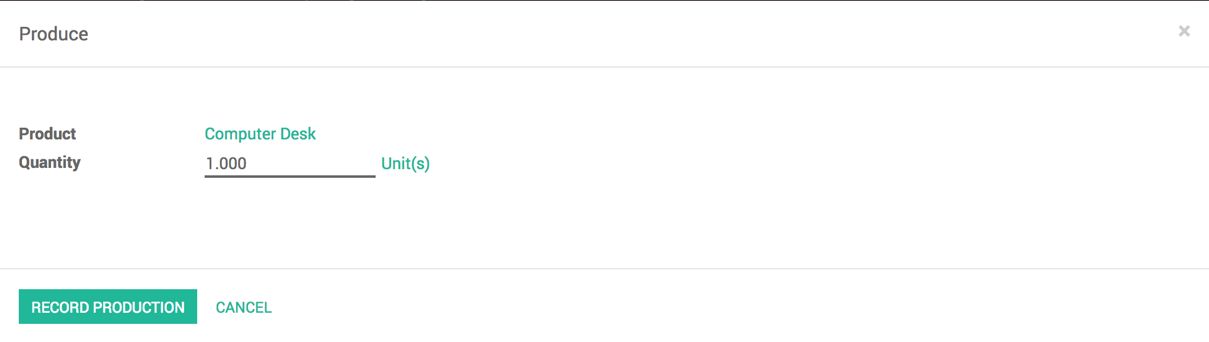
Click on the RECORD PRODUCTION button to start the production on one quantity of Computer Desk; the raw material will be marked as consumed on the CONSUMED MATERIALS tab:
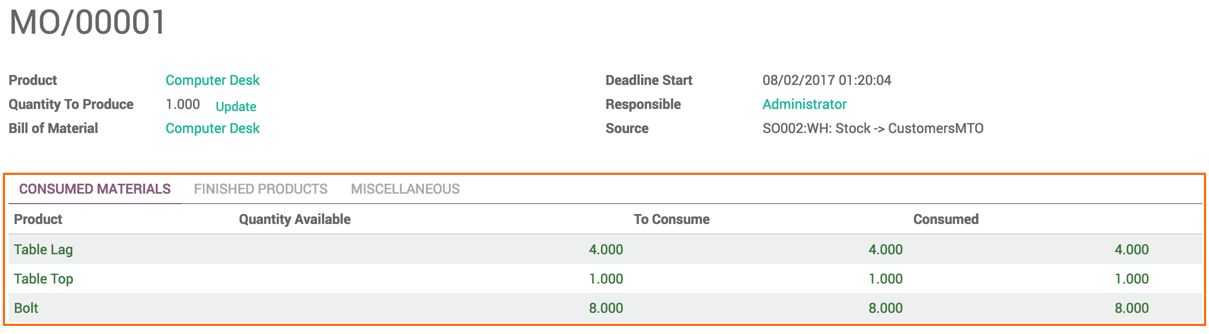
In the FINISHED PRODUCTS tab, you can see that one table is going to be produced upon the completion of this manufacturing process:
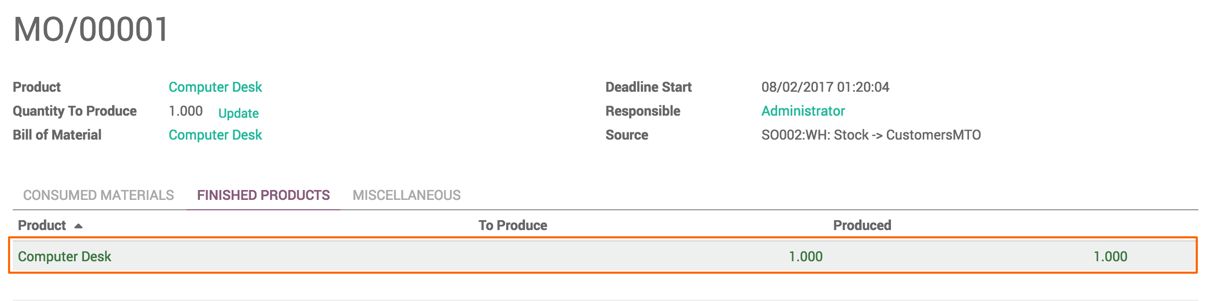
- Finally, click on the MARK AS DONE button to record the production as completed; it will transfer the produced Computer Desk to the warehouse:
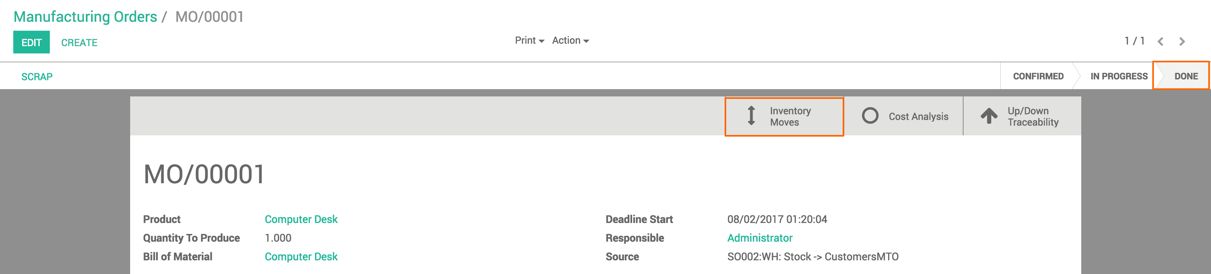
The movement of the material and final product can be tracked from the Inventory Movement. Look at the next screenshot of the inventory movement:

By clicking on the Up/Down Traceability action button on the manufacturing order, you can track the movement of the raw material and the finished product related to that manufacturing order, as shown in this screenshot:
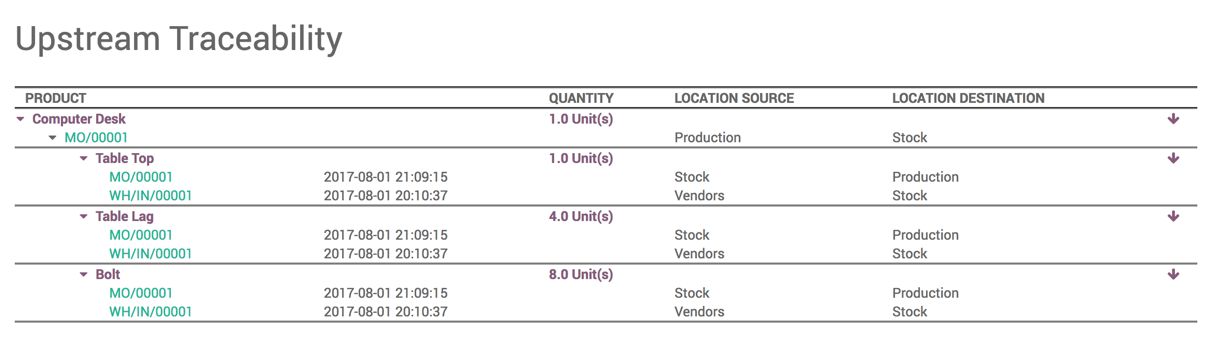
- Go to the Sales order SO002 under the sales application, and go to the delivery order. The Computer Desk will be assigned from the stock which was just produced and will be ready for delivery:
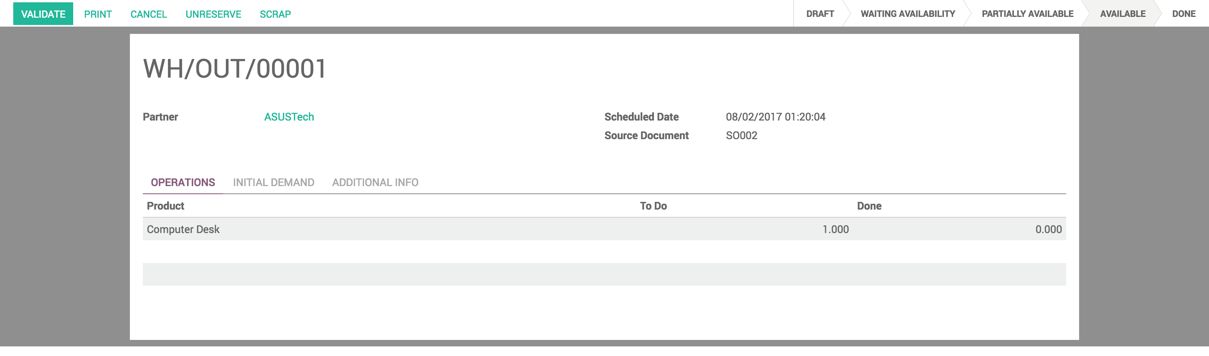
Process the delivery order by clicking on the VALIDATE button. Finally, we have delivered the Computer Desk, which was produced on demand.

