Every operation can be reverted in the Warehouse by initiating the return process; either it's a reception or it can be a delivery order and both can be returned.
Let's take an example of incoming shipment. As soon as the incoming shipment is processed, the RETURN button will appear on the picking. By clicking on that, the return process can be initiated; look at the following screenshot:
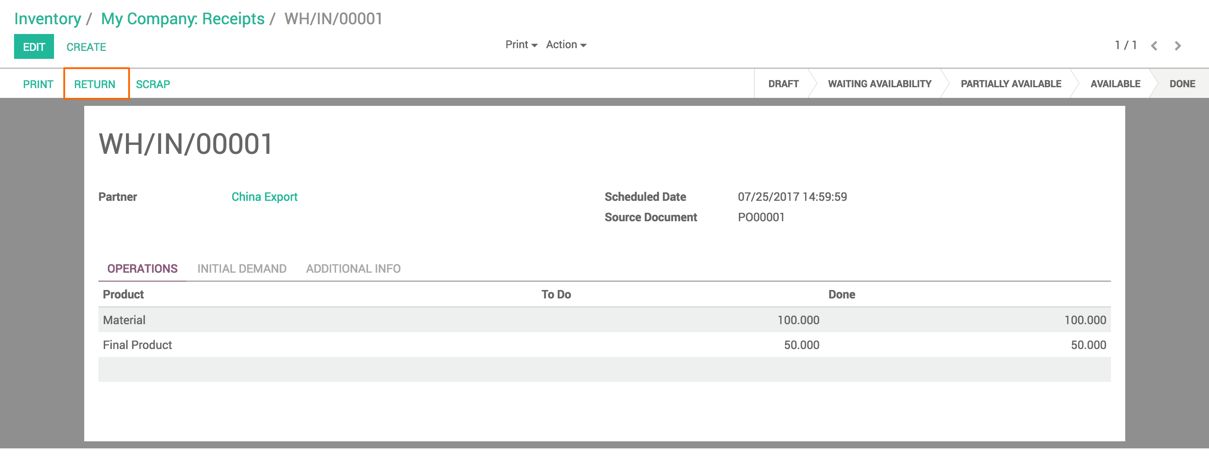
Click on the RETURN button to initiate the return process. It will initiate the return process and a popup will allow you to choose what you want to return. Look at the following screenshot:
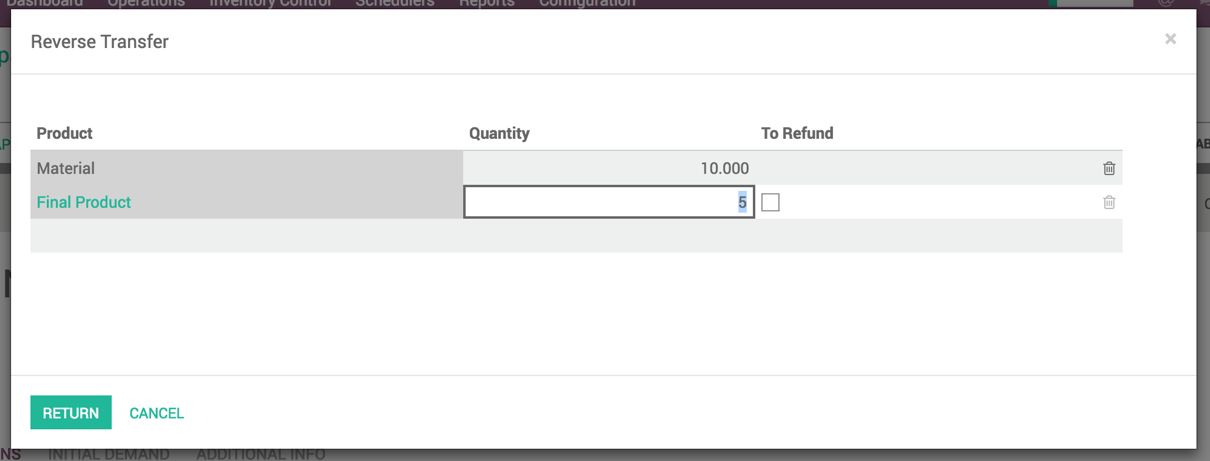
You have to enter the quantity that will be returned. If the vendor bill has not been paid, untick the To Refund check box; otherwise, you can select it. However, the refund of the invoice has to be processed manually. Click on the RETURN button. It will create the shipment for the return. Look at the following screenshot of return picking:
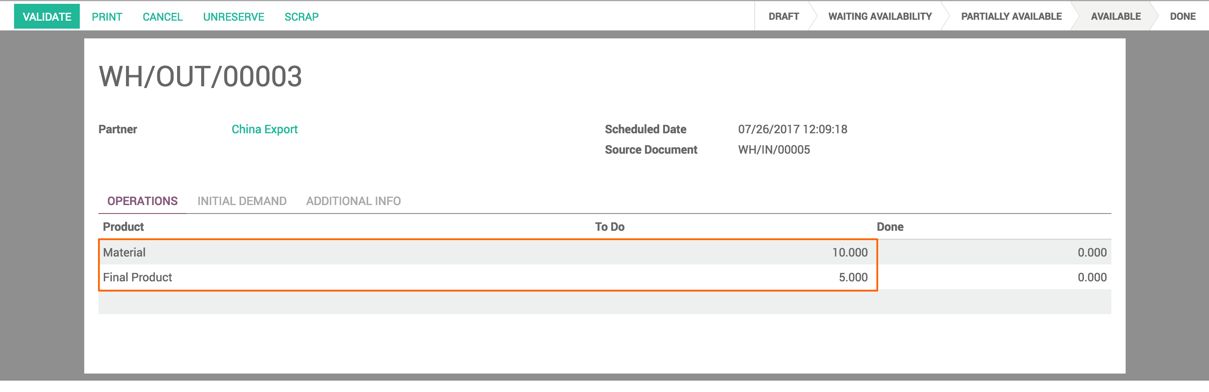
Verify the return picking and click on the VALIDATE button to process the return picking. This will decrease the stock in the Warehouse and transfer it to the vendor location. It will update the stock valuation in the inventory and in the balance sheet if the inventory valuation is kept automated.

