The packaging itself is a huge topic to discuss, in Odoo packaging is used in many ways, but let's discuss the business need. A package can be created by putting many different products in the same pack, all those which are relevant to the same order. It is easy for the delivery service to transfer big packages instead of multiple small packages. Of course, the delivery price plays an important role in the packaging.
Let's see how a package can be created along with its label to fix on the package for the delivery service to track the package easily.
The packaging feature can be activated from the Settings page of the Inventory application. Look at the following screen:
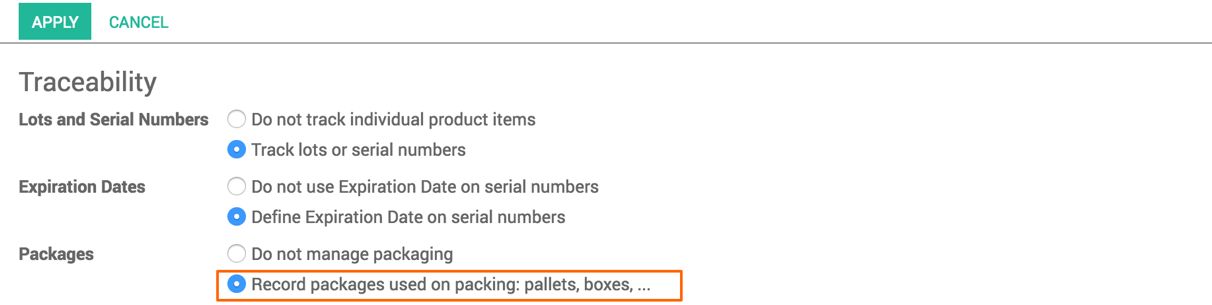
Let's assume that we have a Delivery Order in which we have to deliver two units of the Basic Laptop, instead of sending two separate laptops, it's better to create a package of consisting of two laptops and send it for delivery:
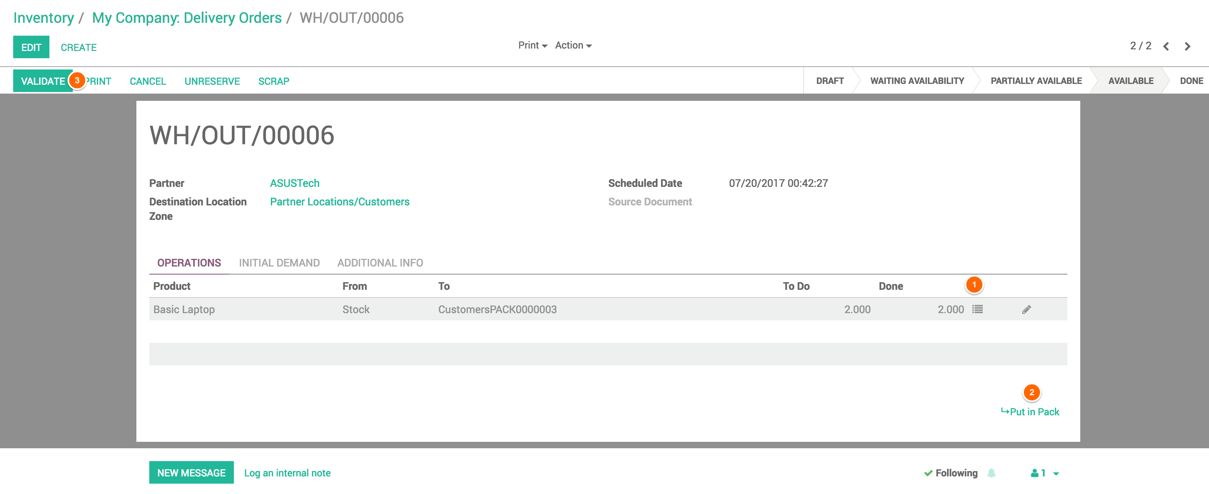
Look at the preceding image of the Delivery Order. I have followed three simple steps listed here to create the package:
- Assign the Basic Laptops based on the serial numbers proposed by the inventory.
- Click on Put in Pack link, to create the package of the two assigned laptops.
- Click on the VALIDATE button to process the Delivery Order.
As soon as I clicked on the Put in Pack link, the package was created and clicking on VALIDATE will actually put the product in the pack. The barcode for the package can be printed from the Inventory Control | Package under the Inventory application:
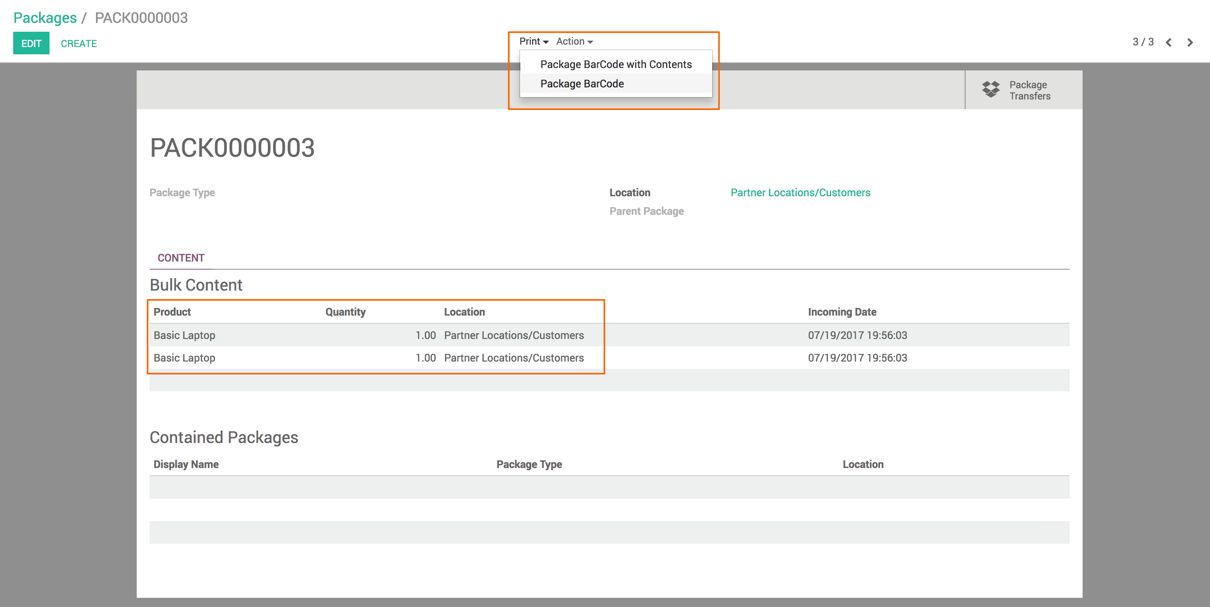
Click on the Package Barcode with Contents, you will get the following printed report:
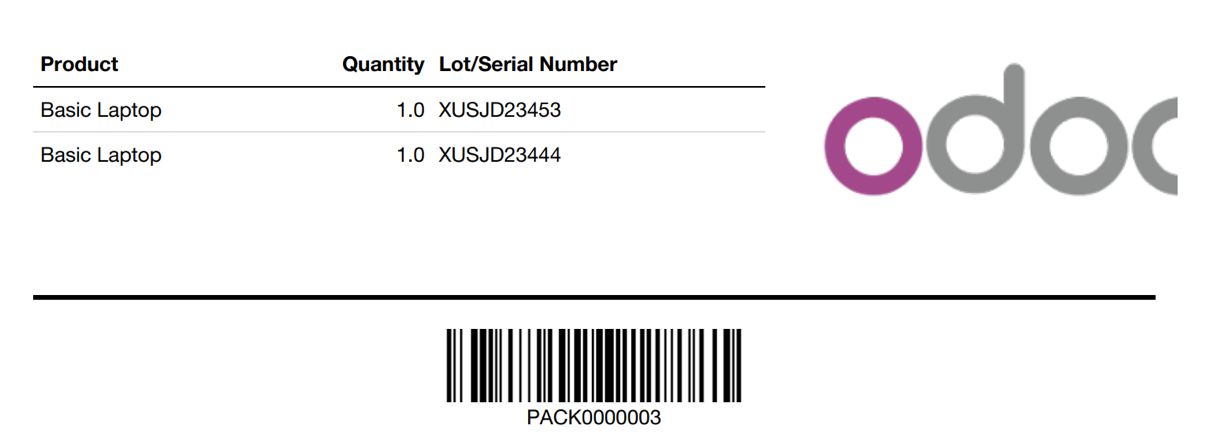
This can be pasted on the pack to provide detailed information about the package.

