We assume that you have the barcode scanner available.
Getting ready
How to do it...
- The Traceability feature can be activated from the Inventory | Configuration | Settings page. Choose the Track lots or serial numbers option for the first field Lots and Serial Numbers under the Traceability:
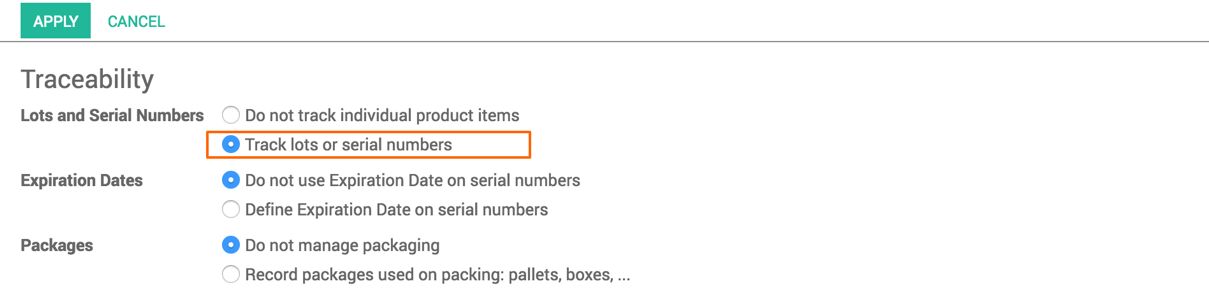
- You are ready to track the product movement either, with serial or using lots numbers. The product has to be configured once to see how it will be traced:
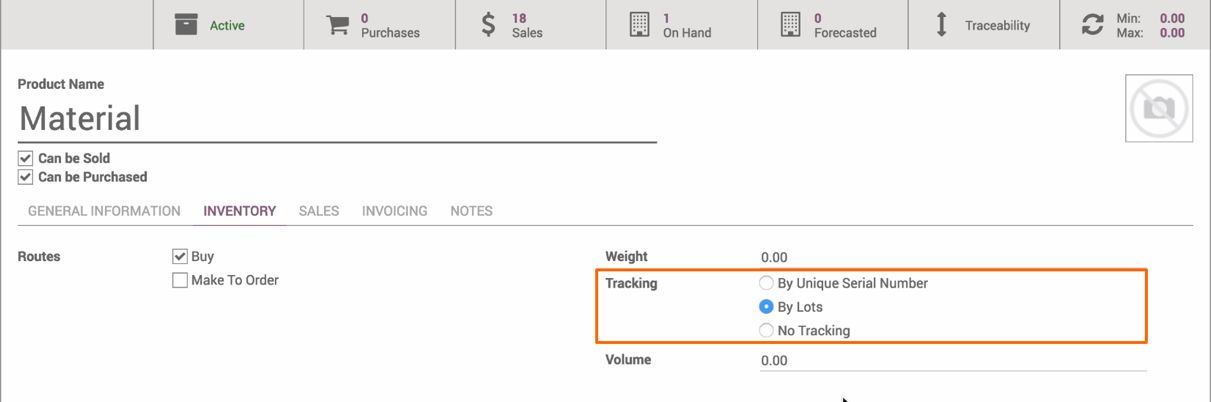
The Tracking field is available on the INVENTORY tab, where you can choose to track by serial or by lots or no tracking. I choose to have By Lots.
- Let's assume that you have an incoming shipment, and each time you have a new shipment, the lot has to be created in Odoo. Enter your own number or just enter the same lot number supplied by the vendor:
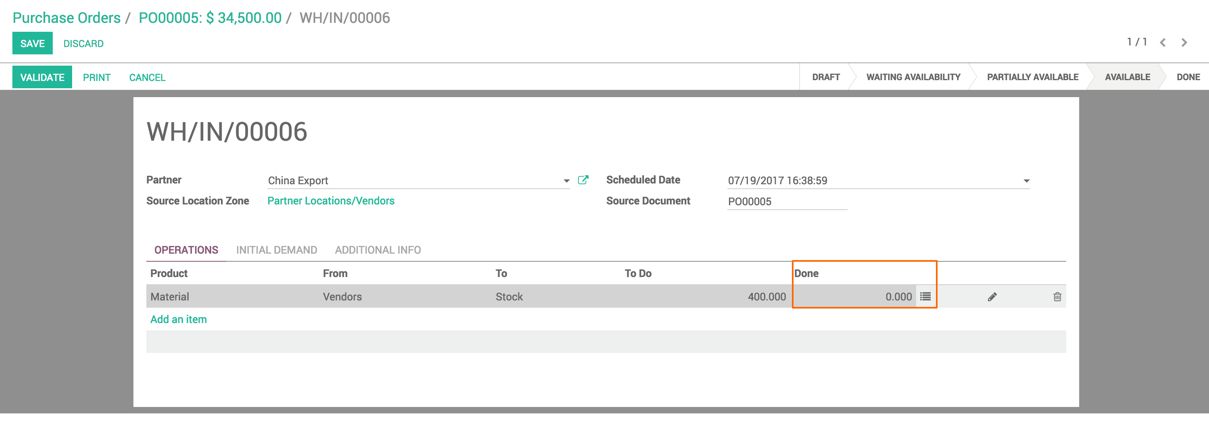
- The Done quantity field has been changed to have details of the quantity instead of just a number field. Click on the Split Lot icon, you will be asked to enter the lot number and quantity per lot in case you're mapping the same lot number supplied by the vendor and you receive different lots. Look at the following image of entering the lot numbers:
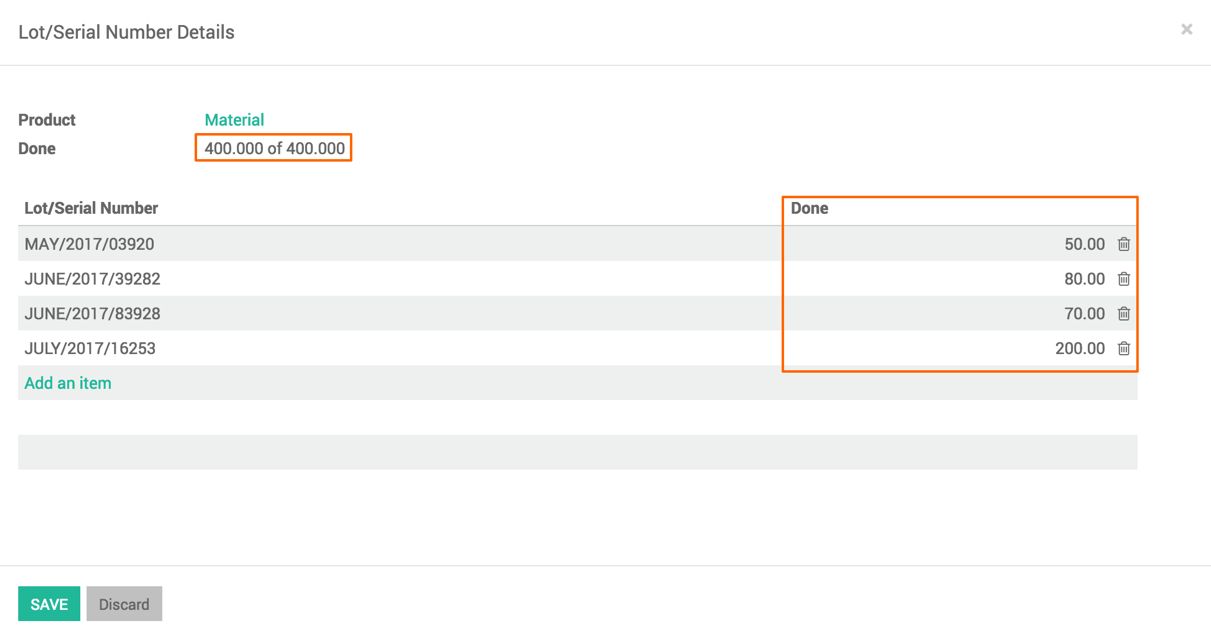
To enter the lot numbers, you can use the barcode scanner. Assume that we have four different lots coming from the vendor and we enter the same.
- Click on the SAVE button, and click on the VALIDATE button to process the incoming shipment.
- The lot detail is already printed on the product. If not, you can go to Inventory | Inventory Control Lots /Serial Numbers to get the print of the lot numbers. Select the lot and from the Print menu, select the report Lot Bar Code:
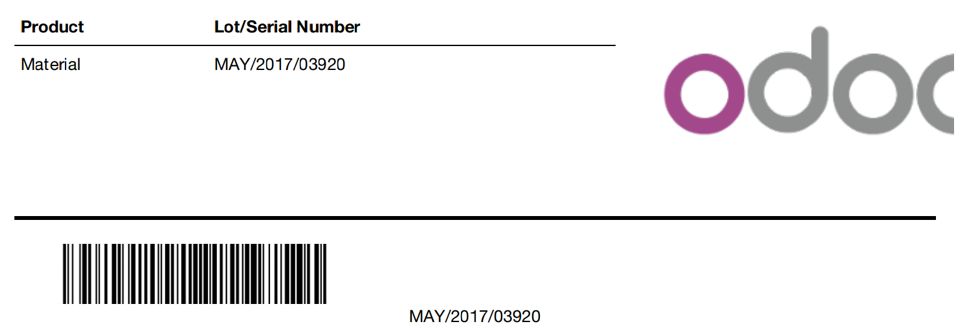
Print the label and it can be fixed on the product, so it can be easily identified which lot this product belongs to in the warehouse.
- Look at the warehouse; you have a clear indication that you have four different lots available of the same product. Look at the Inventory Valuation list in the following screenshot:
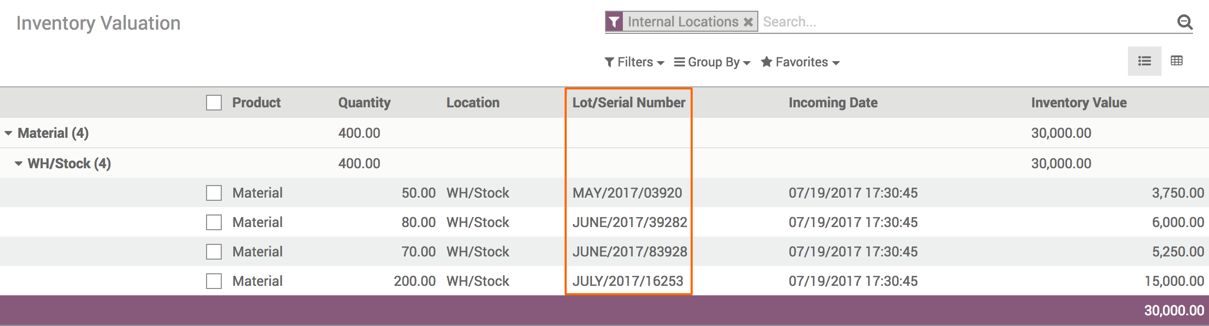
Let's assume that you have a Delivery Order that required 65 units of Material. We have 4 different lots available with a quantity on each of 50, 80, 70 and 200. Go to the warehouse and check the Delivery Order, it is marked as AVAILABLE as in a total of 65 units are available in stock:
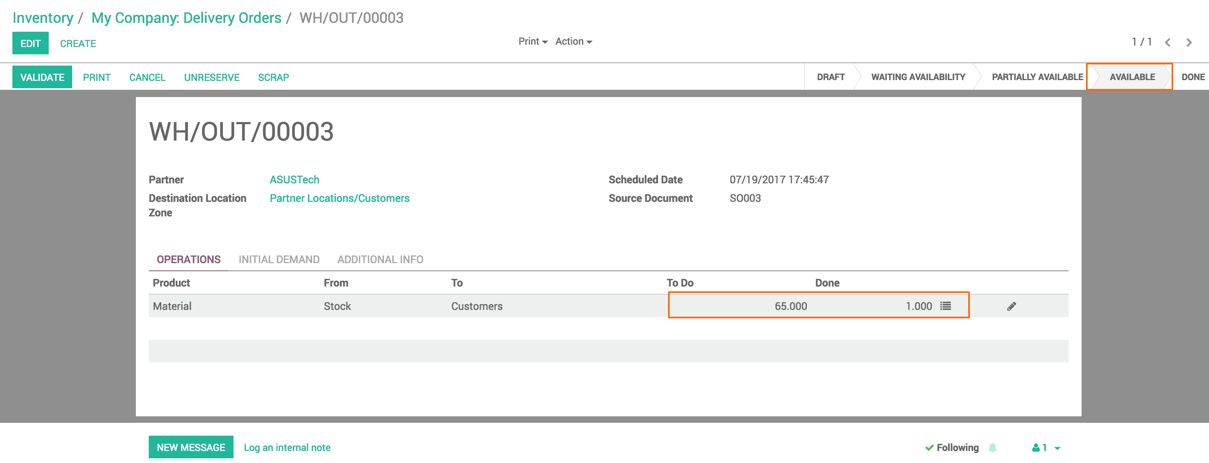
- Click on the Split Lot icon, you will find that Odoo has proposed the lots with the right quantity of material that can be assigned to fulfill the order:
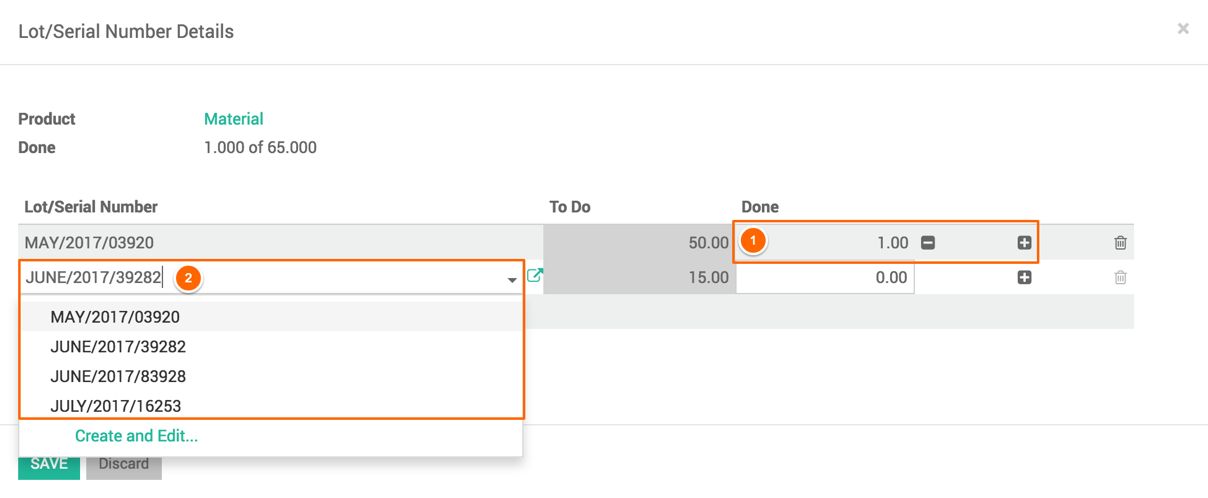
Odoo will propose the lots with a quantity based on the FIFO (First In First Out) method, you can assign the same by clicking on the plus icon or enter the quantity in the Done field. If you want to change the lot, you can select it from the drop-down list and change the quantity and then click on the plus icon to assign the quantities from the proposed lots.
When all the required quantity is assigned from the lots, both the lines will become GREEN, and you are ready to process the Delivery Order.
The tracing can be done from the Lot/Serial Number, open the lot you would like to see the tracing on:
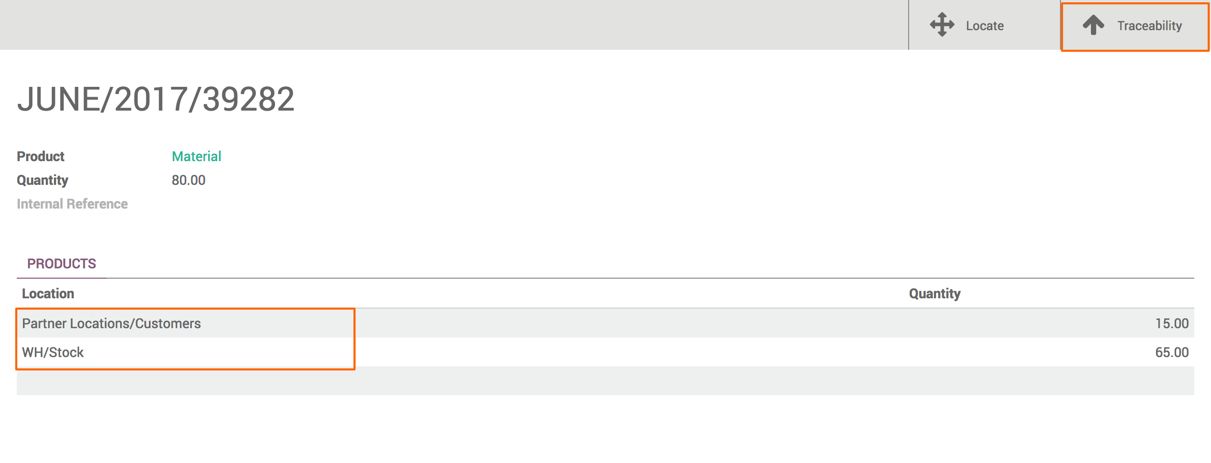
Click on the Traceability action button available on the lot number JUNE/2017/39282, to see the tracking of the incoming to the outgoing operation that occurred for the lot number.

