- Make sure that the product list has been imported into Odoo, verify the cost price of the product as the cost price will be used to compute the inventory value in the warehouse:
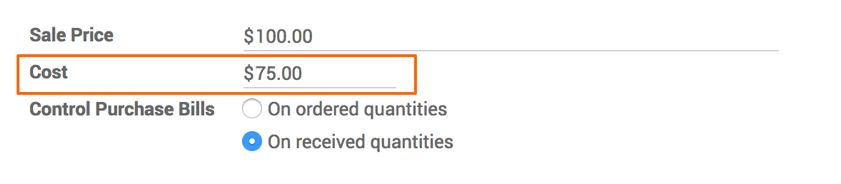
We will see the inventory valuation in detail in the coming topics. The default costing method is Standard Price set on the product Internal Category.
- To enter the initial inventory in Odoo, go to InventoryControl|Inventory Adjustments under the Inventory application. Create a new adjustment. Look at the following screenshot:
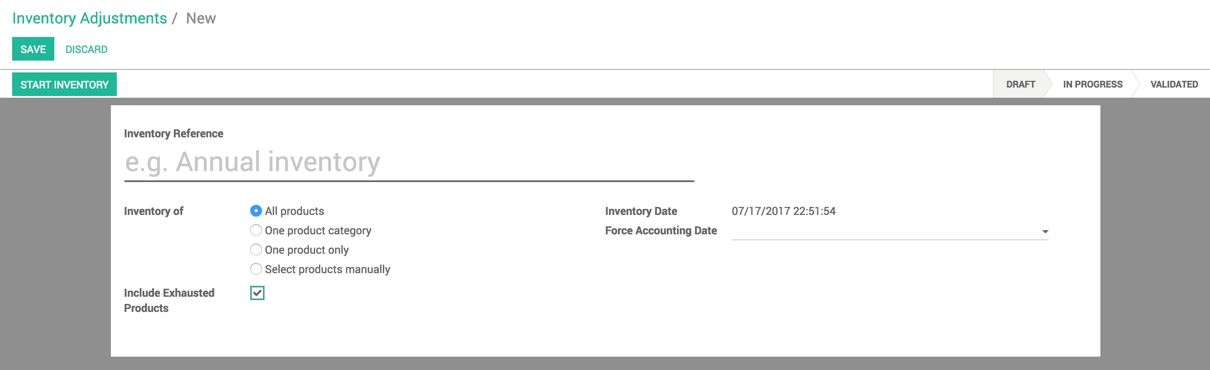
- Enter the name of the adjustment, INIT or Initial Inventory could be a perfect name for the initial inventory.
Inventory of is an important field; choose anyone from the list of available options. Let's go through the following list of available options:
-
- All products: automatically adds all the products available in the product catalog, having a current quantity more than 0
- One product category: select the list of products belonging to a specific product category
- One product only: select any single product for which the inventory has to be updated
- Select products manually: you can choose the individual products yourself to update the inventory
Select All products for the field Inventory of.
- The field Include Exhausted Products will be visible when you choose any one from All products or One product category. You can select the Include Exhausted Products field if you would like to add all the products available in the Product Catalogue even if the stock for those products may not be available.
- The Inventory Date cannot be changed, but Force Accounting Date can be changed, as the inventory valuation account in the balance sheet has to be matched with the opening stock in Warehouse on a particular date.
- Clicking on the START INVENTORY button will list all the products available in the Product Catalogue under the INVENTORY DETAIL field. The Theoretical Quantity will be computed based on the quantity available in the warehouse; Real Quantity will have to be filled manually based on the physical checking of the quantity in warehouse:
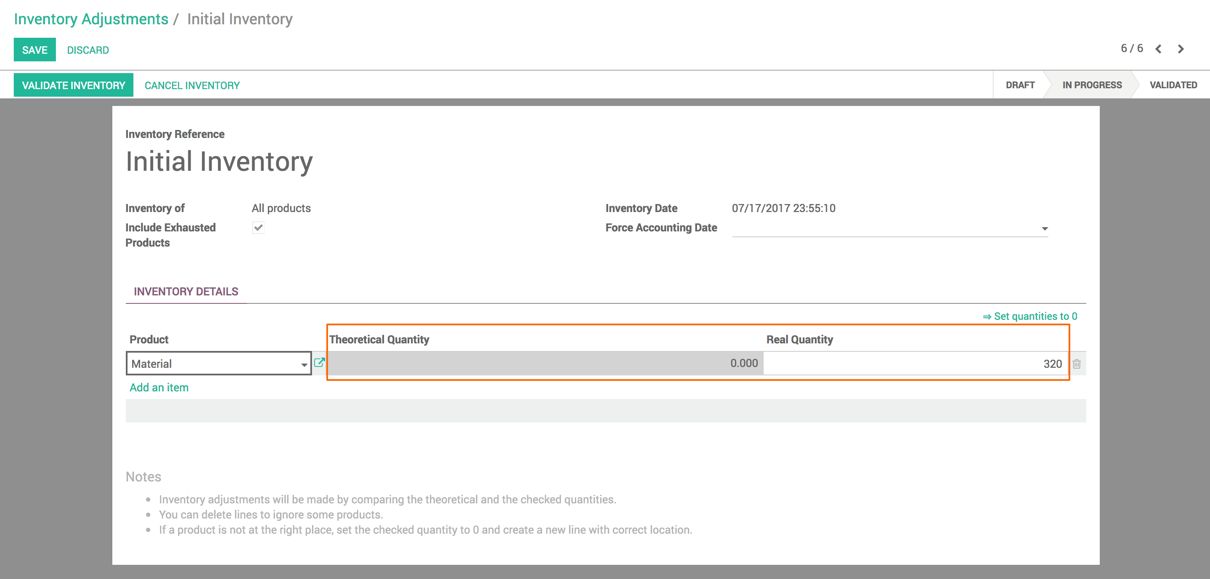
The Theoretical Balance is a quantity computed by Odoo in the warehouse based on the incoming and outgoing shipments; while Real quantity has to be entered by the user that represents the actual current quantity in Warehouse.
- Click on the VALIDATE INVENTORY button to confirm the current quantity. The warehouse quantity will be set equal to the value entered in Real Quantity:
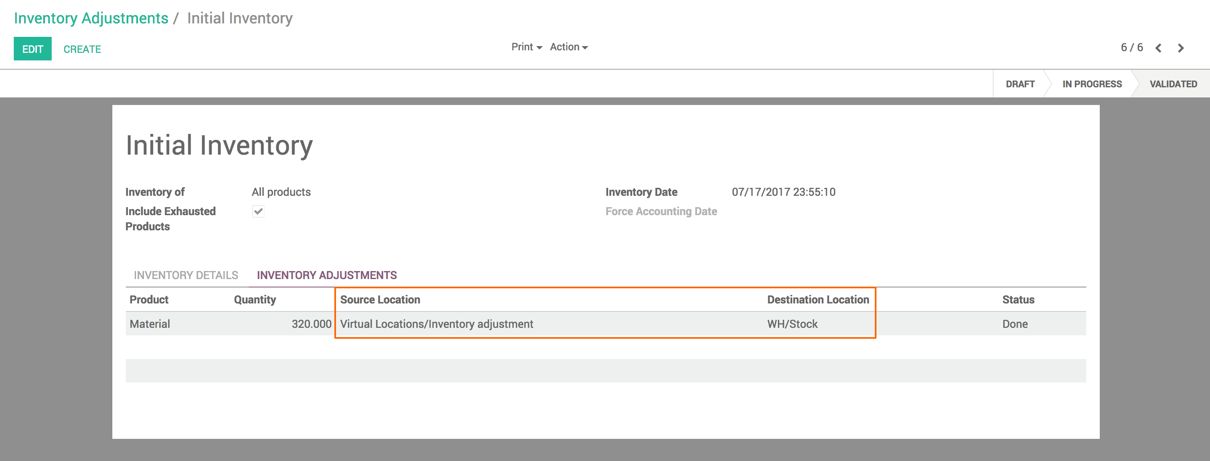
On the INVENTORY ADJUSTMENT tab, the actual inventory transfer movement will be created on confirmation of the inventory. Look at the preceding screenshot.
- As soon as the initial inventory is confirmed, the real stock of the material will get updated and the inventory valuation will be increased. Look at the following screen of the Inventory Valuation after the initial inventory update. The Inventory Valuation report can be accessed from the Reports | Inventory Valuation under the Stock application:

The Incoming Date is same as the Inventory Date; the valuation is computed based on the quantity entered multiplied by the cost price entered on the Product Form.

