- Almost all the configurations are done, please verify that the On receive quantities option is selected for the Control Purchase Bills field under the GENERAL INFORMATION on product form:
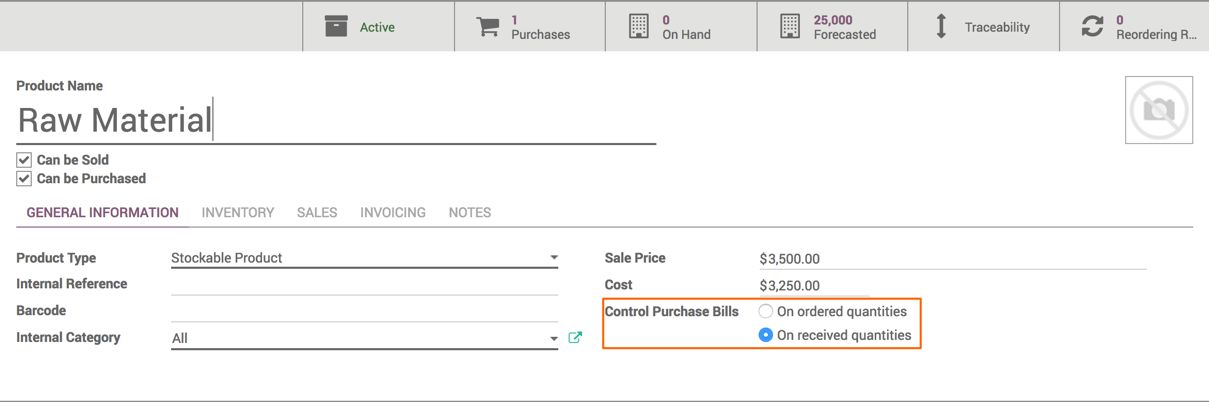
Now, the bill will be generated based on what has been delivered in the warehouse for Raw Material.
- Let's assume that we have a purchase order (blanket order) where the price is fixed for the material in the purchase agreement:
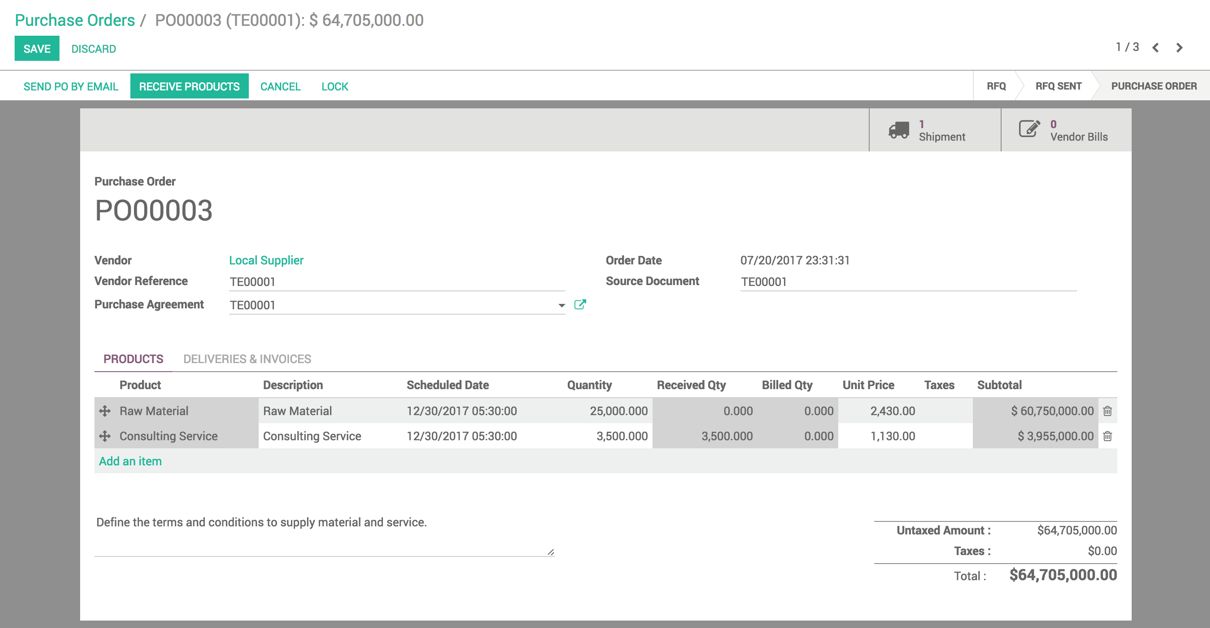
- Receive the partial incoming shipment in a warehouse for 250 units of Raw Material product, look at the following screenshot:
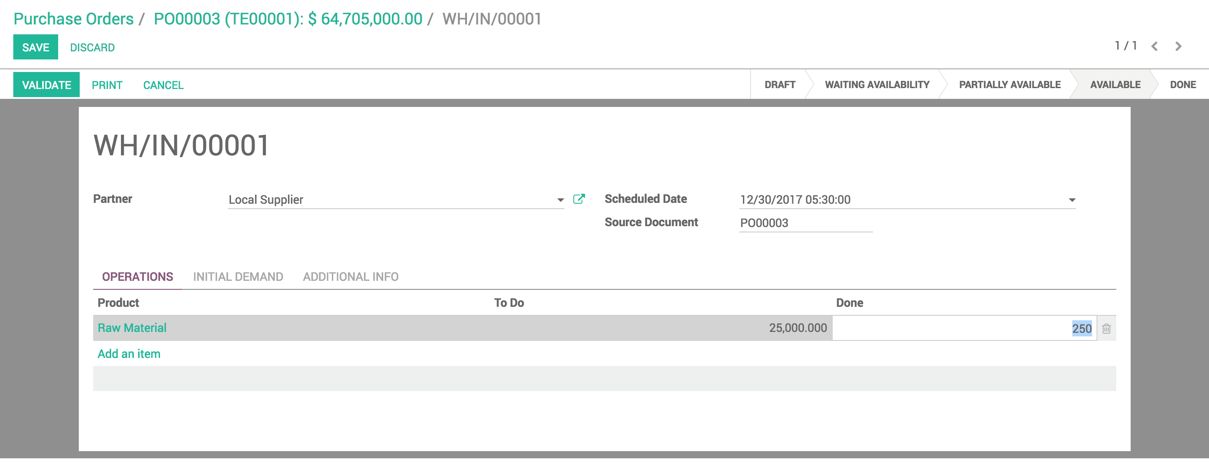
Out of 25,000 units, we received only 250 units, which means we should not receive a bill for more than 250 units. Click on the VALIDATE button to process the incoming shipment:
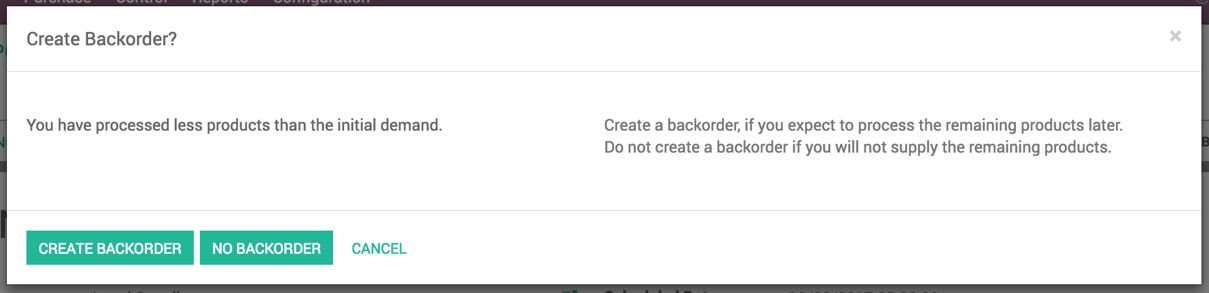
As the full order was not received, it will ask to confirm that it is a partial delivery and whether you would like to create a backorder or not.
- When the bill is received from the vendor, go to Control | Vendor Bills under the Purchase application and click on the CREATE button. Select the purchase order against which the invoice is received:
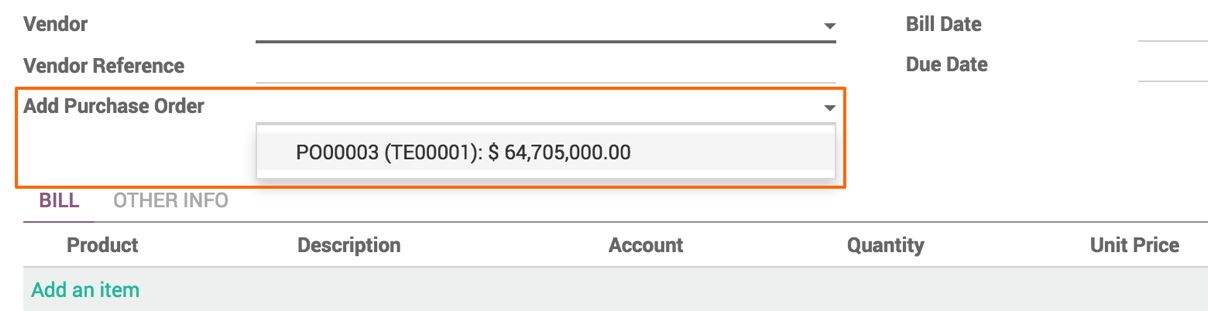
- As soon as the purchase order is selected, the verification will be done automatically, and the bill will be generated based on what has been received in the warehouse:
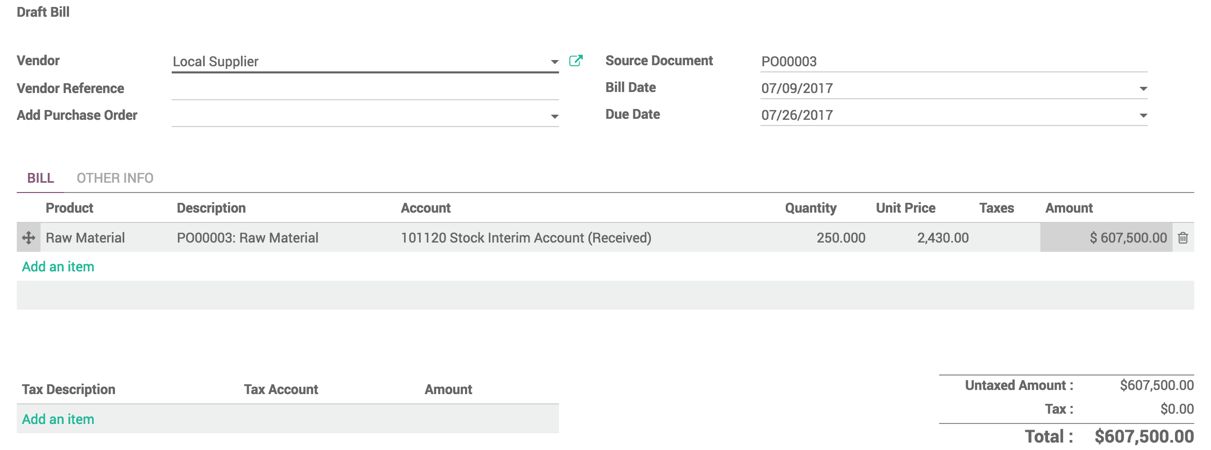
Compare the vendor bill prepared by Odoo with the bill received from the vendor; verify and confirm the bill. You have a full track of the purchase agreement: what has been ordered, received, and invoiced on the purchase order. Look at the this screenshot:
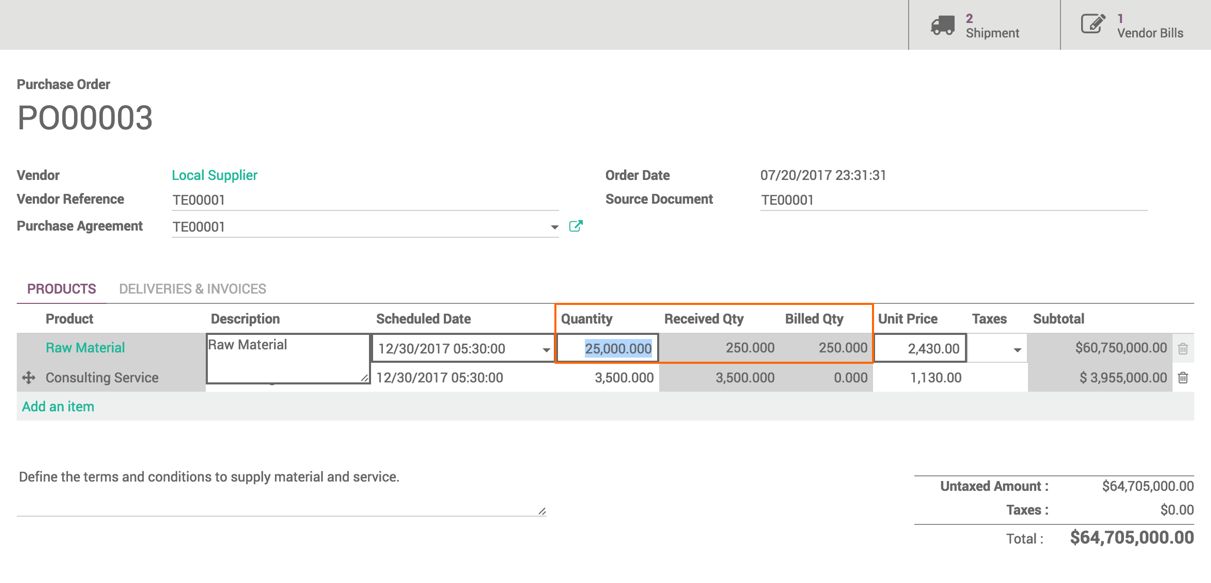
All the shipments received for this purchase order and invoices created based on the incoming shipments are linked on the purchase order and can be viewed.

