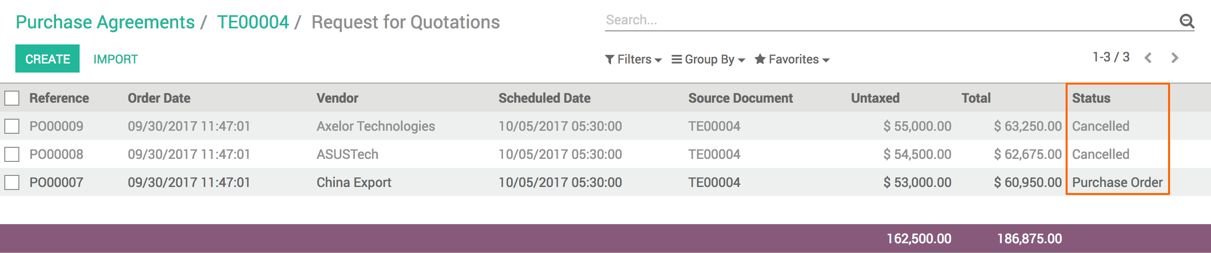Odoo allows you to answer all questions related to the business case with a few configurations using Agreement Type. In the previous example, we have used Purchase Agreement in the agreement type that allows you to split a single order into multiple orders between multiple suppliers. Let's see how we can create different types of agreement used for different business cases.
The Agreement Type / Tender Type can be created or changed by going to Configuration | Purchase Agreement Type under the Purchase application. You will find two default tender types, Purchase Tender and Blanket Order:

The key configuration fields on the agreement types are as follows:
- Agreement Type: This is a name of the type. It should be a meaningful name.
- Agreement Selection Type: This refers to the selection of a vendor, which can be exclusive or split order between multiple vendors.
- Lines: This is used to control the creation of the RFQ based on the tender. The Use lines of agreement options can be chosen if the product or service to buy is fixed. Select Do not create RFQ line automatically if you don't know what products are required to complete the project. The vendor will give the details about the product or service required for the project.
- Quantity: The field has to be set based on the tender. If we have a large order and it is confirmed that a single vendor cannot complete it, instead of forcing them to put the price, let them give the price and quantity they can supply. If this is the case, select the Set quantities manually option. You can restrict the vendor to not allow them to change the quantity by setting the quantity from the agreement. Opt for the Use quantities of agreement option in this case.
Configure the preceding key fields to create different types of tenders. Look at the screen of configuring the Blanket Order agreement type:
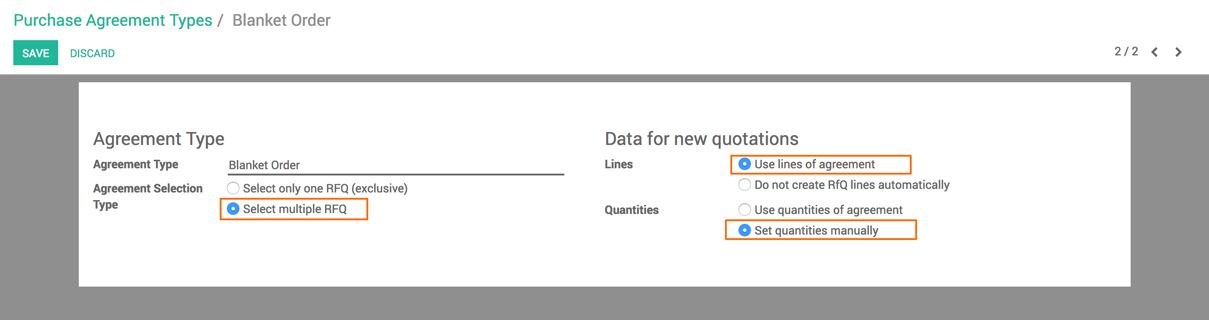
The blanket order is for the huge quantity and it has to be split between multiple vendors to get the required material on-time. Therefore, the product lines will be copied from the agreement but product quantities have to be set manually depending on the vendor's supply capacity.
Let's create a new type called Purchase Tender (Exclusively). This tender can be created to have an exclusive vendor. Look at the following screenshot of exclusive vendor selection:
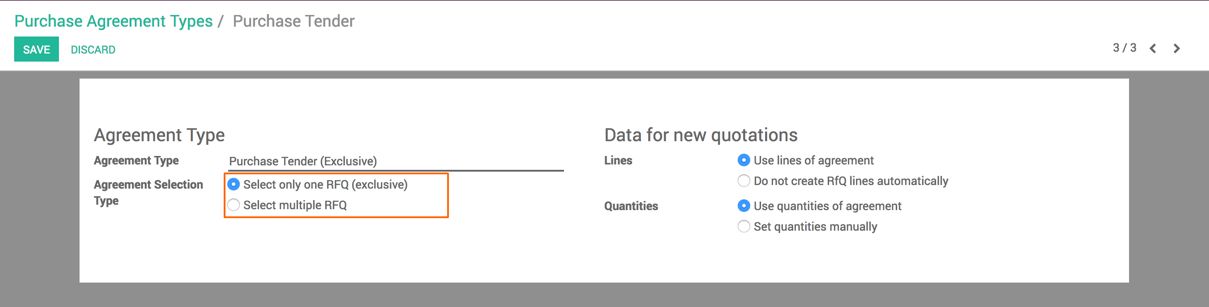
Save the type, and this will be available to create a new type of tender/agreement. Look at the following screen, the tender created with the Purchase Tender (Exclusive) option in Agreement Type.
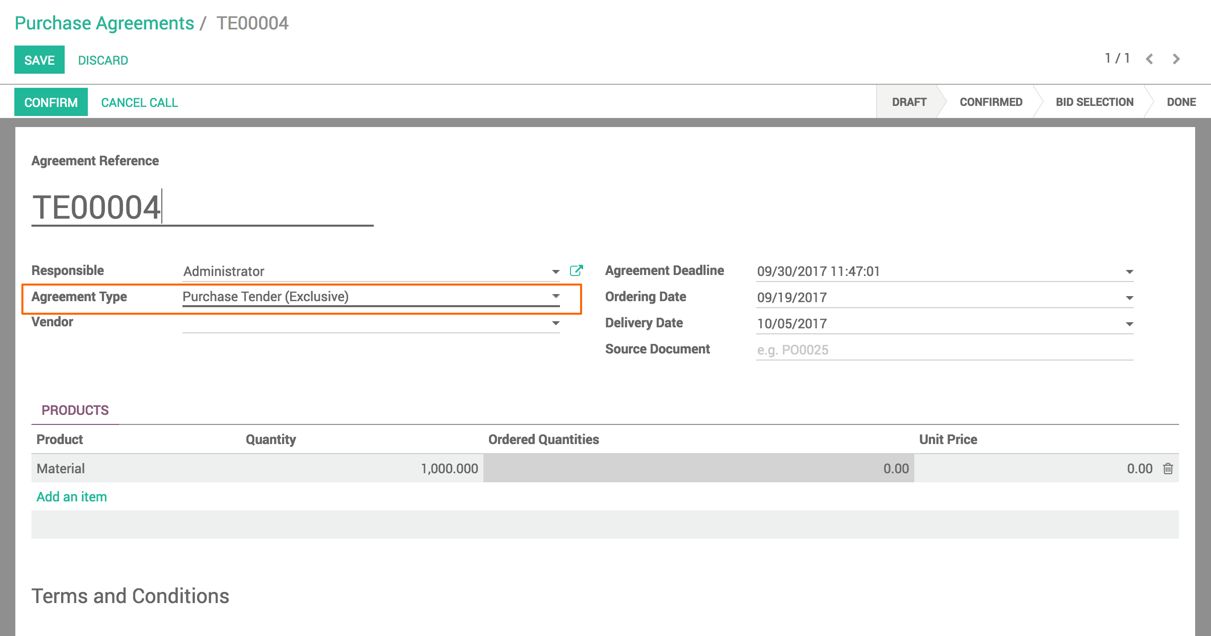
Click on the CONFIRM button and send the request for a proposal to different vendors, look at the following screen.
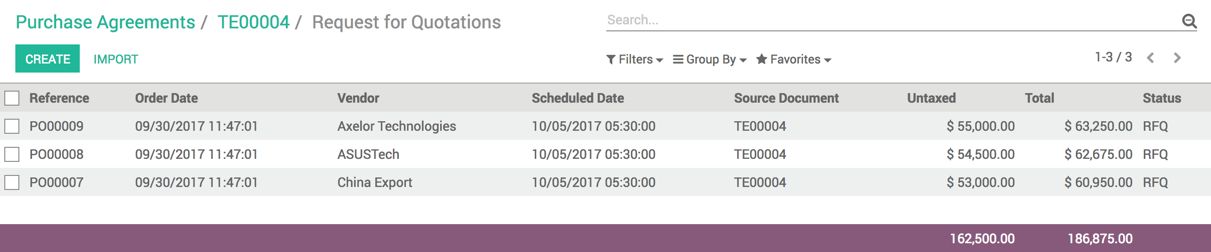
If any of the Purchase quotations are confirmed and converted to purchase order, the other request for quotation for the same purchase tender will be cancelled automatically, look at the following screen as soon as the China Export's proposal selected, others proposal get cancelled: