- The Calls for Tenders feature can be activated by going to Configuration | Settings under the Purchase application. The default option selected is to have a purchase order trigger for a single vendor. Change it to Allow using call for tenders to get quotes from multiple suppliers (advanced), which is an advance purchase process:

- The first configuration to be done is to change the procurement option on the product. If you would like to have a tender instead of a purchase order created for the single supplier, select the option Propose a call for tenders option for the Procurement field:
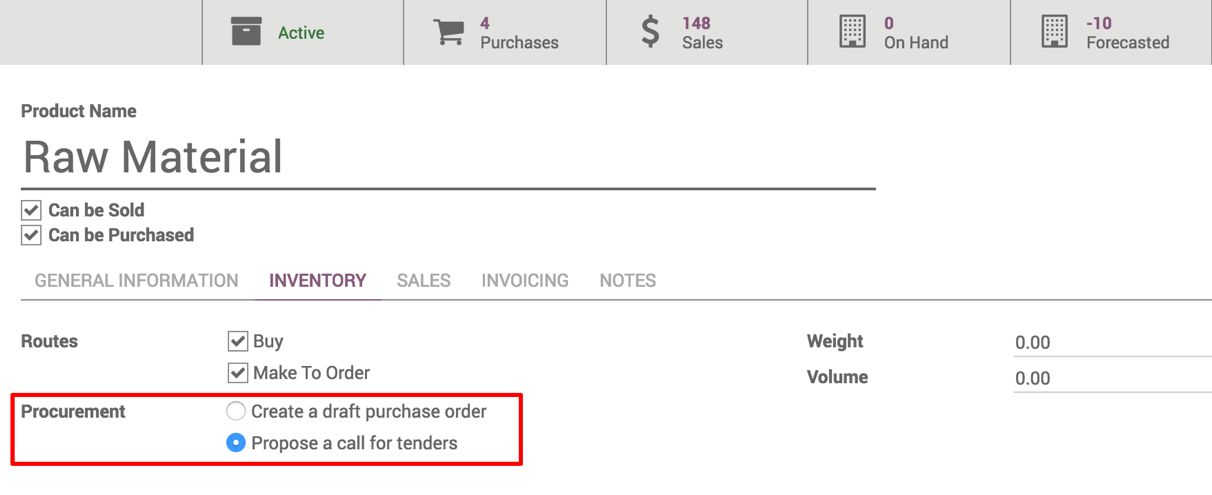
You will have a tender when the raw material is required. You have to choose the list of suppliers manually to send the request for quotation.
- The tender can be created either manually or automatically through procurement. Let's assume that the manufacturing unit will be going to start a new plant in few weeks, for that they will require lots of material and service, to procure the material and service they open the tender and invite some of the vendors to submit the proposal on the tender.
Create a procurement for the material and service for the new plant about to start. Go to Purchase | Purchase Agreement under the Purchase application. Some important dates to be decided before you open a tender for the vendors are as follows:
-
- Agreement Deadline: This is the last date by which tender will close after accepting the quotations
- Ordering Date: After the tender process is closed, the purchase order will be confirmed by this date
- Delivery Date: This is the date by which delivery is expected
Look at the following screen of the tender with product lines and terms and conditions:
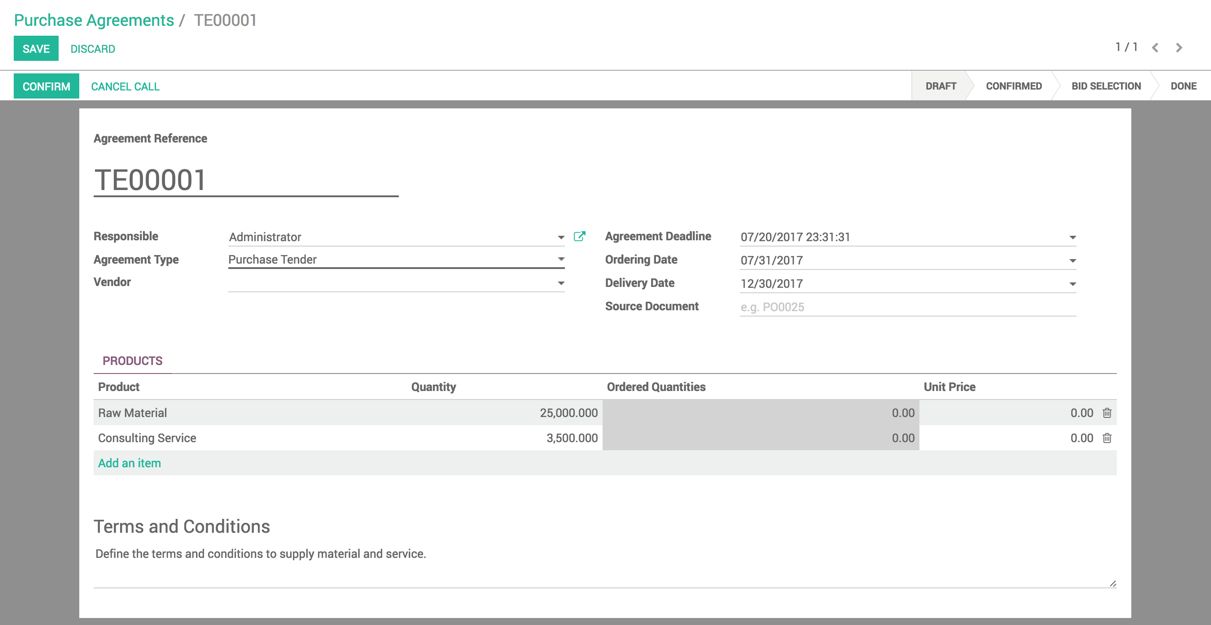
Add the product or service that you are looking to buy through the tender process.
The document number will be filled in automatically from the sequence. Select Purchase Tender in the tender type.
- The tender has already been prepared and verified. Now, it's time to confirm and send the request for a quotation to the specific list of vendors to send their proposal. Click on the CONFIRMED button to confirm the tender:
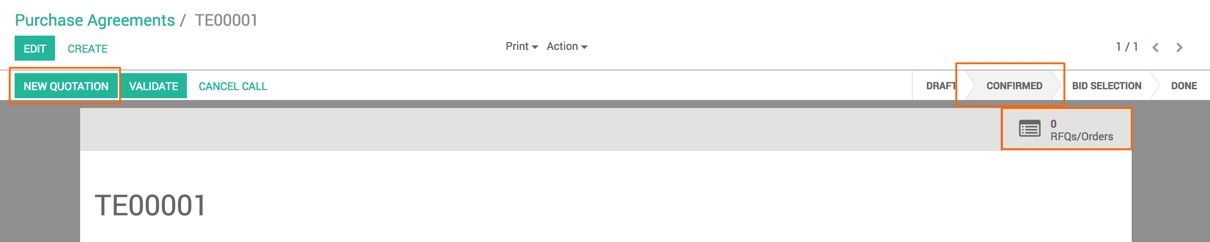
The tender is marked as confirm. The RFQ can be created for individual vendors by clicking on the NEW QUOTATION button. Let's create one for China Export to supply their quotation:
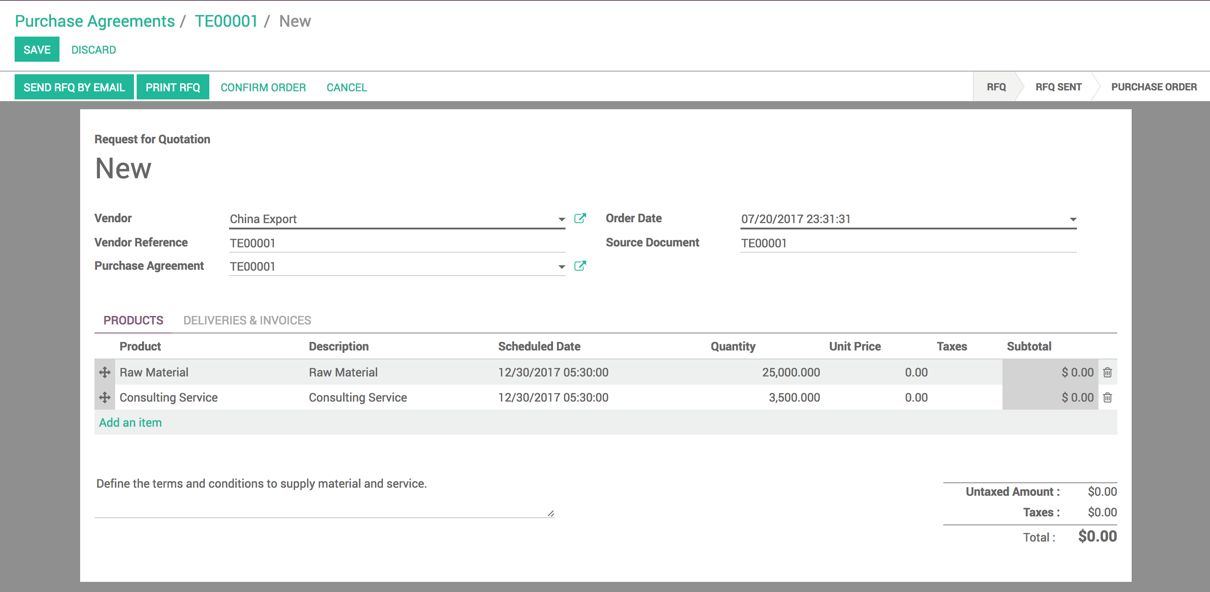
As soon as you click on the NEW QUOTATION button, the RFQ will be created and you have to select the vendor name only. Select the vendor name, and rest of the process is the same. You can send the RFQ document by e-mail or a printed copy by courier.
- Update the RFQ in Odoo based on the vendor proposal. This will compute the final cost of the full tender. Make sure that you update the supplier lead time to deliver the product. By clicking on the RFQ/Orders action button, you will be redirected to the list:

You can keep on updating the proposals coming from vendors. Look at the preceding screenshot having the list of proposals.
- As soon as the last date is reached for receiving the proposal, you can start the selection process and stop receiving the proposal by clicking on the VALIDATE button:
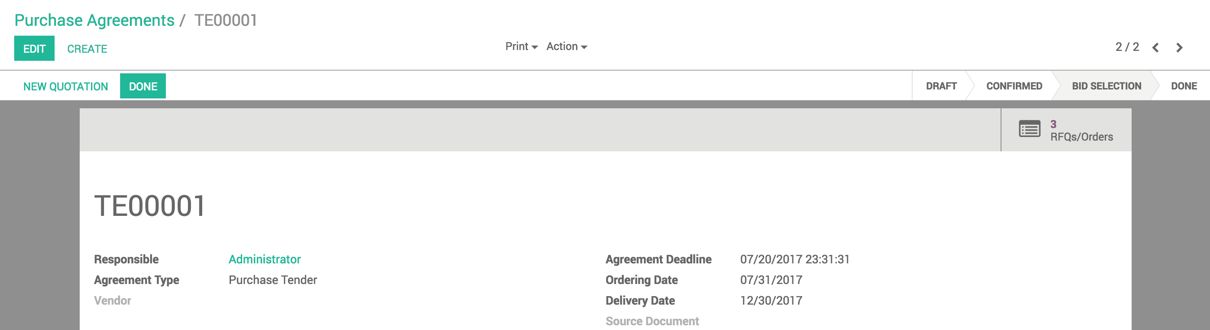
Select the best tender based on the detailed comparison. The comparison cannot be done only based on the price and quantity. There are many other parameters that affect the cost price of the material or service:
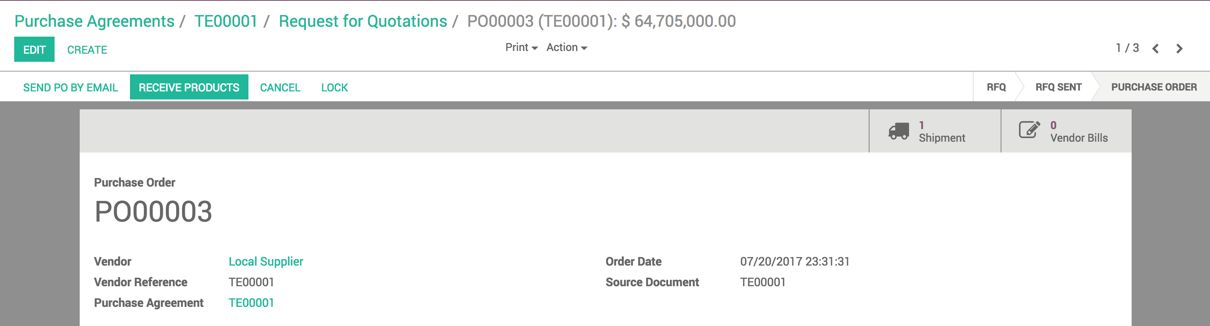
If your requirement can be fulfilled by the single supplier selected, you can reject all the other RFQs and mark the tender as done by clicking on the DONE button.
- The tender process is used to select the best vendor proposal, as soon as the vendor confirmed, the request for quotation will be converted to the purchase order, the remaining process such as process the incoming shipment, checking the quality of the material, and vendor bill control and payment will remain the same.

