- In order to set up multiple companies in Odoo, the multi-company feature has to be activated. Go to Settings | General Settings, search for the Manage multiple companies option, and enable it:
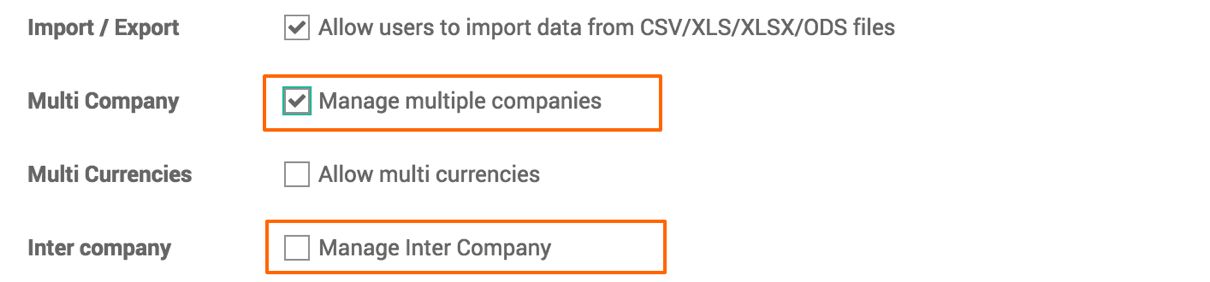
As soon as you select the Manage multiple companies option, the Manage Inter Company option will appear, and you can select it if you want to automate intercompany transaction based on the rules. Click on APPLY to save the setting.
- As soon as multi-company is enabled, go to Settings | Users | Companies and create a new company. Enter the company information. Look at the following screenshot of the new company:
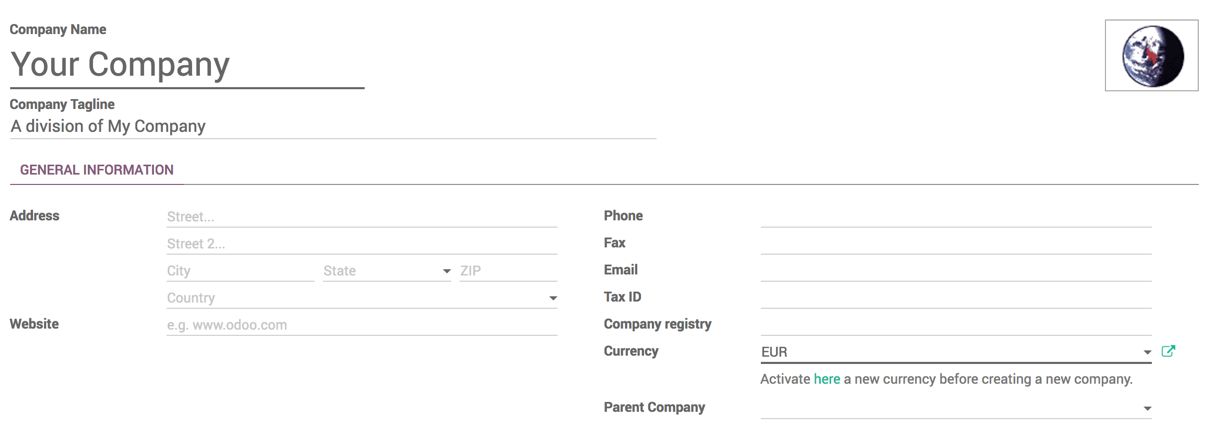
Make sure that besides the company information, the currency set by the company is correct.
- To set up localized company information, users have to connect to that company. Let's choose the list of users who can connect to your company. Go to users through Settings | Users | Users. Open Users and add Your Company to the Allowed Company field on that user form:
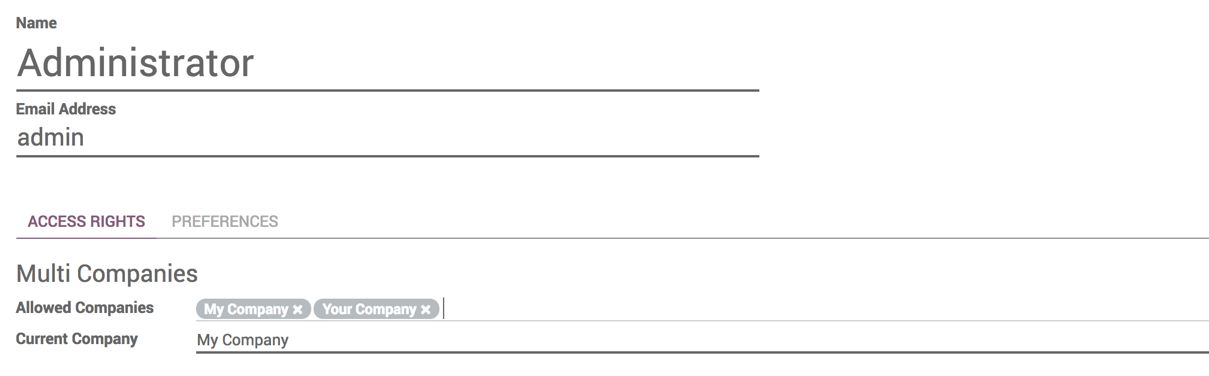
Save the user and reload the page. As soon as the page reloads, you can see the company selector at the top, beside the current username. When you click on that, you will see the list of companies to which the current users have an access to connect. Users can enter that company by clicking on the company name from the menu. Look at the following screenshot:
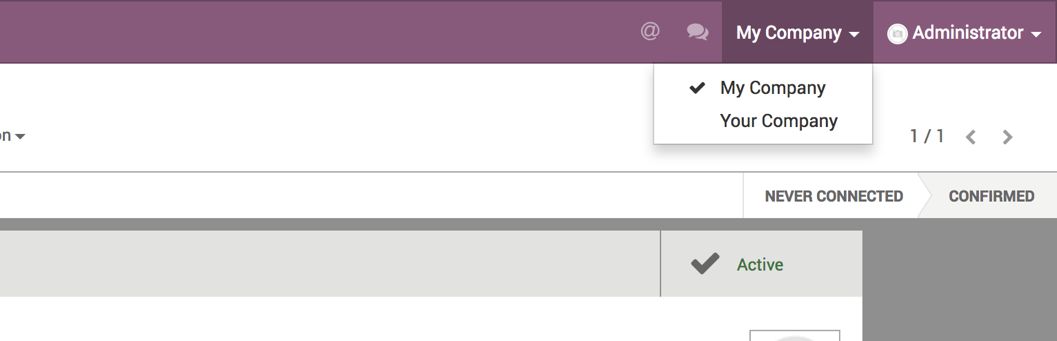
- Now, it's time to set up the localization information for the new company, such as chart of account, the rate for the base, and other currencies. Let's go to Configuration | Settings and then go to the Accounting application:
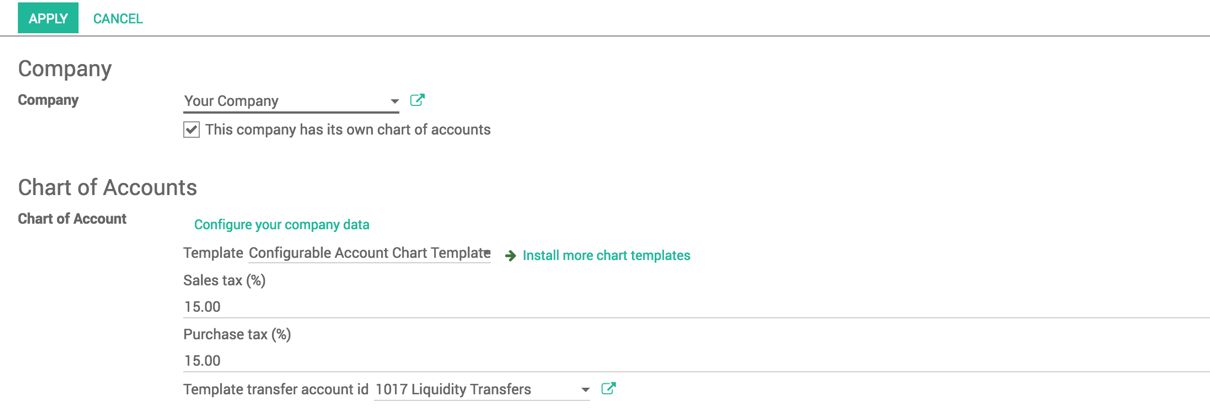
Changes made on this settings page will be updated for the current currency company selected on the page. Here, in my case, it is Your Company. To load the chart of an account, either select it from the list or install the template by clicking on the Install more chart of templates link. If you install a country-specific module, the rest of all the setup will be done automatically.
- Before we do any transaction, let's check the currency and their rates by going to Configuration | Currencies. Filter only Active currency from the Filters option. Look at the screen here. Both currencies have the rate 1.000000, which is not normal:
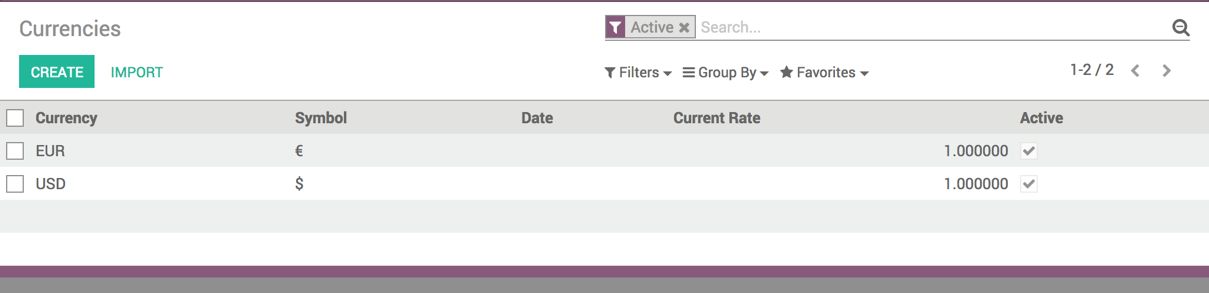
According to the current company, EUR is a base currency; so, the rate for EUR should be 1.00000. The rates for other currencies should be updated with respect to EUR. Update the rates for USD with respect to EUR. After that, it should be displayed as shown here:
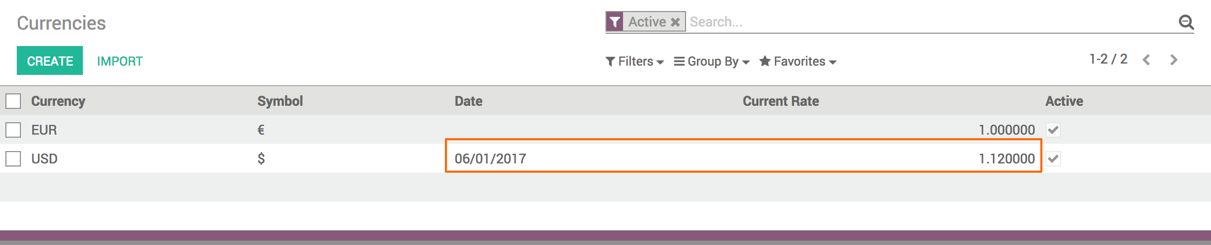
- You are still in your company and the company's currency is in EUR. Let's create an invoice as your company is ready for transactions with the product of your company. Look at the following screenshot of the invoice created in EUR currency:
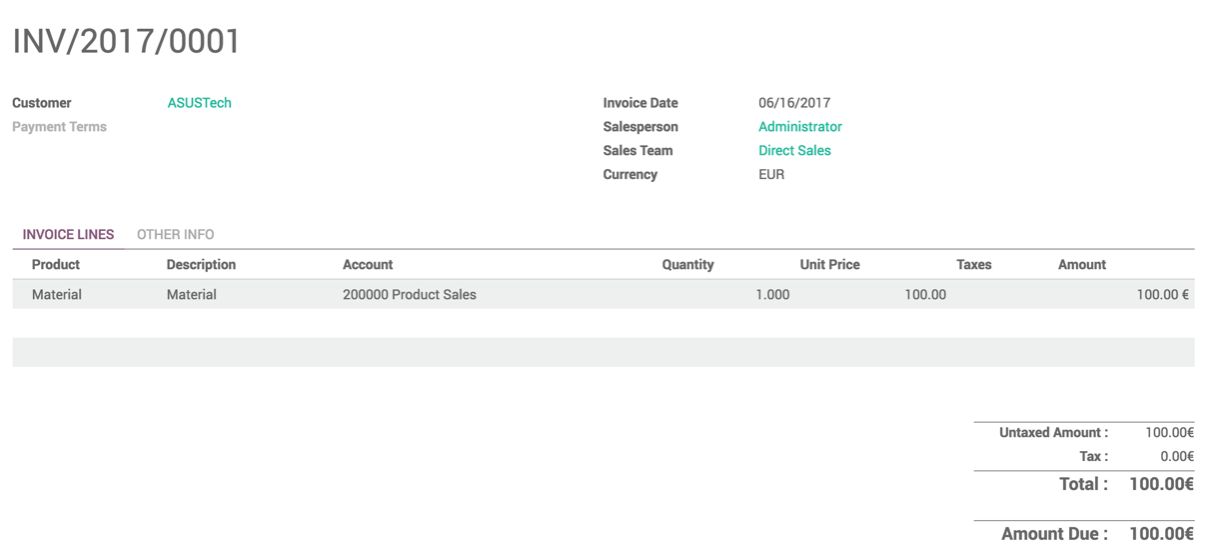
You can be sure by verifying that the invoice being created belongs to Your Company only. Check on the OTHER INFO tab; you will find Your Company in the Company field:
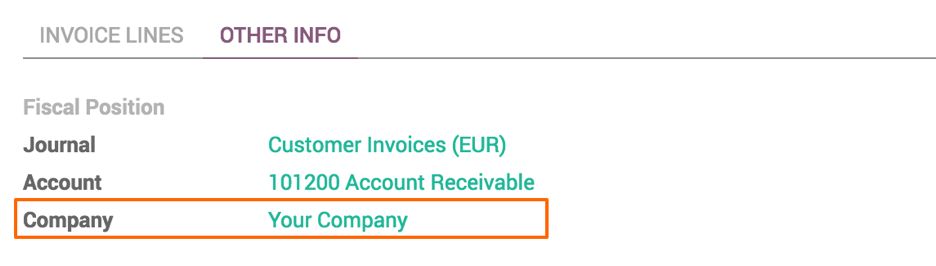
Every document, not just the invoice, that has to be separate from the other company has a Company field.

