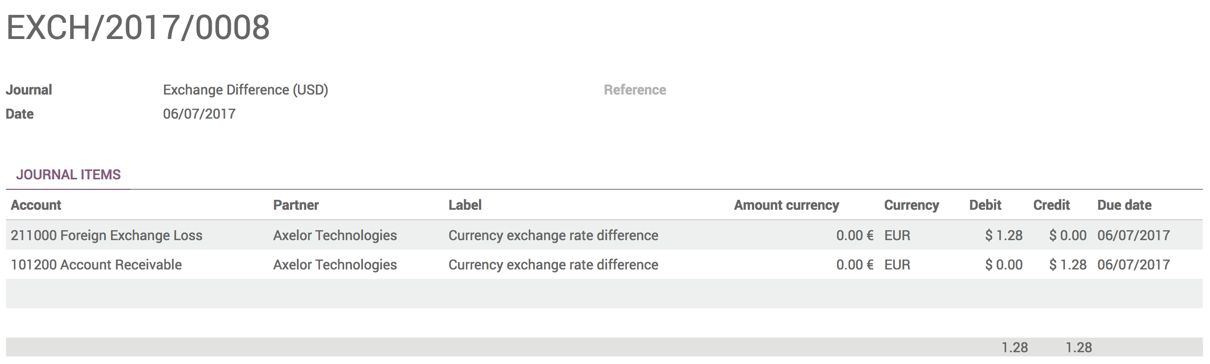- Odoo works in single-currency mode by default. You can activate the multi-currency mode by going to Configuration | Setting under the Accounting application. Search for Multi Currencies and activate the Allow multi currencies feature, as shown in the following screenshot:
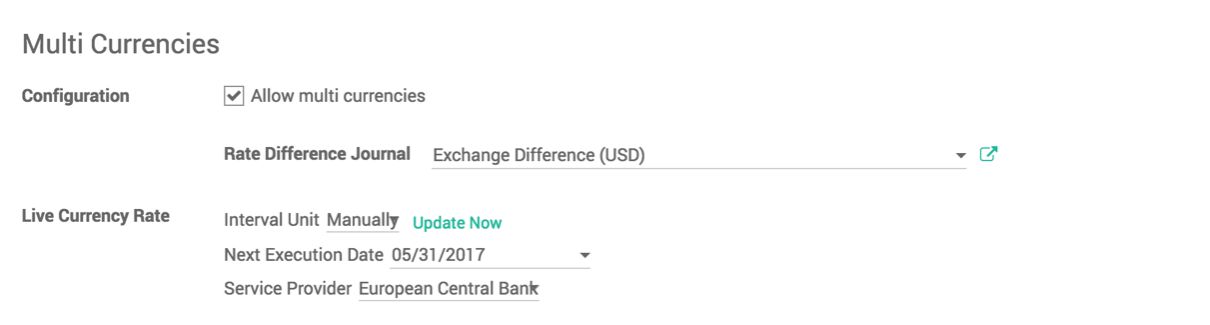
As soon as you activate the feature, you will be asked to select the Rate Difference Journal. It is the journal that is used to record the foreign exchange gain or loss transaction during payment reconciliation. It will be selected by default as a part of the chart of account configuration.
You can also configure how frequently and from where you would like to configure the currency rates. Look at the Live Currency Rates option.
- New currency can be activated by going to Configuration | Multi-Currencies | Currencies under the Accounting application. You will get a list of currencies available in Odoo. Click on the currency you would like to activate; let's activate the EUR currency:
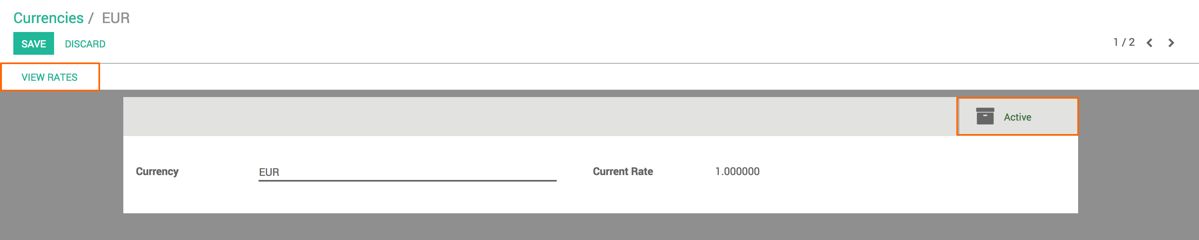
By clicking on the Active button, the current rate was set to 1 by default. You can change the rates for the currency by clicking on the VIEW RATES button. Create a new rate that should be with respect to the base currency. Normally, the base currency is the one that is set on the company currency:

- The currency field has been activated on the invoice to raise an invoice in a different currency than the company currency. Make sure that you select the currency just after selecting the customer, and then start adding the invoice lines:
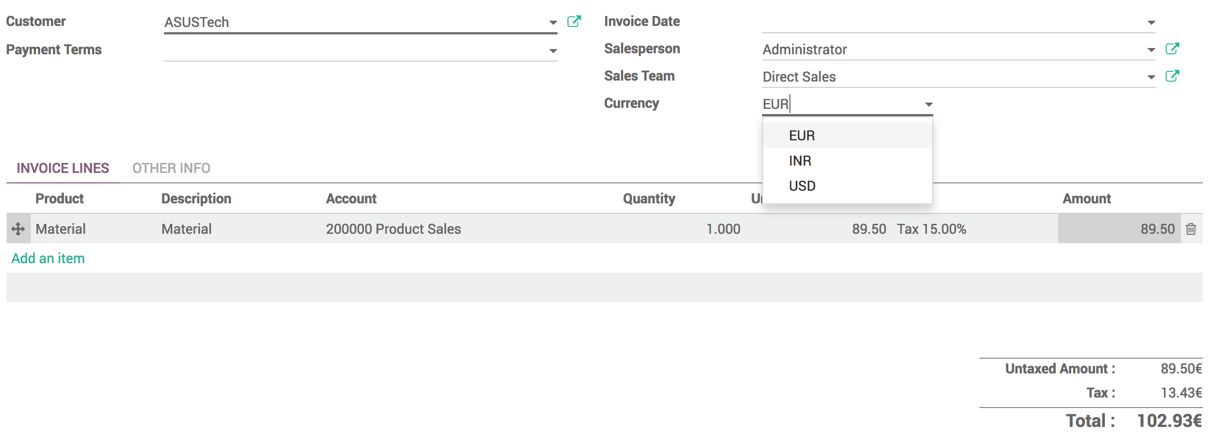
- In my case, the sale price for the material is $100 as my company currency is USD. When I create an invoice for a European customer in EUR, it computes to 89.50€ based on the exchange rate of 1$ being equal to 0.895€. Confirm the invoice and look at the journal entry linked to the invoice. The transaction takes place in a different currency, but the accounting entry is written in USD ($):
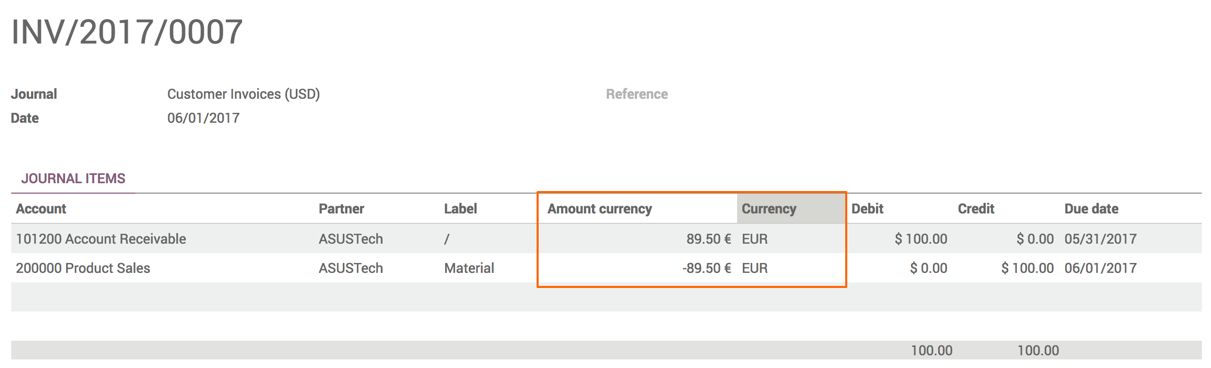
The accounting transaction is always recorded in the company currency. If it is a multi-currency transaction, the Amount Currency and Currency fields hold the currency information.
- The customer initiates the payment in EUR from their bank, and the customer transfers the payment receipt. Let's register the payment receipt in Odoo. Look at the following screenshot to register the EUR transaction in a bank account:

- Match the invoice entry with the payment entry manually. Look at the following screenshot. The payment entry matches with the invoice entry in EUR currency as we get the instruction from the customer in EUR:
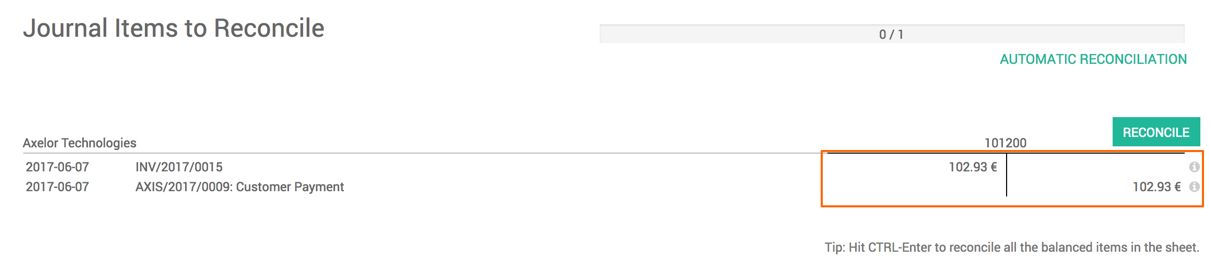
- Click on the RECONCILE button to reconcile the entry. It computes the exchange gain or loss and creates an entry during the reconciliation process. We received $1.28 less as the exchange rate changed. Look at the following entry for the foreign exchange loss: