- Go to the quotation by going to Sales | Sales | Quotations. Click on the CREATE button to create a new quotation, select the customer, and add the quotation lines. First, select Laguna Series - Size of 1000 x 1000 mm and enter 400 in quantity. For the second item, select Tiles fitting service and enter 1312 in quantity:
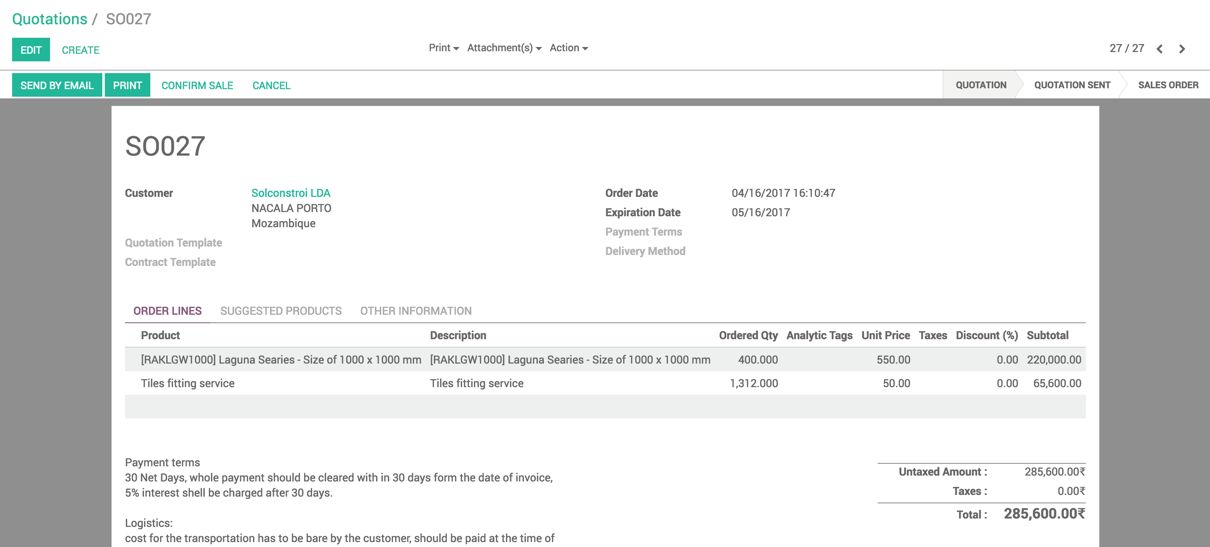
- Confirm the quotation by clicking on the CONFIRM SALE button. As soon as you confirm the order, you will see that Delivery and Project are linked, as shown in the following screenshot:
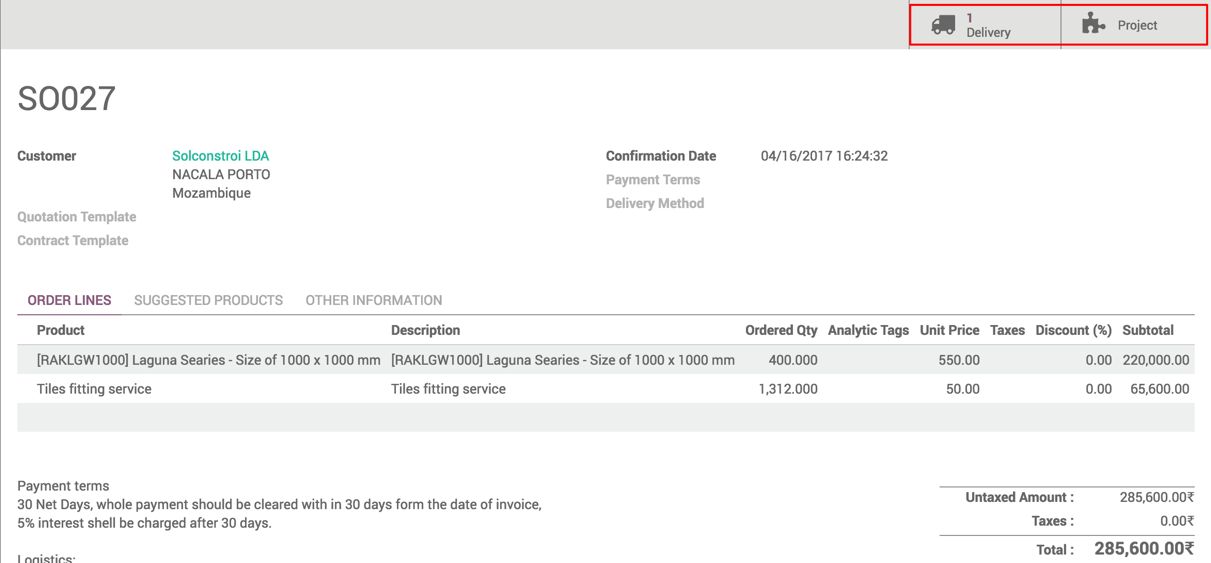
Delivery is the material to be delivered to the warehouse, and Project is the service that has to be delivered by the team.
- To deliver the tiles (material), click on the Delivery action button. You will see the delivery order screen as follows:
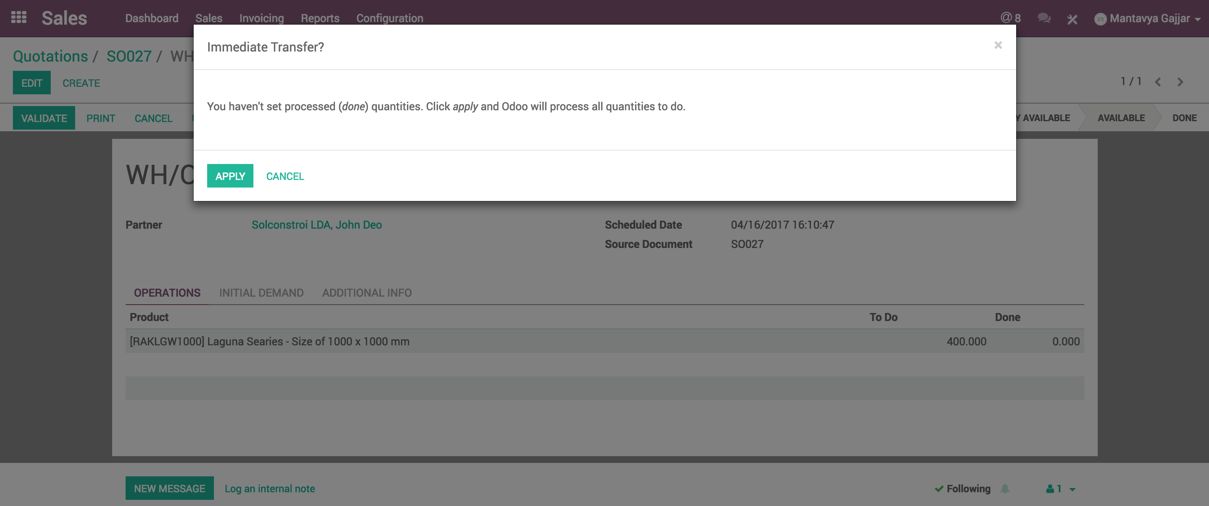
Click on the VALIDATE button to process the delivery order. A popup will appear to confirm and transfer all the requested quantities. Click on APPLY to process the delivery order. As soon as you process the delivery order, it will be marked as Done.
The line having a [RAKLGW1000] Laguna Series - Size of 1000 x 1000 mm product on the sales order will be ready to invoice. You will be notified when its color changes to blue:

- The Tiles fitting service can be marked as delivered when physically the service will be delivered onsite, and the timesheet will be filled based on the actual hours of service delivered.
To fill in the timesheet line, go to the Timesheet app and create a timesheet line, as follows:
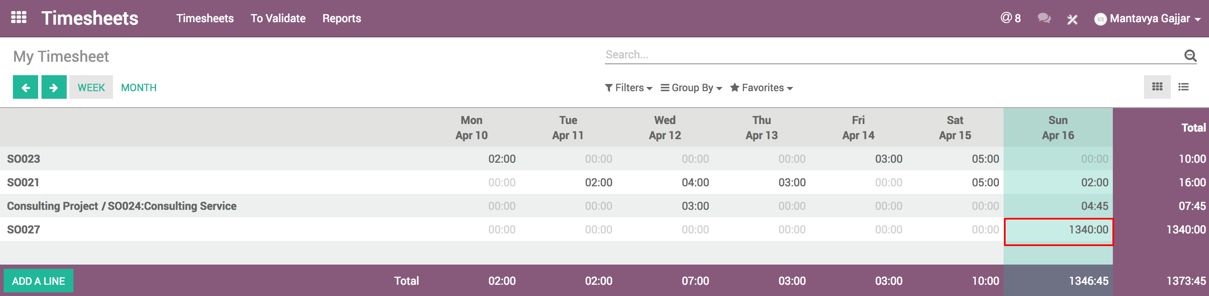
- Check the sales order SO027. The timesheet entry linked to the sales order and both the lines should be ready to raise the invoice:
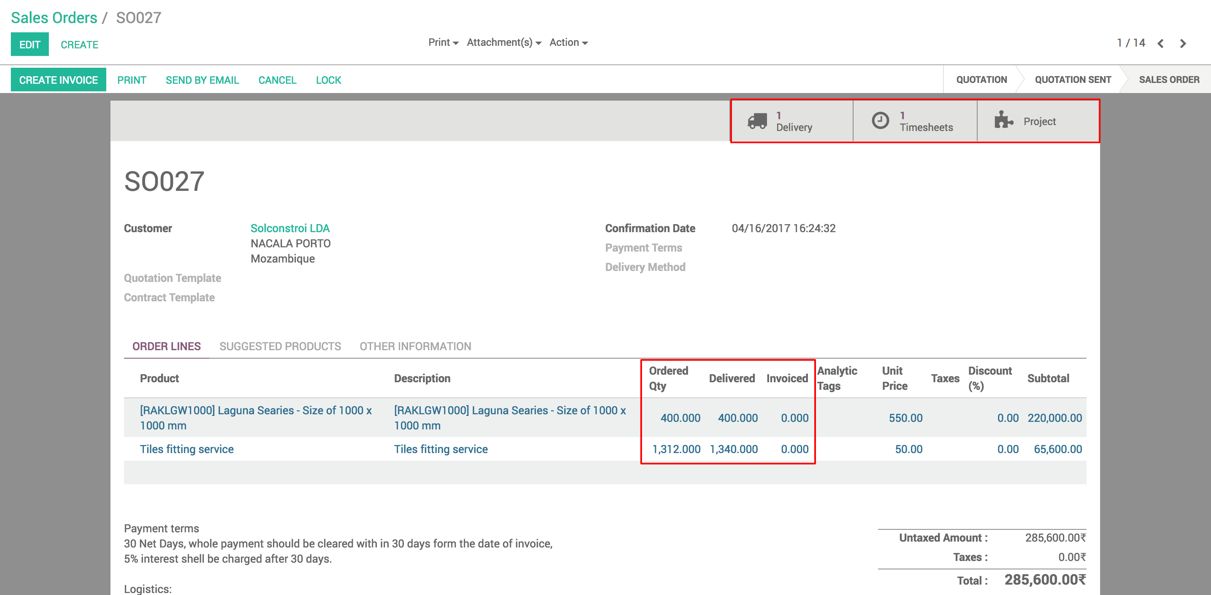
Delivered Qty on the sales order can be different from Ordered Qty. The quantity on the invoice can be either Ordered Qty or Delivered Qty depending on the Invoicing Policy configured on the product.
As soon as you create the invoice, it gets linked to the sales order, and the quantity is updated in the Invoiced field:
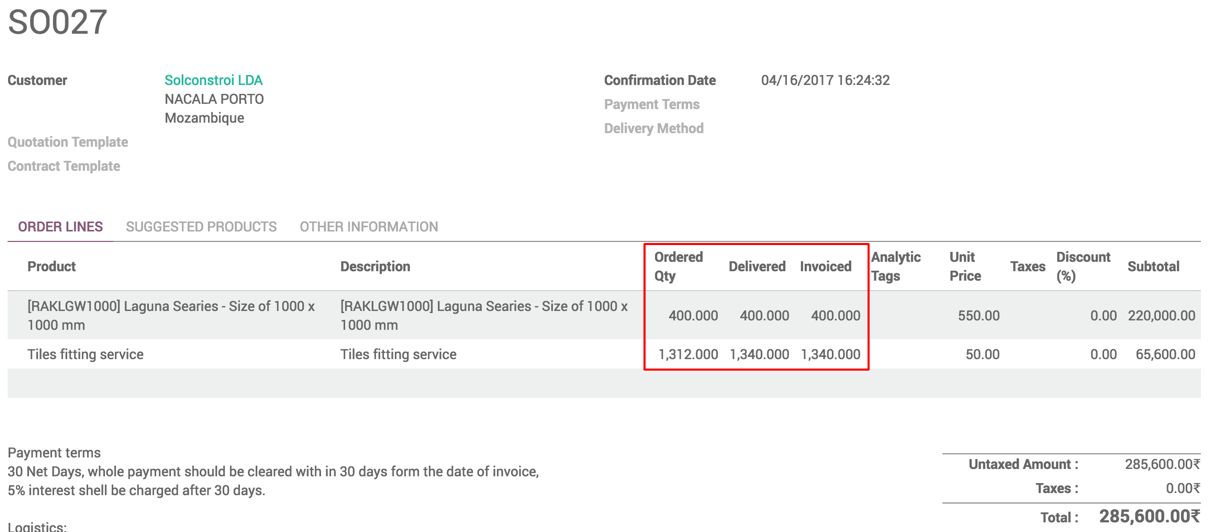
Finally, the order can be marked as LOCK, as delivery and invoicing is done for the order.

