- The Timesheet application is installed, and the Track Service option is available under the Invoicing Policy configuration on the product. Create a new product by going to Sales | Sales | Products. Enter the name as Consulting Service, enter the cost price and sale price of the service, and do not forget to select the product type as service.
To configure Invoicing Policy, click on the INVOICING tab, select Delivered quantities for Invoicing Policy and Timesheets on project for Track Service:
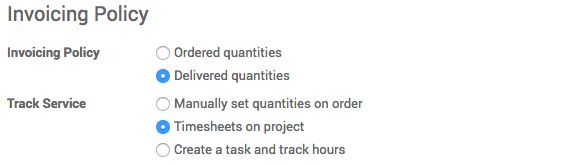
Using this configuration does the following:
-
- Invoices based on actual hours spent on the consulting work
- Project will be created with the name same as the order number
- Tracking of time can be done on the project using timesheet
- Let's create a sales order by going to Sales | Sales | Quotation and click on the CREATE button. Select the customer and click on Add an item. Then, select the Consulting Service product; the rest will be filled in automatically.
- Click on the CONFIRM SALE button to confirm the sales order. As soon as you confirm the order, the project will be created the same as the order number and linked to the order; in our case, it is SO023. All the time spent on this customer has to be encoded on the timesheet for this project only:
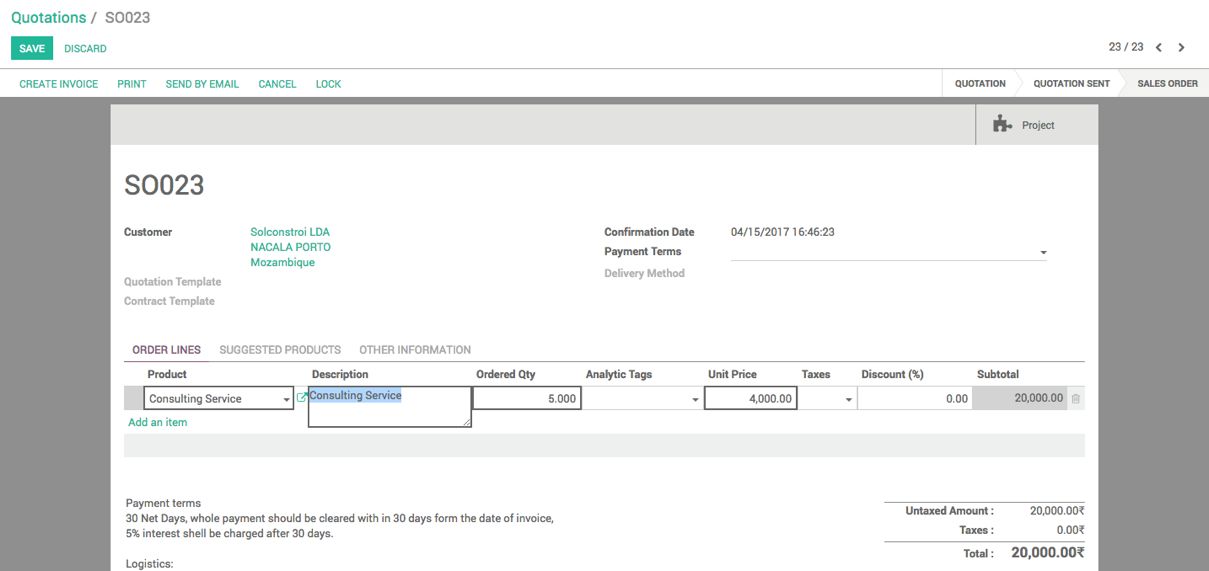
- As the invoicing policy is based on the delivered quantities, and the delivery of the service is tracked by the timesheet, all the time reported to the timesheet for the project SO023 will be invoiceable time.
Click on the Timesheets application. Then, you will be directed to your timesheet:
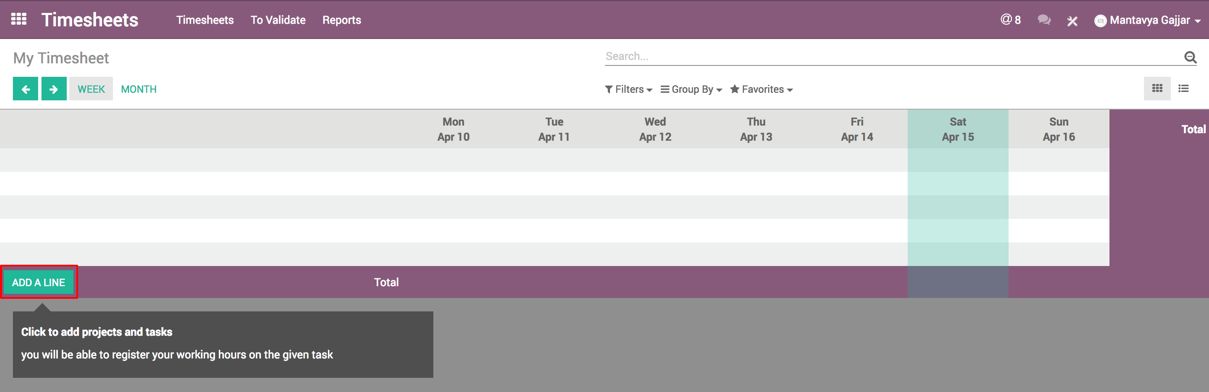
Click on the ADD A LINE button to add a timesheet line. A popup will appear. Select the project the same as your sale order number. Enter the time spent and a description of the service delivered. The project is created automatically when you confirm the order:
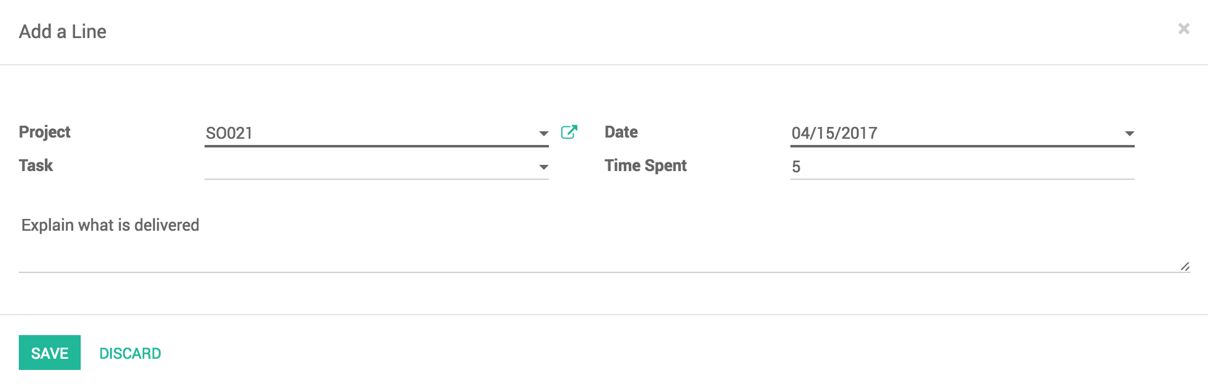
Click on the SAVE button to add the timesheet line onto your timesheet. It will be linked to the project and sales order. The delivered quantity should be set to 5 as we have encoded the timesheet for 5 hours for the project.
- As soon as the timesheet is filled in for the project SO023, the sales order is ready for invoicing. The line on the sales order will become blue, indicating that the line is ready for invoicing. The timesheet and project get linked automatically on the sales order:
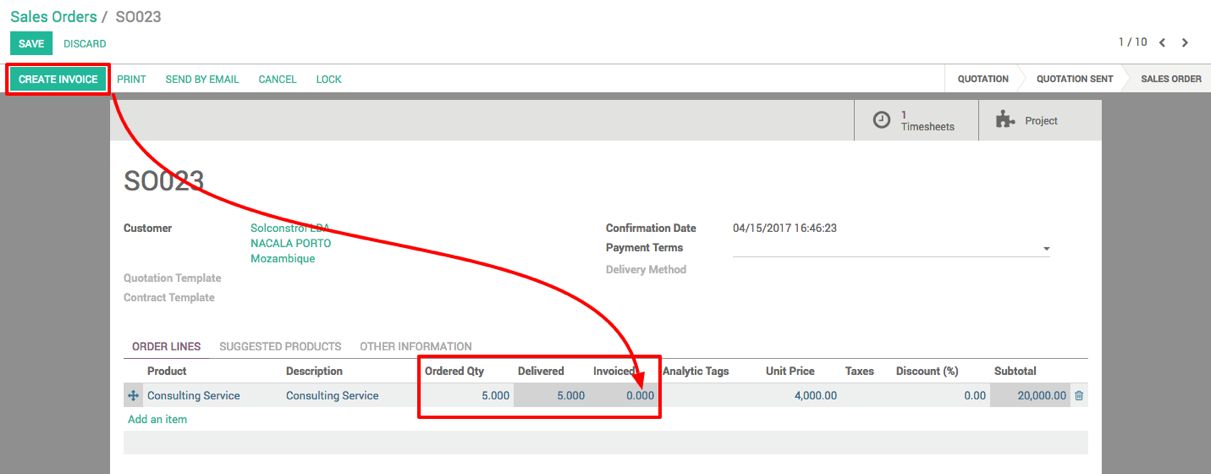
The CREATE INVOICE button will be highlighted as the order has something to invoice. Click on the CREATE INVOICES button to create an invoice based on the delivered quantity. When you click on the button, a popup will appear. Keep the option selected on the wizard as is. It will be the best option selected as per the current invoice:
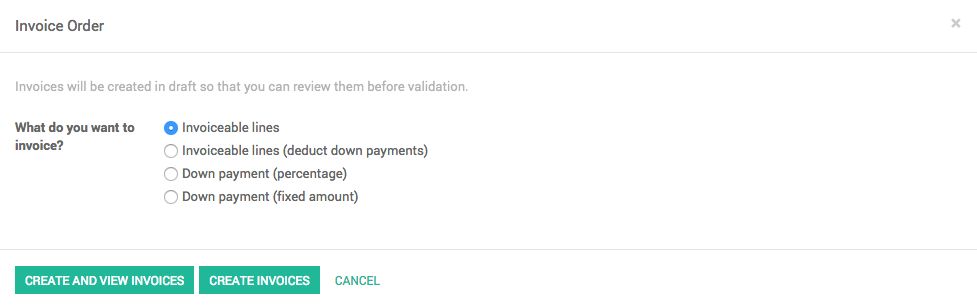
Clicking on the CREATE AND VIEW INVOICES button will create an invoice and open the created invoice. CREATE INVOICE will create an invoice. I have clicked on the CREATE AND VIEW INVOICES button:
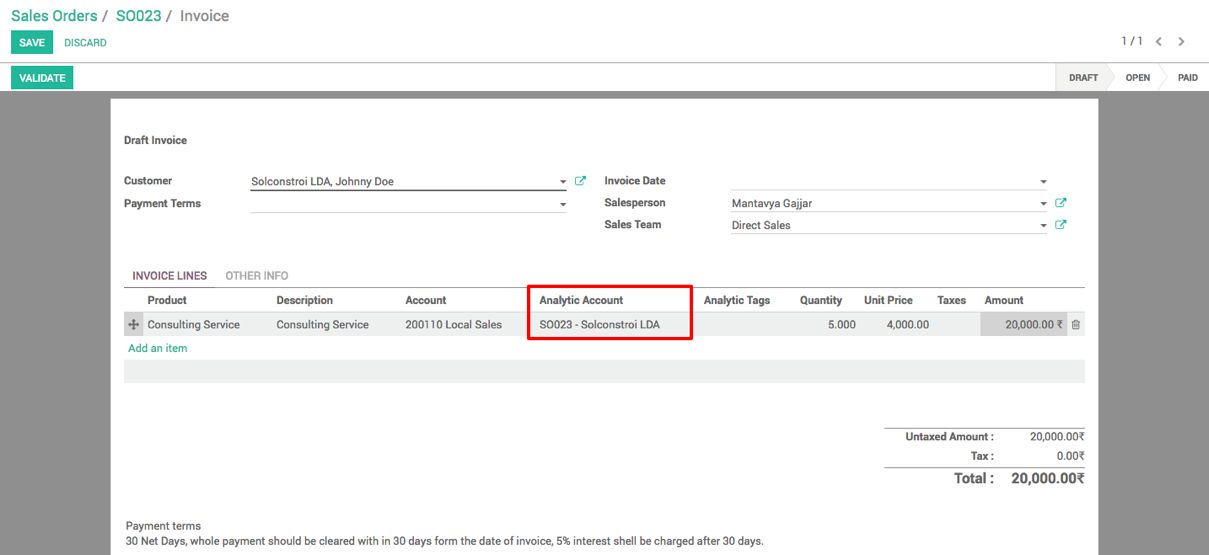
Validate the invoice by clicking on the VALIDATE button. Make sure that Analytic account is linked to the invoice line to compute the correct cost.
- Your order is ready to be locked now if you do not have any changes in the service or invoicing part. By clicking on the LOCK button, you can lock the sales order. Once the order is locked, you cannot modify the order; however, you will be able to process the invoice and delivery of services or goods:
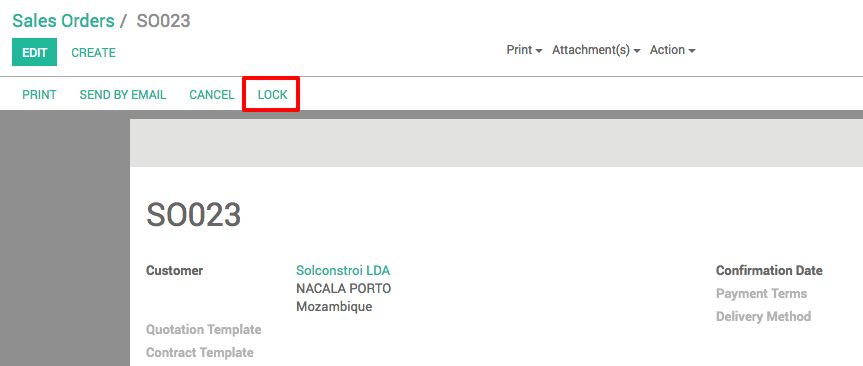
- You can track the time spent by your team of consultants to deliver the services. To do this, click on the Timesheets icon from the action bar:
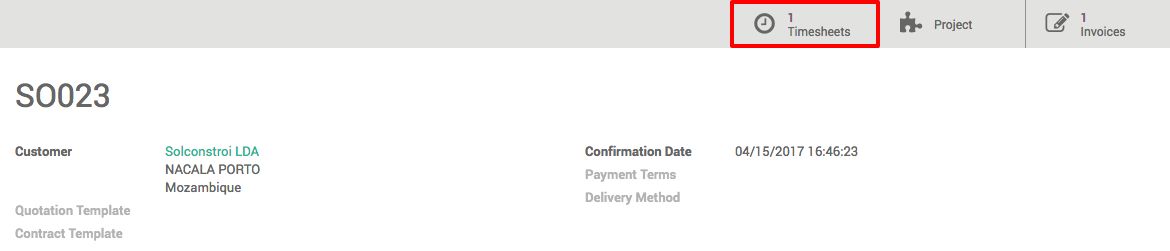
You will see the list of timesheet entries; as it is a standard Odoo list view, you can generate various analytical reports by applying Filters and Group By options:


